How can I unlock the sheets and workbook? What is the password?
Our templates are prepared to be used out-of-box and can be used without unlocking. We password protect some sections in our templates in order to prevent accidental changes users can make, like overwriting a formula or deleting a calculation column etc. So, normally you wouldn’t need to unlock the Excel sheet or workbook.
Of course, if you want to make modifications to the template you are free to unlock it with the password.
- For Premium Templates: You will find the password in the zip file you received after purchase.
- For Free Versions: You can buy the modifiable version on our website. This gives you the password and modification rights that you can find in the ZIP file.
** Please note that our support for unlocked and modified templates will be quite limited and this may need custom consulting.
Ok, I have the password. Now, how can I unlock an Excel sheet?
For Windows Users:
Go to Review Tab in the top menu of Excel > Click Unprotect Sheet -> Enter the password

For Mac Users:
Select the protected sheet. Open the Review tab > Under Protection, click Sheet > Enter the password
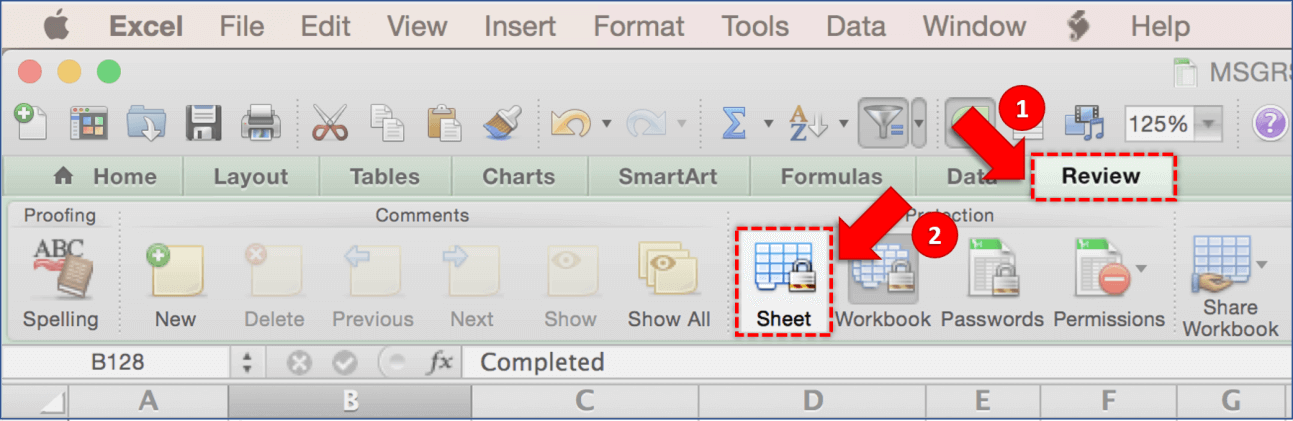
How can I unlock an Excel workbook?
Easy cheesy! The very same thing above but just for the workbook!
Go to Review Tab in the top menu of Excel > Click Protect Workbook-> Enter the password
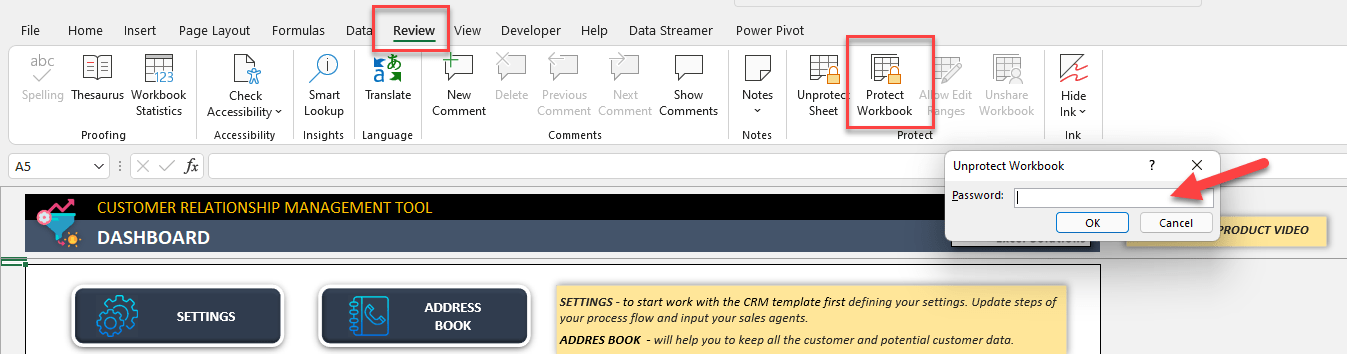
How can I find the password for Someka templates?
For Excel templates, Someka sends the password to you in the .ZIP folder with your template.
For each Excel template, we send you a .ZIP folder after your purchase, which includes:
- The Excel file
- Password
- Info file
- License
You can use this password to unlock your Excel workbook.
If you still can’t find your password, just contact us with your purchase number.
How can I unprotect my Google Sheets file?
When you want to change a protected area on your Google Sheets files, you’ll get a warning against accidental changes. If it’s really an accidental one, you can cancel, but if it’s an on-purpose change, then you can click OK.
On the other hand, if you want to totally remove the protection from a particular sheet, then please go to Data > Protect sheets and ranges.
Then please follow these steps:
- Google Sheets will ask you if you want to add new protection. Please click “Cancel” here.
- Now the file will show you the protected sheets and ranges, where you should click on the sheet name.
- Now all you have to do is click on the Delete option.
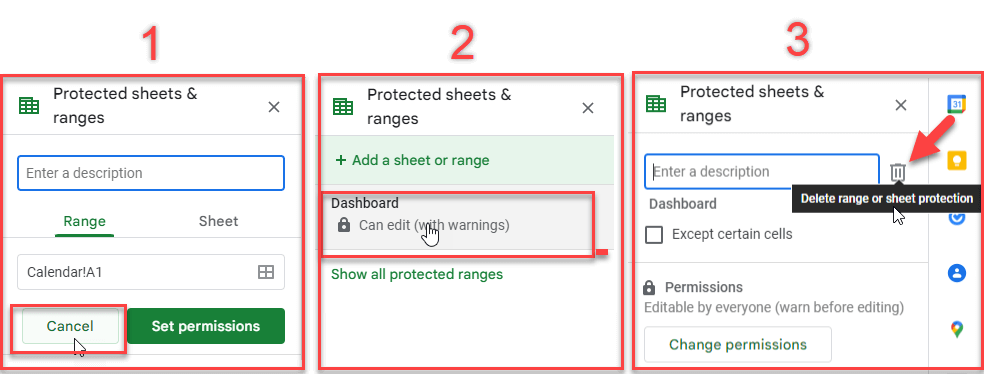
Now the protection is totally removed from this sheet.
Go back to FAQ Center