Trading Journal Excel Template
Powerful and easy-to-use Trading Journal Excel Template built for day traders. Supports IRESS Pro, IRESS Viewpoint, and other platforms. Trade Journal Spreadsheet.
TEMPLATE DESCRIPTION
Keeping a trading journal is one of the most important tasks for serious day traders. Trading Journal Template helps to track the development and makes it easy to decide on the next move.
However, this task becomes quite time-consuming after a while, especially for high-volume daily traders. For this reason, we have built an easy-to-use yet strong Trading Journal Spreadsheet Template.
The best part is, all in Excel! So, you don’t need to spend time learning complex software or web services for this job.
Bryce Edwards, the owner of Ayers Capital, also uses this Trading Journal in his daily processes.
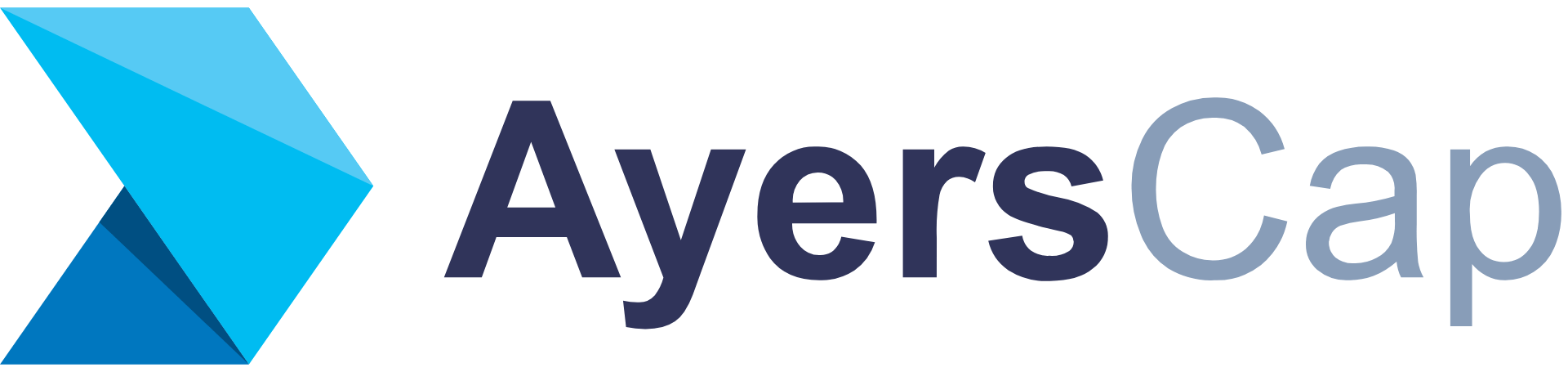
How to use Trading Journal Template?
Let’s have a look at the sections of this template one by one:

Raw Data:
This is where you input your raw data (which you can export from your broker or agency software). We have prepared two versions for easier data management. (The trading journal package contains two versions: One is the default version, and the other is the IRESS Viewpoint version).
- If you’re using IRESS Viewpoint, you can directly use the Viewpoint version.
- If you’re using IRESS Pro, you can adapt your output data and easily use any of the available versions of our Trade Journal.
- If you’re using the thinkorswim platform, you can simply adapt your data and use the Default version of our product.
- If you’re using Interactive Brokers or any other platforms, please let us know and we can provide you converter that will work for you.
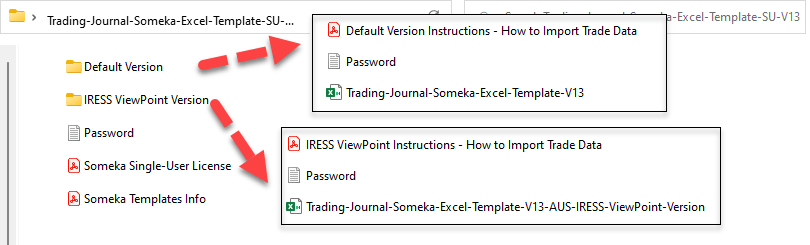
You will simply input your data into the white cells. We have put some dummy data, please don’t forget to replace them with your own. From the top section, you can control commission rates, and also you can select the Contract Time. You can use either Exit Time or Entry Time.
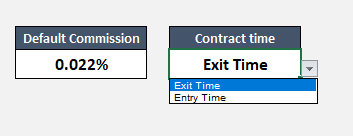
In addition, if you want to define different rates per broker, you can do this in the Settings section of the trade journal template. You can also write different commissions for each row manually. (Manual inputs have priority in calculations)
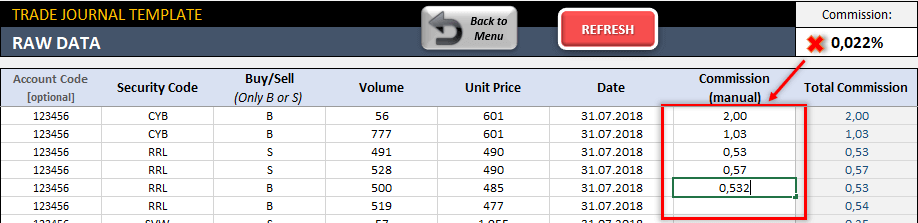
When you are done with putting your data, press the “REFRESH” button to reflect changes to the Trade Log section. Some rows can be ignored if data is missing, there is an open position or the date format is wrong. So check the Data Control Messages. Finally “Reset Table” button clears all existing data.
Trade Log:
This is where your raw data is calculated, filtered, and displayed per transaction. Because as we mentioned before, this section is being fed from Raw Data. So, if you need to edit something please work on the Raw Data section of the Trading Journal.
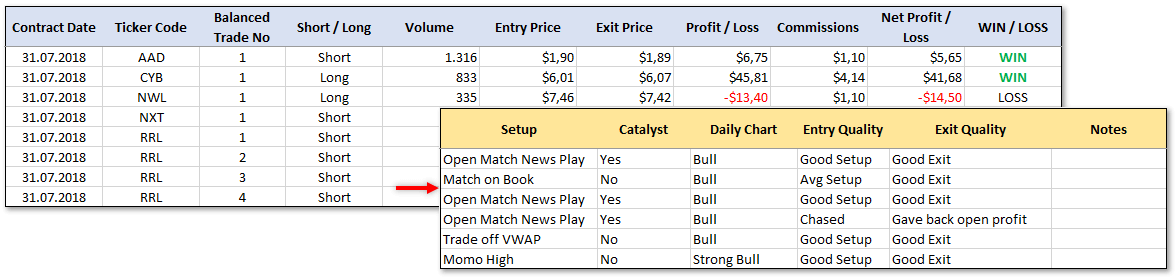
If you think your transactions look good and correct according to your data, you can proceed to analyze dashboards to check your development and trends.
On the right side of this section, you will notice the Metadata selections, which feed the Metadata Analysis we mentioned below.
Trading Journal Template – Weekly & Monthly Dashboard:
Here you can see the weekly/monthly performance of your transactions. You can make the selection from the top section (multiple selections allowed). New days and filters will appear as you add new data to the Raw Data section.
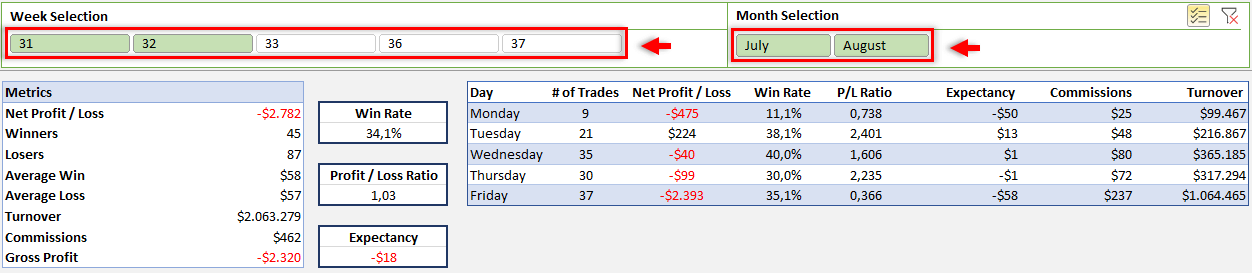
All Trades Dashboard:
Here is the dashboard of the trading journal where you see the overall performance of your logs. The Cumulative Net Profit / Loss chart will give you a good idea about your decisions in the long term.

Metadata Analytics:
This section is fed from the data you input on the right side of the Trade Log. (You can edit these metadata drop-downs in the Settings section)
Broker Call Tracker:
This is an independent section in which you can input some specific data for your trading log. Similar to the metadata analytics, these drop-downs can be edited in the Settings section.
Settings:
In this section, you can input your source data for the drop-downs used throughout the trading journal. This will affect the metadata analytics and broker call tracker sections as mentioned above.
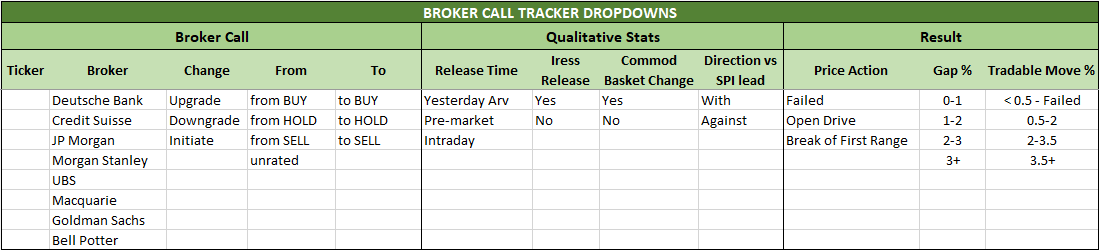
Finally, you can also manage the Entry Time calculation here. Furthermore, you can define intervals for different categories in this trading journal Excel template. What you input is the start time for that category. So if your Date field in the Raw Data section also consists of Time data, the tool will automatically calculate and reflect it to the Metadata Analytics report.
Trading Journal Spreadsheet Template Features:
- Easy-to-use trading journal for traders
- Works in Excel, no need for complex software
- Compatible with both Mac and Windows
- No installation is needed, ready to use
- Professionally designed dashboards
- Full Print Ready stock journal
- White Label
- Daily / Weekly / Monthly Views
- On Sheet Instructions
- Compatible with Excel 2013 and later versions
- Includes VBA code and macros
FREQUENTLY ASKED QUESTIONS
Trading Journal Product FAQ
Probably they are not closed.
This is one of the most asked questions we receive. So, let’s explain this in detail.
First of all, the logic is very simple for a trade to be closed: your bought and sold amounts should be the same for a ticker.
Example 1:

Here we buy and sell the same amounts in two parts. Pretty simple.
The important thing to note here is: the contract date of a trade is the date when a position is closed (regardless of when it is opened). In this example, the position is opened on the 30th. So, this is the contract date.
Example 2:

Here we sell 250 volumes but buy 150. If you leave it like this, the trade journal will ignore these transactions due to open positions.
You can still update the dashboards. Just know that this trade will be excluded while calculating profits and other metrics.
Note that, you can continue buying and selling the same ticker. The position will get closed once the balance reaches zero. See the third example below.
Example 3:

In this example, we start with buying and then switch the action twice during the course. It doesn’t matter as long as the balance reaches zero.
This is a perfectly valid example of a closed position.
Yes, it is quite easy. You can change it here:
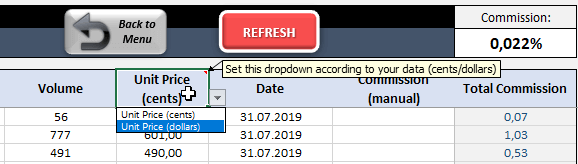
Just choose the correct unit for your prices (e.g. if your raw data prices are in dollars then choose dollars) Actually this doesn’t change any calculation logic but saves you multiplying/diving your data by 100 every time you import new data.
I am an existing customer and don’t see this feature in my trade journal.
This is a long-awaited feature and we have implemented this from Version 11 onwards. We’ve sent the new version to existing customers but in case you haven’t received the emails, just get in touch with us.
We are talking about this message:
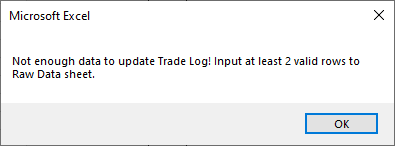
Trade journal needs at least one transaction (2 rows) to be able to update Dashboards, Log, and Analytics sections. Otherwise, it wouldn’t make sense to show blank reports and charts, right?
I did input 2 rows but I still can’t refresh 🙁
You’ve probably input dummy data which is not valid. Hence, the trade journal still can’t update the dashboards.
Just input some valid transactions and make sure the position is closed (see the faq item above for an open position explanation).
Yes. It works with both Mac and Windows.
Please note that this is an Excel Template and you will need Microsoft Excel (min. 2010)
It doesn’t work with Mac Numbers software.
This Trade Journal template has been developed for stock markets. Other markets or financial instruments may have different variables and data types that may not be suitable for our template structure.
Even though this Trade Journal template has been developed especially for Australia (ASX), we had some customers in the past who successfully used the template for their own markets. However, this may need some customization for your specific needs. Take a look at our custom development service in case you need it.
Most of the time, the reason is very simple: just don’t forget to unzip the package you’ve downloaded 🙂
If that is not the case, you can check our faq pages for further information.
And as always, if you can’t solve it by yourself, feel free to get in touch with us.
You can enter the data by following two different orders;
‘date’, or ‘buy & sell’.
To understand the difference between each case, let’s have a look at them in detail.
- Case 1: Entering the data according to the “Buy and Sell” order
This is what usually happens in trading:
See below the mathematical calculation for this case.
- Case 2: Entering the data according to the “Date” order
This case is not so common but can happen from time to time.
For example, in this case, the first switch from Buy to Sell sets the trade volume at 84.948. From now on, wave height does not matter, and this will continue until the position balance reaches zero.
See below the mathematical calculations for this case (the exit volumes and prices).
USER REVIEWS & COMMENTS
34 reviews for Trading Journal Excel Template
You must be logged in to post a review.
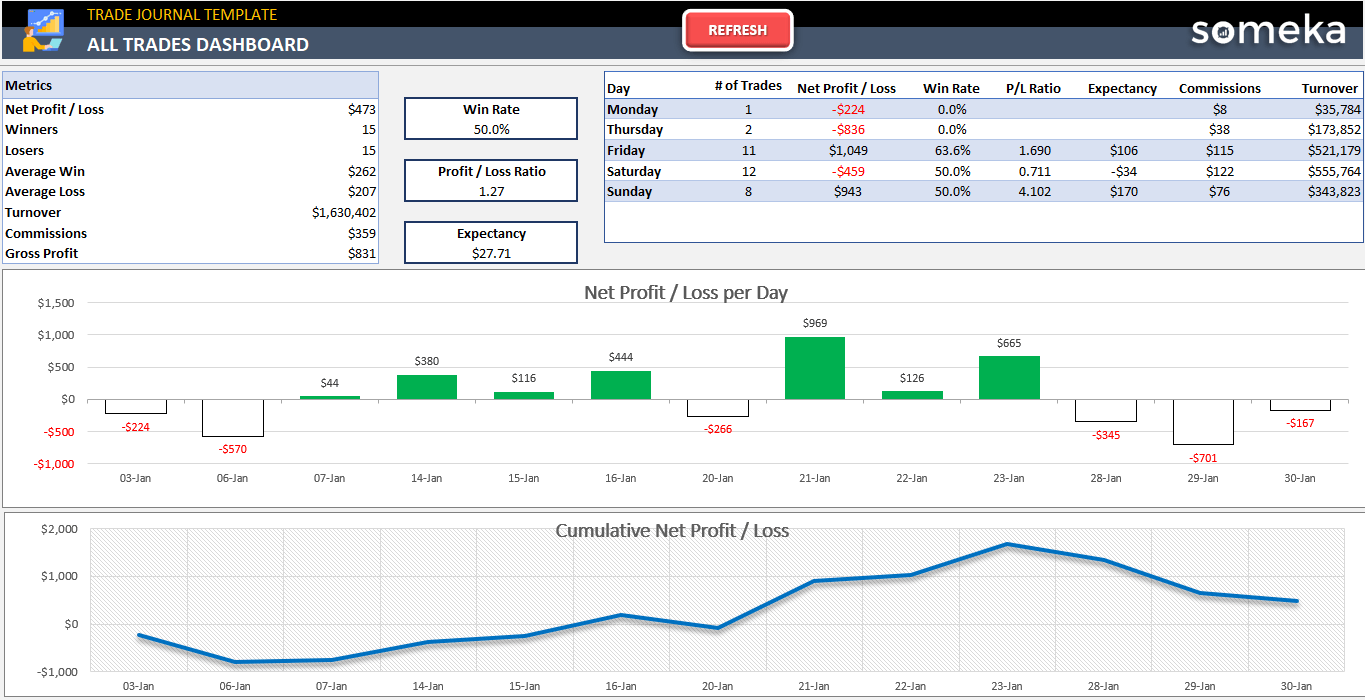
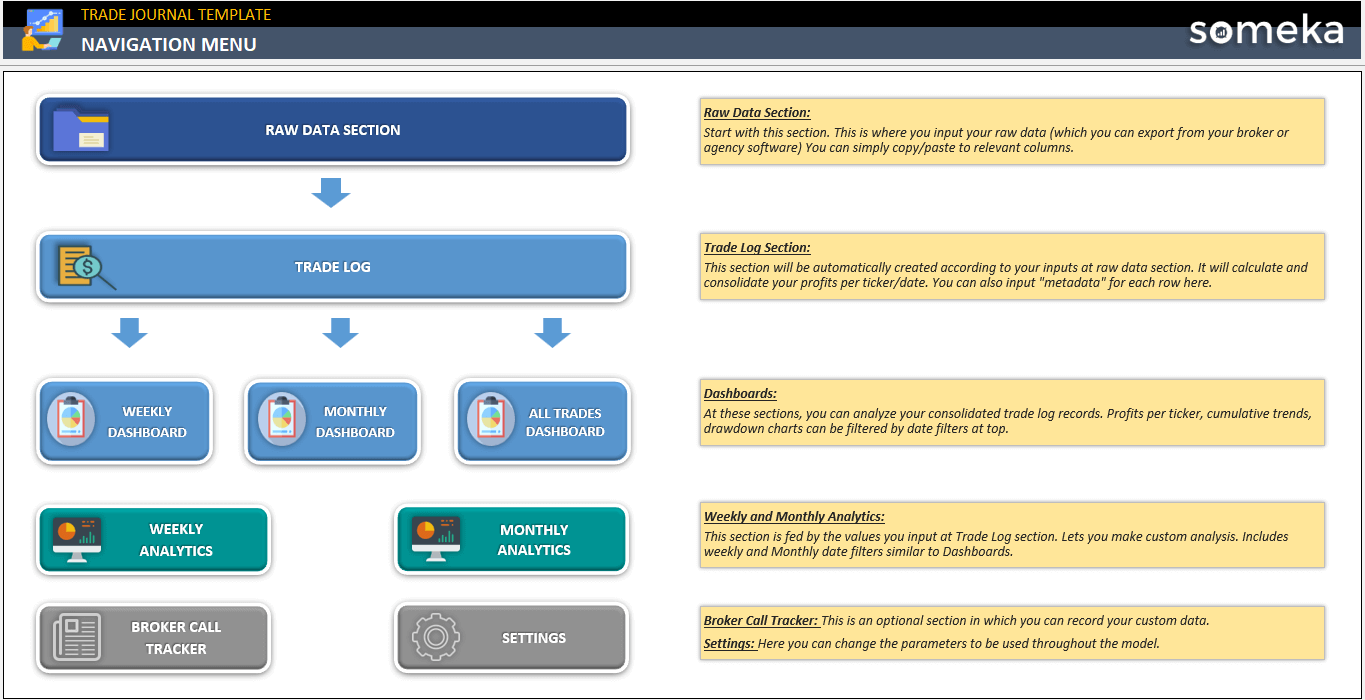
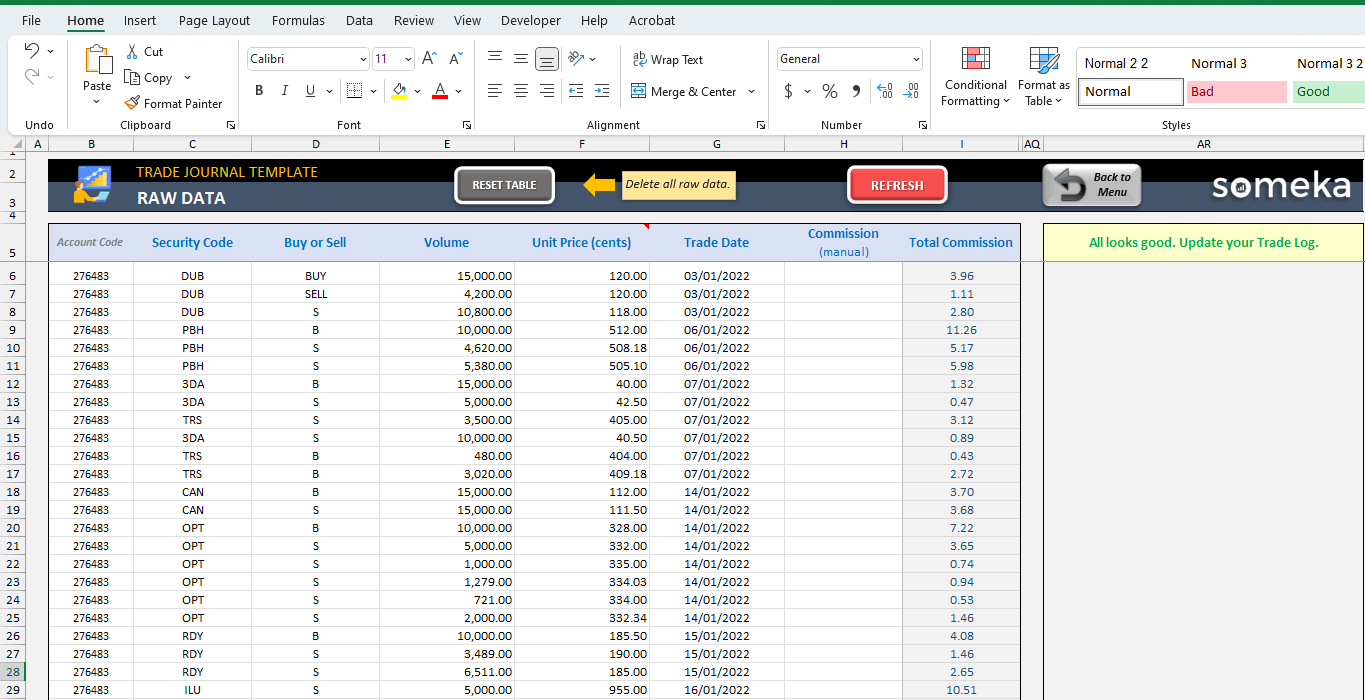
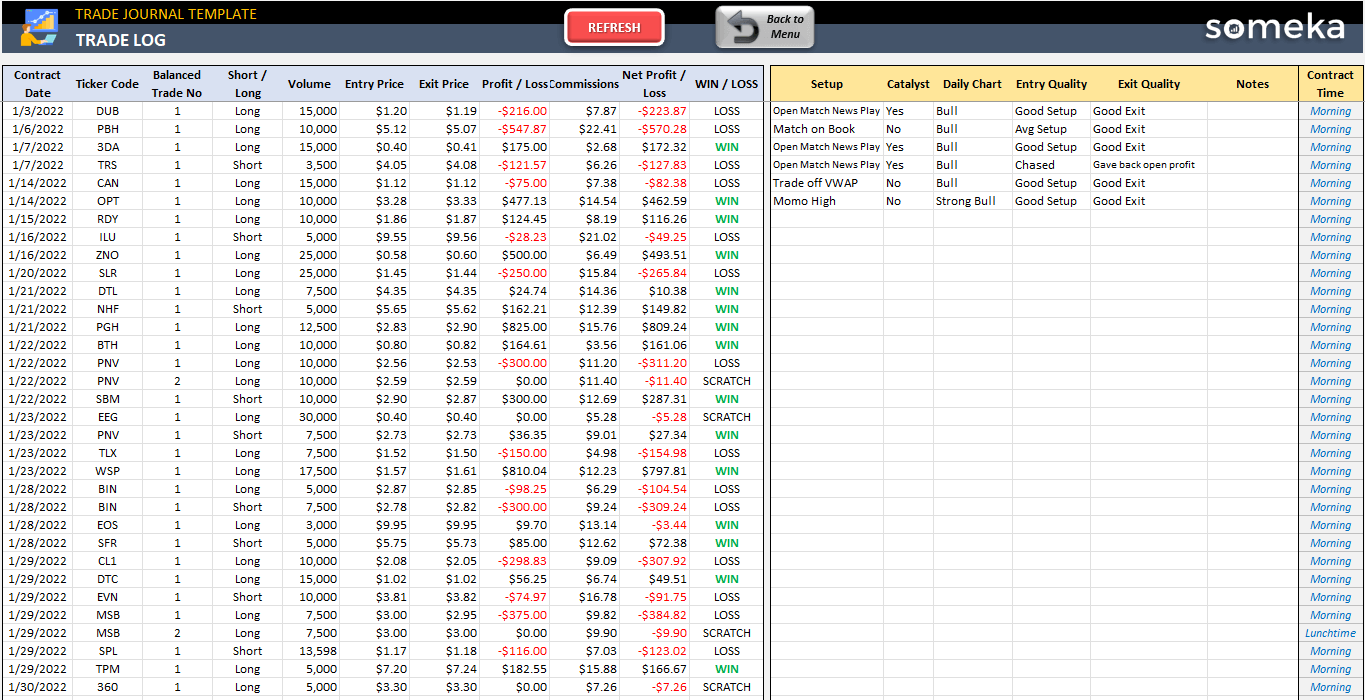
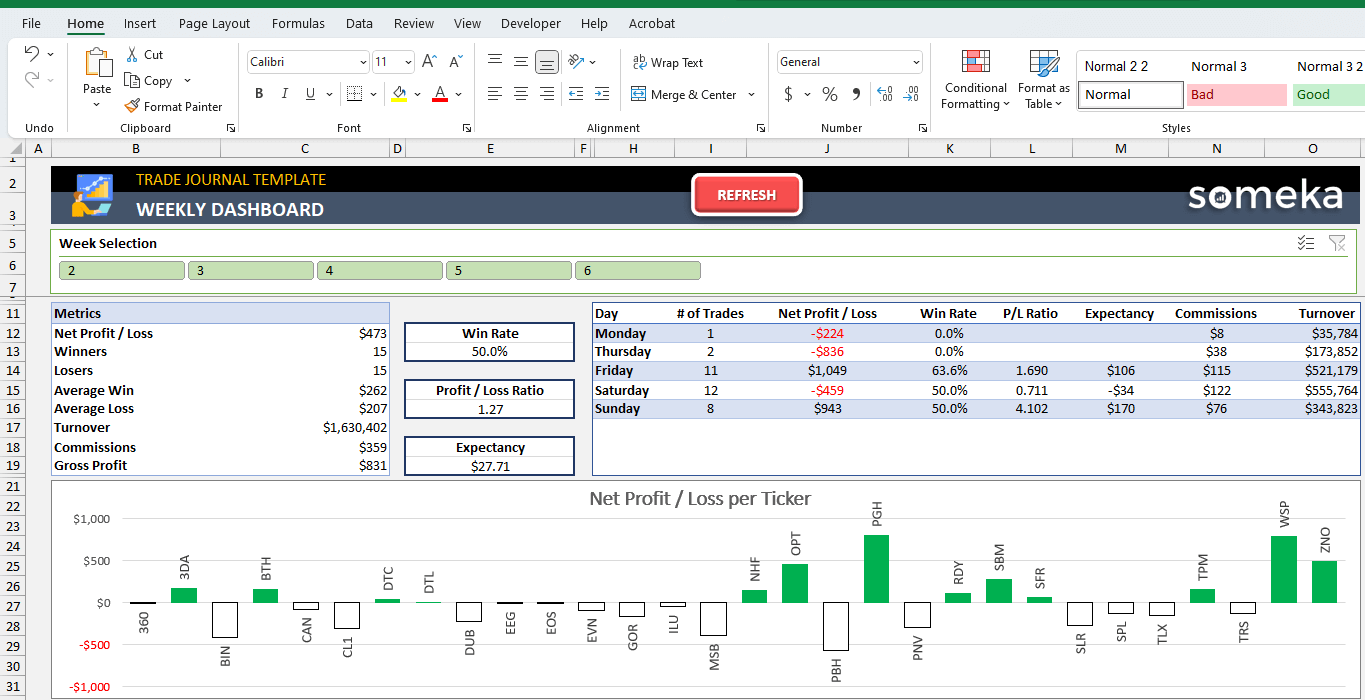
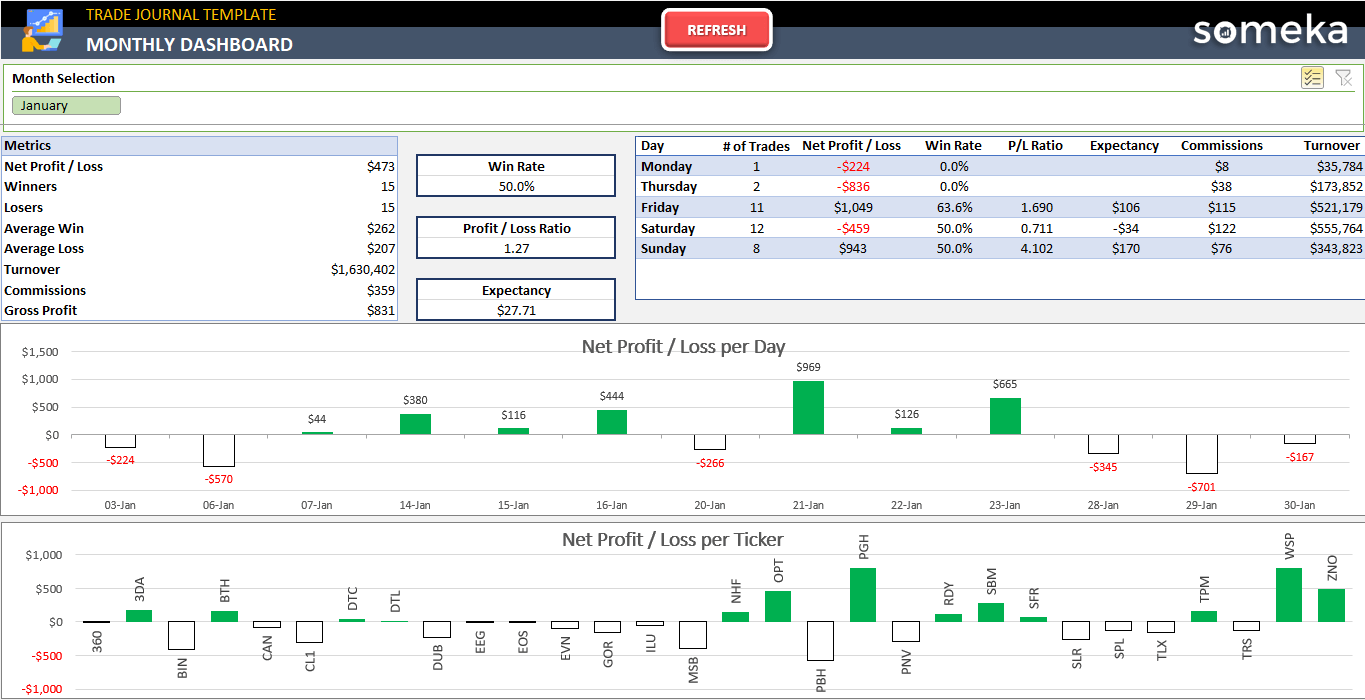
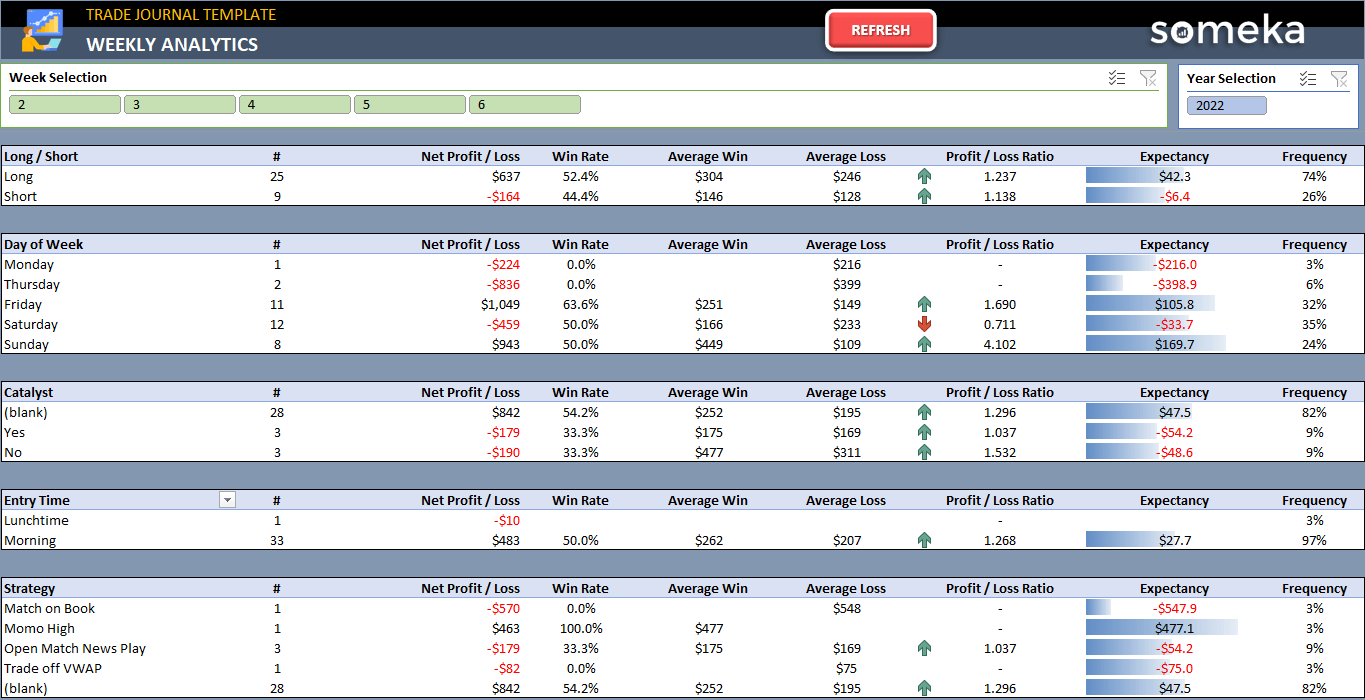
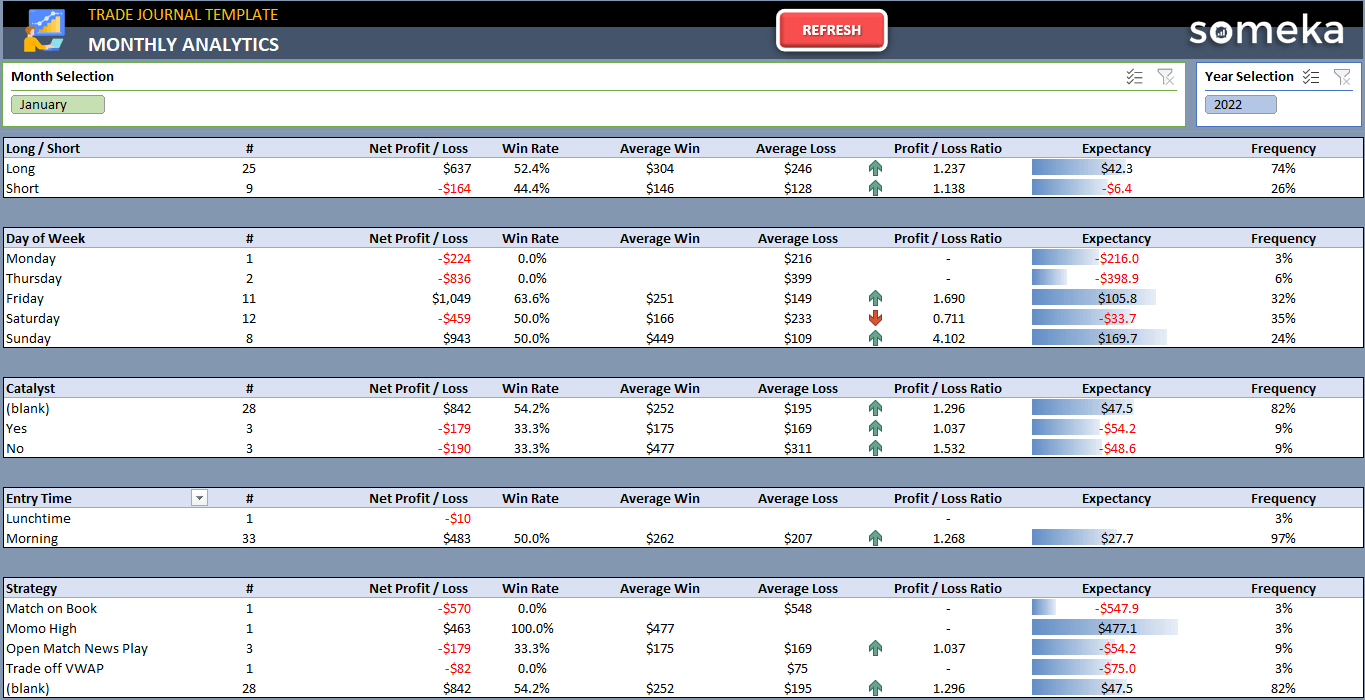
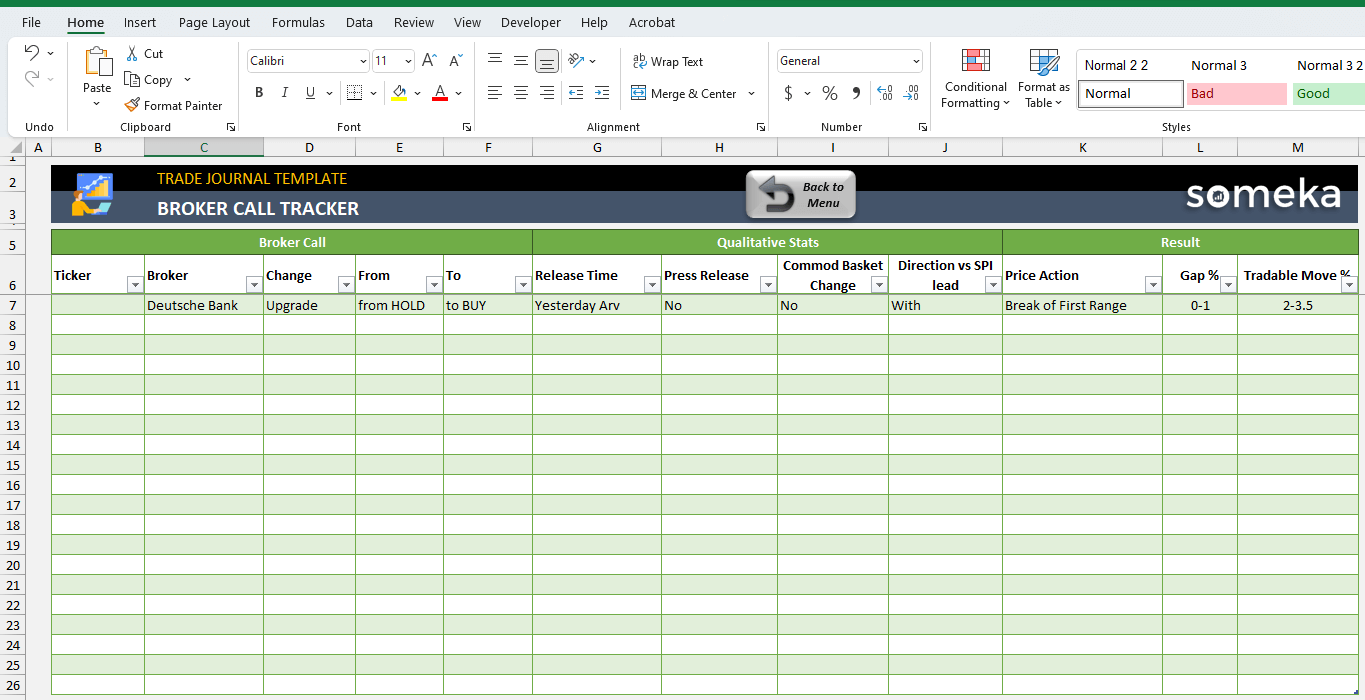
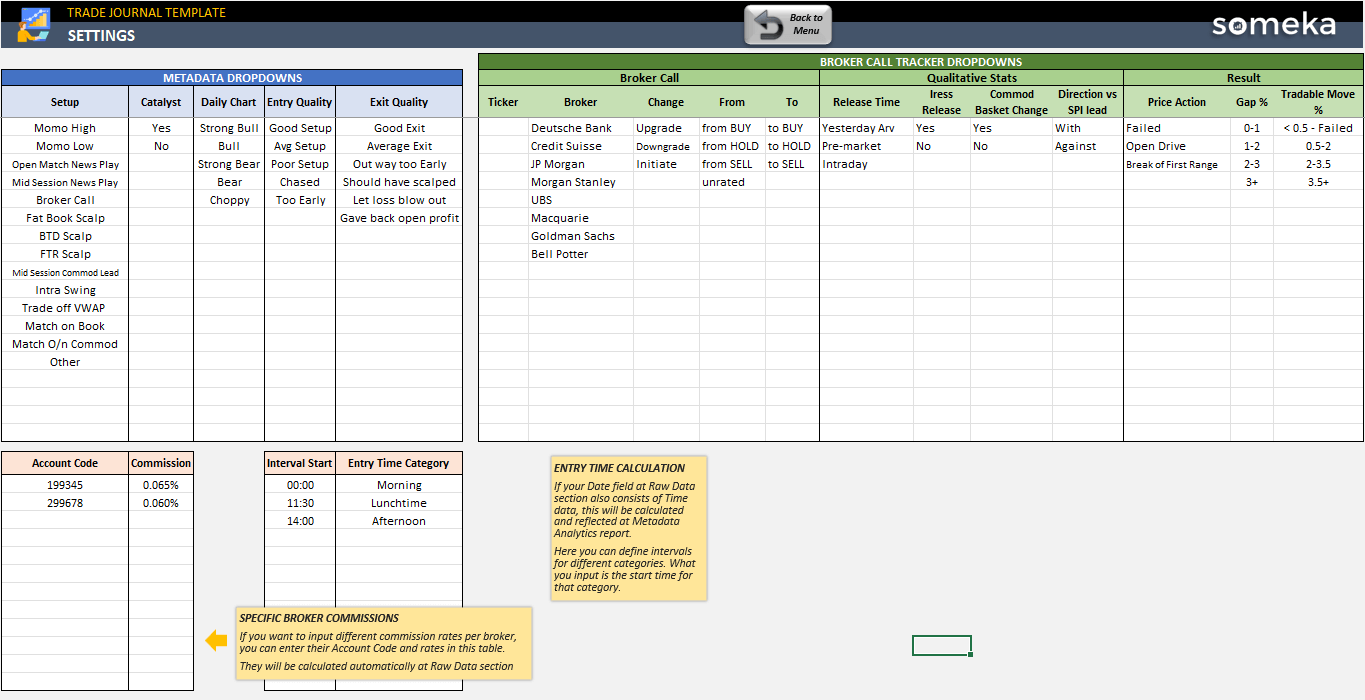
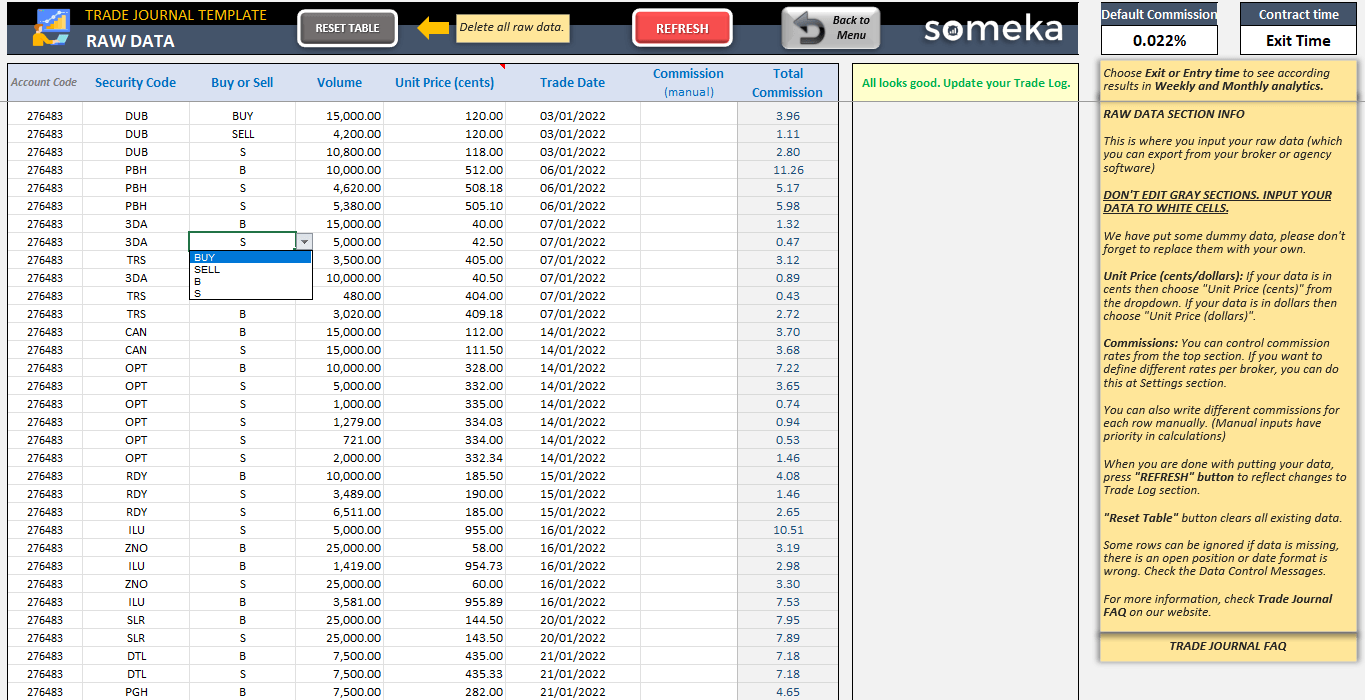
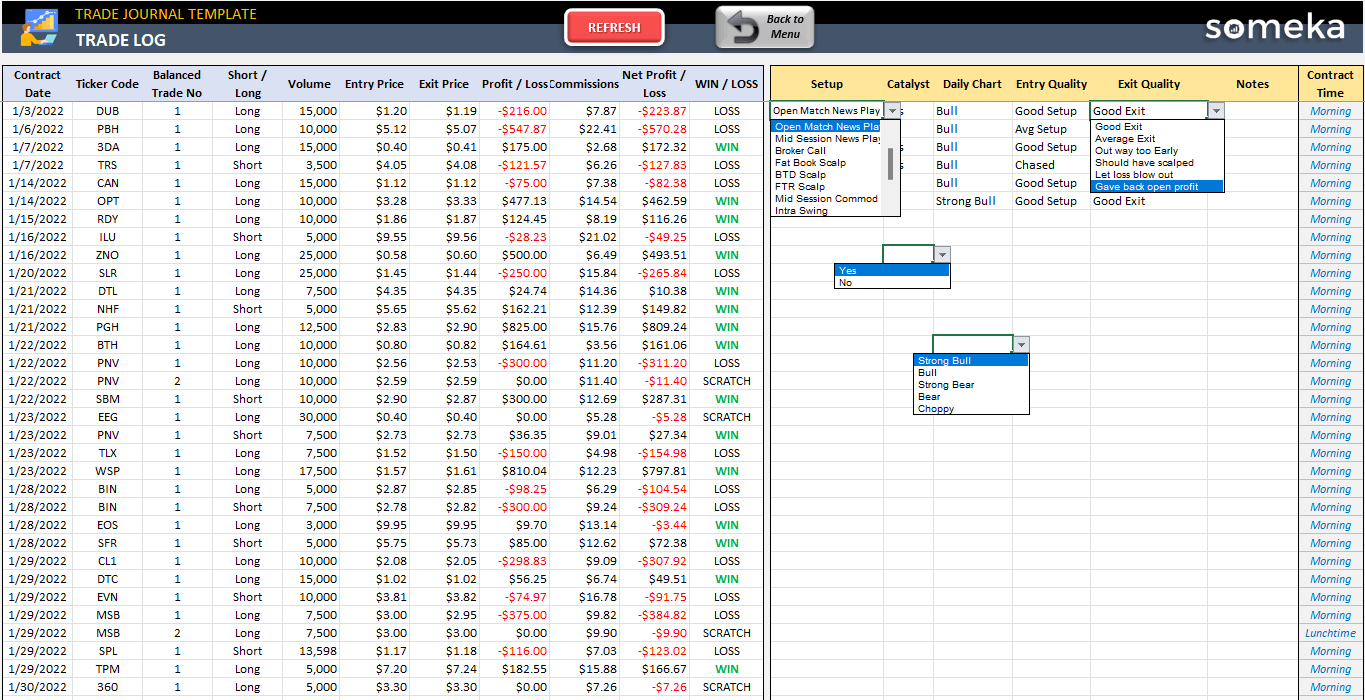

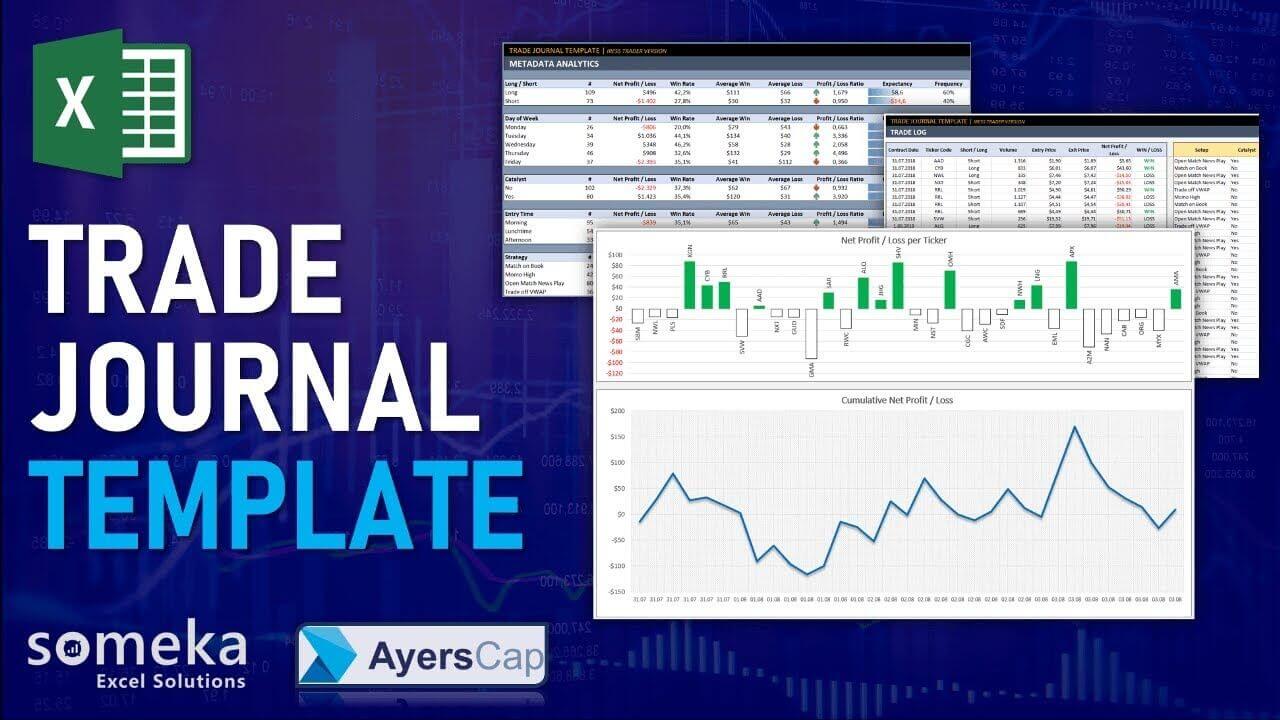
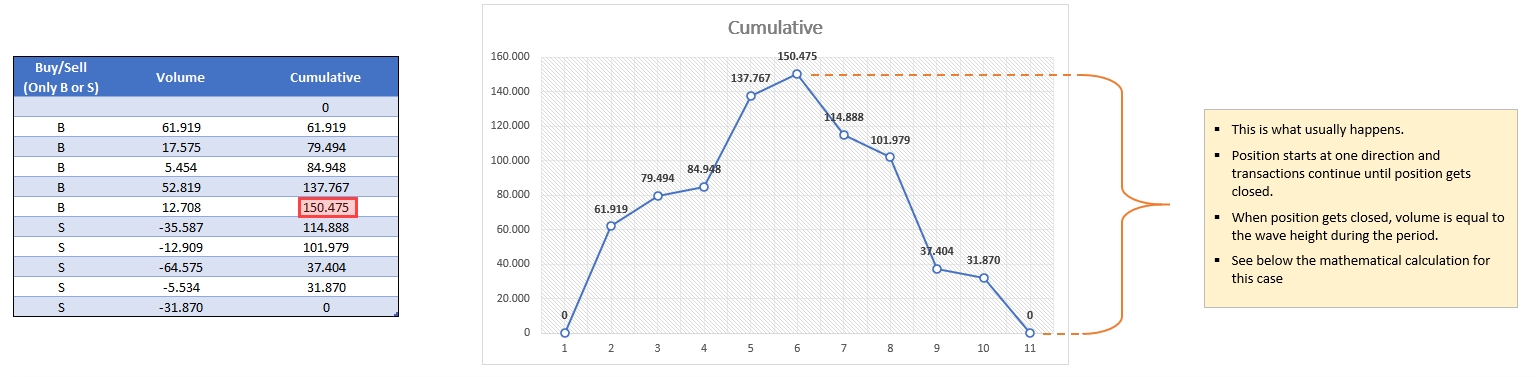
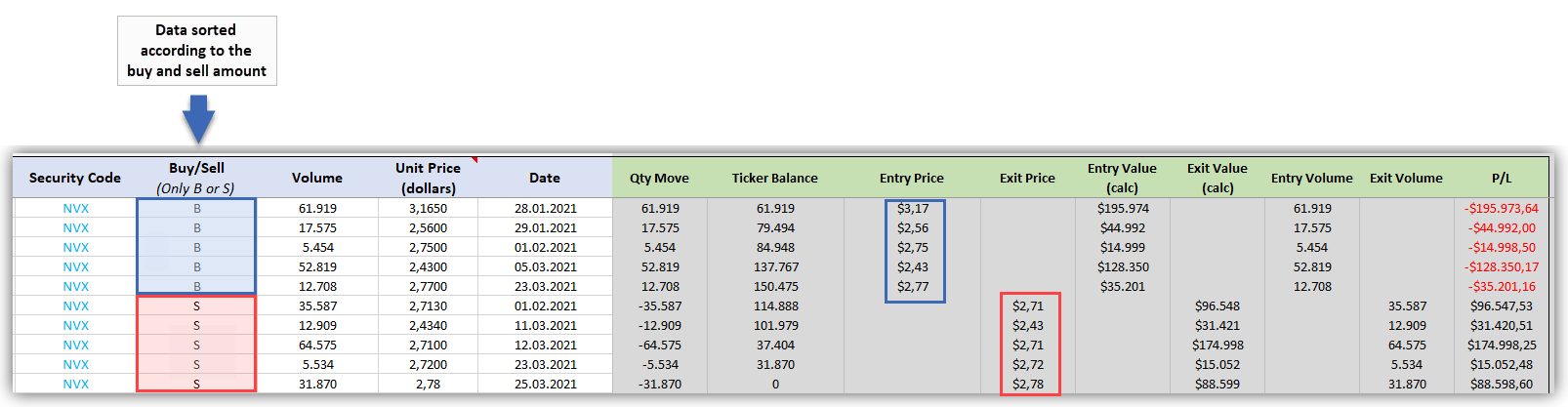
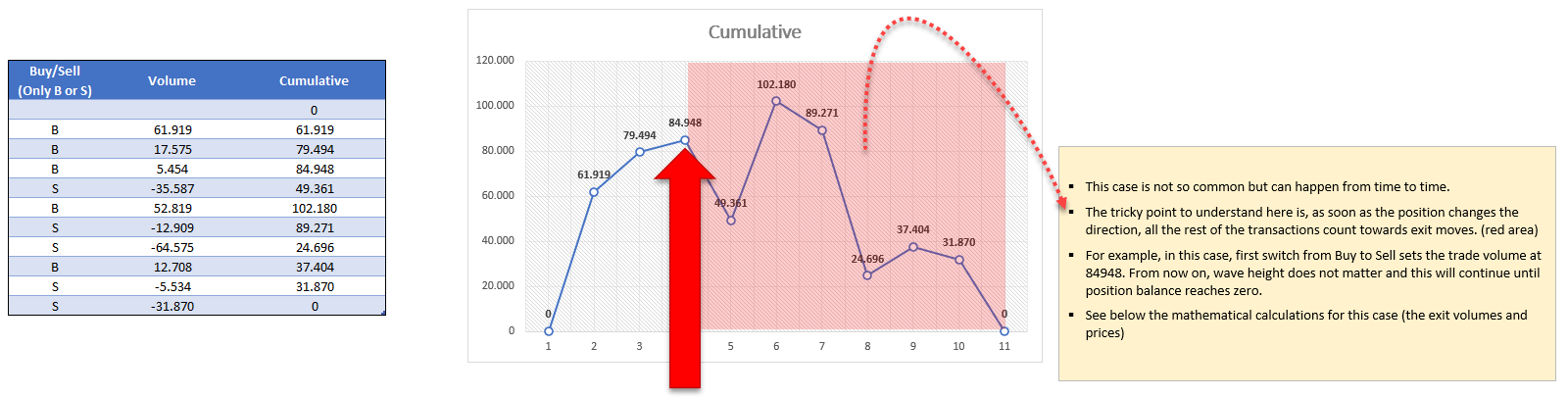
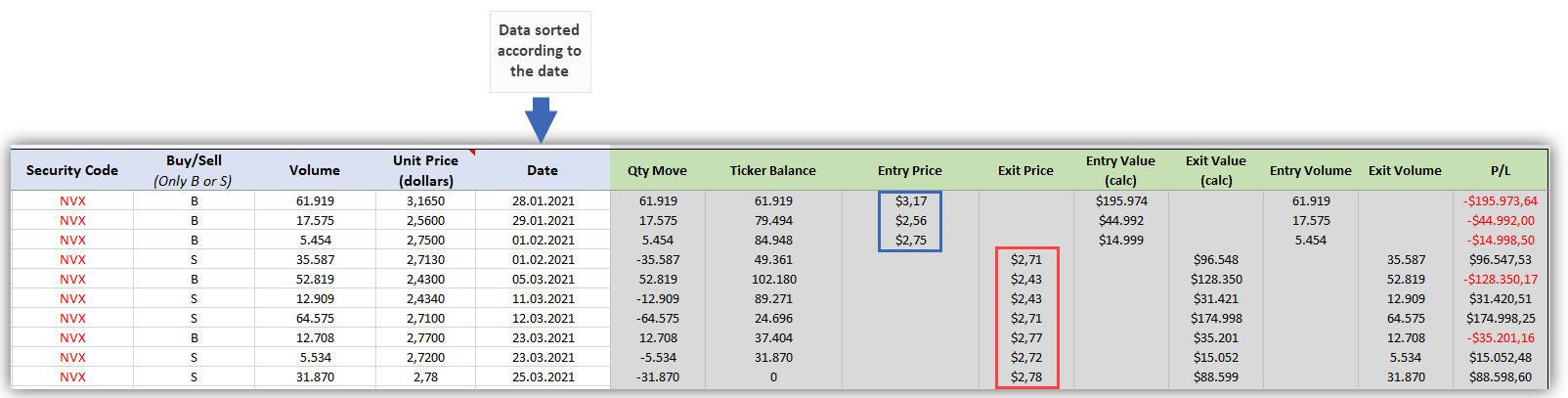
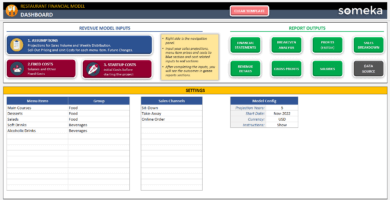
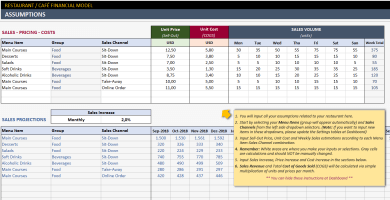
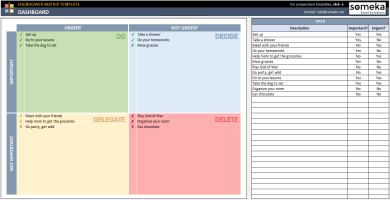
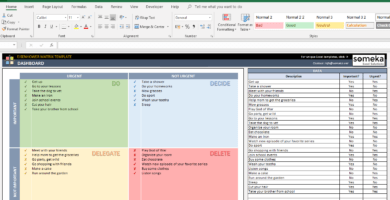
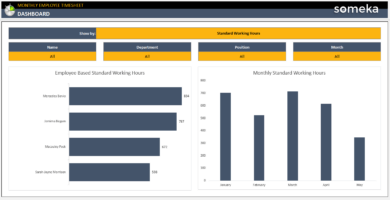

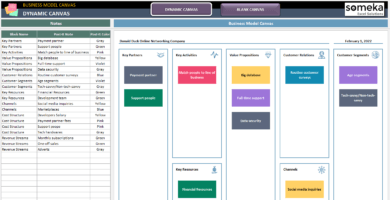
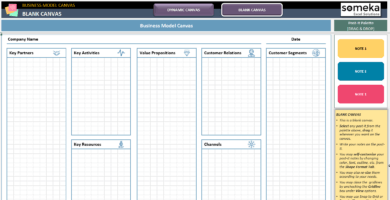
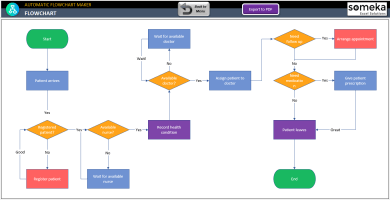
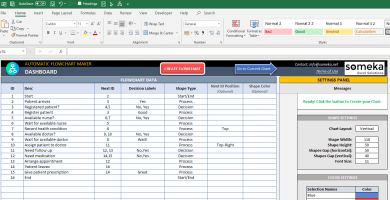
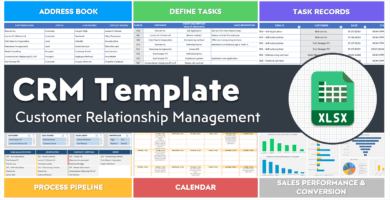
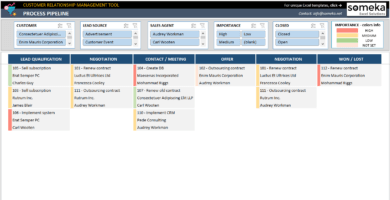
Ramdas K. –
I’ve been using the template for a few months, and it’s totally changed my trading experience. I’ve seen remarkable improvements in my success and earnings.
Mehmet Okci –
I just wanted to say that the colors and layout of this trade tracker are so prettttty. It makes tracking my trades a lot more fun!
Boris Milo –
This Trading Journal Excel Template is amazingggg!. It has helped me keep track of my trades and analyze my performance. Highly recommend it to anyone who wants to take their trading to the next level. 1000%
Dani G –
I’ve started using IRESS Pro. Which file is suitable for me?
Someka –
Hi there, IRESS Pro lets you to adapt your output data order and columns. So you can easily take the exact data form for our Default version or even for IRESS Viewpoint version. If you need help about exporting data from IRESS Pro, please reach us at contact@someka.net, and our developers will try to assist you in this issue.
Tomás Hawthorne –
helo team it looks like great. But we have some questions.Can I use it for anything other than the Australian market and can I use it for crypto currencies?
Someka –
Hello Tomas,
The template was created with help from an international trading company from Australia. That is why we have 2 customized versions of the template for the IRESS Trader and Viewpoint.
But the default version can be used by almost anyone, the default input looks like that:
Therefore, if you are able to get your trading data in a format like that it will be easy for you to paste them into the template and run the calculation.
You can also fill it out manually but it may take a lot of time if daily you have a lot of trades. The only thing you need to remember is that this journal will not be able to follow your trades if your trading base currency is changing.
In our current setup, the base is dolar but if you are trading with USD or euro as your base this is just a matter of changing the header.
The current option only includes changing between dollars and cents. If you choose cents the output values in analytics will be shown later as “dollars”.
In this tool, you can see security codes that are tradable instruments. But in place of security codes, you can use currency codes for example BTC, ETH, etc. And it will look like that:
And your trade log will look like that:
Hope this helps!
Essie R –
What if I have sold more than I bought? I opened a new trade. Does it see it as a new trade?
Someka –
Hello Essie,
Yes, this is the main update in the template:
This will be understood as 2 triads first Long and then Short.
The same will work as well in the opposite situation. If you first open short and then buy more than you shorted.
For example:
These 3 different inputs should give the same result:
Hope this helps!
Rusty N –
Will the Trading Journal Template work correctly when using LibreOffice Calc? Or does it strictly require MS Excel?
Someka –
Hi Rusty,
We develop and test our templates only for Microsoft Excel.
Some of our products may work in other spreadsheet software, but we cannot guarantee if they will work as properly as expected, because we do not test them in other spreadsheet software like Google Sheets, LibreOffice Calc or etc.
For more information please click here.
Joella Gerry –
have been using the Someka trading journal since 2021 and it’s a fantastic tool !
I’m hoping that someone at Someka can help me with a technical change
I would like to change the ‘Time’ section ,Currently the sheet is only configured to allow 3 times intervals (Morning, Lunch and Afternoon).
Someka –
Hi Joella,
Our template has actually up to 12 options for different time intervals. The three are only dummy data to give an example.
On the Setting section, just input your Interval Start’s and Categories:
After clicking on the Refresh button, the analytics will update automatically according to your settings and data.
Hope this helps!
G. Simon –
It’s very very useful the altering the commission rate depending on different accounts on settings!!! thx!
Sanjay Venci –
I downloaded the template and everything works properly except the “Refresh” button. Why I am not able to use it? Is it something related to my Excel Version? This would be great if you could help me operate the button.
Someka –
Hi Sanjay,
First of all, let us ask some questions to figure out what’s wrong. Can we learn your Excel Version? Are you using Microsoft Excel (desktop version) or another tool such as Numbers or Google Sheets?
Sanjay –
I was using Microsoft Excel online. Should I use this template just on the desktop version?
Someka –
Hi again,
The macros might not work properly on the online version of Microsoft Excel. Can you also try to use this template on the desktop version? If those buttons are still not working, please let us know immediately. Thanks!
Mark Anear –
Hi does this journal allow micro stock prices or round them to the next cent ?
Can you put in a buy date & sell date to see how long you’ve held the stocks ?
Someka –
Hi Mark. Some of our users were also getting confused with this in the past. So, starting from Version 11, we have added this flexibility to the template. Hence currently it depends on your selection. Let me show you:
Even if you choose “Cents” you still have 2 decimals which is quite enough even for micro prices.
And regarding your second question, yes of course you can place buy-sell dates either for each transaction or ticker group according to how you want to analyze your performance.
Mark Anear –
Great! One more question. can I input my data manually in all sections ? (also formulas)
Someka –
As a general rule, you have full authority on your template and you may include manual input in any section/sheet you wish. Just remember not to corrupt any formulas or code during manual input so the template continues working properly.
We sometimes lock some parts of the template in order to prevent user mistakes. If you’d like to customize a locked sheet, please remember to unlock it first as shown here:
https://www.someka.net/blog/unlock-sheets/
Hope this helps!
Should you have any further questions please let us know.
Blake Picton –
Used this alot last year, great product, but when I copy data from viewpoint with no grouping the buy/ sell column isnt in the same place as on the template, any idea what ive done wrong? Cheers!
Someka –
Hi Blake. In IRESS Viewpoint, layout can be changed from time to time. But it is quite easy to move the columns in Viewpoint, so that it matches the template order.
Bryce has explained it for IRESS Trader in the video if you haven’t checked (it should be similar to Viewpoint as well):
Trade Journal Video – Getting Your Data into The Template
Marty Sammon –
Very helpful, and love the excel tools you have used. I have added some of my own sheets to help with stop losses and targets as well. Not sure about the error messages, and the 1 answers on Raw Data Error Checks – how do I fix?
Someka –
Glad you love our templates Marty!
Regarding the error checks, you can add your own sheets for sure, but since this is a pretty complex spreadsheet, there is a possibility that they can effect (or maybe break) the other sections. That’s why we recommend getting an expert help when you need modifications.
Just contact us with your file and let us check if it is a quick and easy change or a comprehensive one.
Clay –
Hello, I am using the template already. Is it possible or what is the correct way to record an index trade within the journal. I put in the purchase price and contracts but figures were not correct.
Someka –
Hi Clay. By default, this journal framework uses “ticker codes” as a basis for group (aggregated) calculation. If you want to see a total trend of selected stocks (like index trading), you can give those transactions the same ticker code and update charts. This should give you an idea about how do those groups perform.
Colin –
In Settings, I changed the “Interval Start” and “Entry Category Time” to reflect each hour of the trading day. Updated the spreadsheet. But when I checked how the information is then reflected in the Analytics section the times displayed are not in order. Instead of displaying 10am first, it displays 2pm, then 10am, 11am, 3pm, 1pm, 12pm. I’ve sent an email in relation to this matter. Thought I should also leave a message here in hope someone can answer how to display this information in its chronological order.
Someka –
Hi there,

Thank you for reaching out to us.
On the pivot table, just select the Entry Time cell and drag it to up or down to reorder. When you refresh, the order will be kept.
Hope this helps!
Tom –
Hi there,
2021 is not showing up on my Someka trade journal. I’m assuming this is a common problem with a quick known fix. How do I get 2021 shown?
Cheers,
Someka –
Hi Tom,
The reason you cannot see the 2021 year is because of the filtering options available. When you clear the current filter from the slicer, the 2021 year will appear automatically. We attached a picture below to show you how.
Please click the button we highlighted in red;
Now, you will also see the 2021 option on the Year Selection.
Hope that helps, thanks a lot for your interest!
Josh Lees –
Hi guys,
Any idea if the trading journal template is compatible with data from IG markets in Aussie?
If not, any idea which brokers provide compatible data?
Someka –
Hi Josh,
First of all, thanks a lot for your interest!
Did you see our FAQ section for this Trading Journal template? we have answered this question on the fifth one.
You can also find the other most frequently asked questions as well. Maybe some of them are also in your mind.
Hope that helps!
Josh Lees –
Hi team,
I didn’t see that faq section before. Thanks for your help. I will check it.
J Magnums –
Hello,
I keep getting issues when I enter my data into the trading journal.
One of the problems is the Win/Loss not showing up on the trading log, once I entered my data.
Someka –
Hi J,
First of all, thanks a lot for your interest!
Have you deleted any rows from the Trade Log section? This could be the cause of the issue.
Please be careful not to delete anything from the template except data.
J Magnums –
Hello,
Yes, I think I deleted some cells there the other day. (Just started using the journal)
I think I tried to paste the data into the “Trading Log” section then deleted it.
I was just clicking on the cells down the column and they were blank. It was only about 8 more rows down did I see the formula reappear. I’ve never really used excel before so still getting used to it.
Someka –
Hi J,
You should not delete any cells which contain formulas. Additionally, you only need to make all your adjustments on the Raw Data Sheet. The Trade Log section automatically retrieves data from the Raw Material page, so you shouldn’t do anything manually in the Trade Log section.
Hope that helps!
J Magnums –
Hey mate,
Thanks for getting back to me. Yeah, I realised what I’d done only afterwards.
I’ve put in more data today and it’s gone back to normal. I just wrote in manually “Win/Loss” where I had deleted the formulas.
So all good mate, thanks
Someka –
Hi,
We are happy to hear that you solved the issue!
Do not hesitate to contact us anytime when you have further questions.
Best regards,
Paul Guch –
Refresh button is not working. Please help me asap.
Someka –
Hi Paul,
To understand the reason for the “Refresh” button not working, we need to ask you some questions. Are you using Windows or Mac? Can I learn the Excel version that you are using?
Did you use the Trading Journal template on the Excel Desktop version?
We are waiting for your response to help. Thanks!
Paul Guch –
Hi
I’ve worked it out. Wasn’t using excel desktop.
Michelle La –
Hi there, I recently purchased the Trading Journal Template and have been very impressed by it! I love the layout and how easy it is to use.
I have a question about inputting commission rates. One of my broker charges $5 per trade for all trades under $10,000 and 0.05% for all trades above $10,000. How would I go about inputting this in the ‘Settings’ tab of the template?
Many thanks, Michelle
Someka –
Hi Michelle,
First of all, we appreciate that you like our template!
In the settings part, there is a table for you to be able to enter a specific account code for the trades you would like to implement a different commission rate. When you enter a specified code for that trade, the template automatically applies the specified commission rate.
On the other hand, we also have a column for manual commission rate entry on the raw data section if needed.
Hope that helps!
Best regards,
Martin –
Hi,
I just purchased the Trading Journal and found it very useful. I just have a question: how do you input multiple commission numbers? Because in my case commission for buying is not the same as commission for selling. I could input different commission line by line, but that’s just not practical. Please help. Thanks.
Someka –
Hi Martin,
First of all, thanks a lot for your time you spared to write this feedback!
We have added a column to our customers who want to enter a different commission for an item. But, you need to enter that commission rate manually if you want to apply a different amount.
Did you have a look at our Settings part of the Trading Journal template?
There is also a part for entering Specific Broker Commissions according to the Account Code you enter. So, if you enter a specific account code and commission rate on the settings part, the specified commission rate will be applied in the Raw Data section by matching with the account code.
If you have further questions please do not hesitate to contact us anytime.
Kindly regards,
Jon –
I found that the macros stopped working when the filename was changed. Not sure if it’s to do with being on a Mac, or design off trading journal?
Someka –
Hello Jon,
Our development team has just contacted you regarding this issue. We’ll do our best to solve the problem ASAP!
Allison Laube –
This template is really useful for me so far! Thank you guys.I am just wondering which other brokers or platforms this supports other than IRESS or Viewpoint?
Someka –
Hi Allison,
Our Trading Journal template is created for the IRESS and Wiewpoint but it depends on the data that you taken from other brokers. If you are able to take it in the same as the data order, it will work properly. You can even enter the data manually, it is easy enough to do.
If you have a further questions please do not hesitate to ask!
Greg –
Very good, love it! An essential item for trading with the IRESS platform.
michael agnello –
This is an invaluable tool for the active intra-day trader. Thankyou so much, Someka and Ayers for producing a brilliant tool to us retail punters.
Erwan –
Invaluable product for any intraday trader – this Excel form has been of tremendous help in improving my trading.
Sam –
If you are serious about trading, this is One thing you can’t afford to not have in your arsenal. Great product and helpful team. They customized the product a little also to suit my needs as well.
Craig –
Thank you for this trading journal. It is fantastic and at a great price. It really fills a gap in the market for tracking your trading in a disciplined and quantifiable manner. 5 stars!
Someka –
Thank you Craig for taking your time to write your feedback! Glad it was useful for you.
Mike W –
Great results – wd. The trade journal is a fantastic tool – bought it 2wks ago. Still got work to do, to get my consistency up to scratch – but this helps the journey..
Issac –
I do really like this journal. Thank you and please thank Bryce Edwards for all of the work he has put into it.
Someka –
Hi Issac. Glad you liked the template and we will forward your thanks to Bryce for sure! 🙂
Rosa Phonangi –
It lets you to have a good discipline on losses. But it gets a bit slower after 15k transactions. Still good though.
xyen.g –
that looks great!! thank you been looking at making my own. Just don’t have that skill.
singh23b –
Wow, I wish this was available a few months back. After spending countless hours building a trading journal template similar to this myself I can say this is very reasonably priced!
Marie McCrea –
Unreal!! Thank you so much