Stock and Inventory Tracker Excel Template
Plan, calculate, and manage your incoming and outgoing stocks in Excel. Printable summary dashboard with charts. Works in Mac & Windows.
TEMPLATE DESCRIPTION
Welcome to our Stock Inventory Tracker Excel Template – your strategic control for monitoring, planning, and optimization.
If you are tracking your incoming and outgoing stocks in your company, probably you know how it can be critical for productivity. Especially when you have too many products to track and don’t know where to start. Now it is all easy to manage each product or category for a given time or period with the Stock and Inventory Tracker Excel Template!
This Inventory Tracker tool lets you track your sold products and inventory to build a better business strategy. All you have to do is input your category and product list (to be able to select them later). Then, you received orders, and sales orders to the related sections.
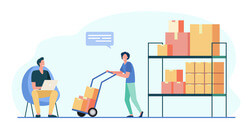
Efficiently manage equipment, material, consumable goods, and parts in your warehouse or store with pivot tables and material database.
From retail stocktake, stock movement, recordkeeping, stock log system to supply chain entry, we’ve got your stockroom organization covered. You’ll be able to track min/max levels, stock classification, inventoru cycle, deadstock or stockout goods, batch manufacturing in your stocklist.
STOCK AND INVENTORY TRACKER TEMPLATE FEATURES:
Once you have entered your data, you can manage your inventory much better by reviewing the characteristics of each product, such as inventory quantity (after all purchases and sales), cost of inventory quantity, cost of goods sold, profit, and total revenue.
![]()
Items List:
This section of stock and inventory tracker template is where you input your data for each column. For Category and Product columns you may choose the necessary option from the drop-down menu which you input in the Settings part.
![]()
- Initial Quantity represents the level of quantity that you already have in your stocks.
- Alert level represents the quantity level of the product in the stocks which you wouldn’t like to have fewer for that product.
- Remarks section serves as an additional notes column.
Received Products and Sales:
Above all, the Date, Codes, Quantity, and Unit Price tabs are similar to Items List tab. Since we’ve formulated the Category, Products, and Units columns, you don’t need to input them manually. Moreover, on the Codes column in stock and inventory tracker, you may choose any code which you already entered in Items List.
This template uses Weighted Average Method, not LIFO or FIFO, for the profit calculations.
Additionally in this section, you can see the Total Paid for each codes.
![]()
To clarify, having full power on your inventory will help you plan your route and optimize your sales and purchases. The template also lets you see when you are short on any product by the alert levels you determine for each product.
Whether it’s slow-moving items or serialized SKUs, our tool ensures you’re always in-stock. Also, optimize turnover, valuation, and procurement costs with our just-in-time replenishment system. Boost your inventory management today!
Stock and Inventory Tracker Features Summary:
- Simple Inventory Tracker in Excel
- Dashboard to see Inventory Situation
- Overall Inventory Report
- Data Input section for; Item list, Sales and Received Products
- Informational notes included
- Automated charts and bars
- No installation needed. Ready to use.
- Works both on Mac and Windows
- Compatible with Excel 2013 and later versions
- Includes VBA code
USER REVIEWS & COMMENTS
28 reviews for Stock and Inventory Tracker Excel Template
You must be logged in to post a review.
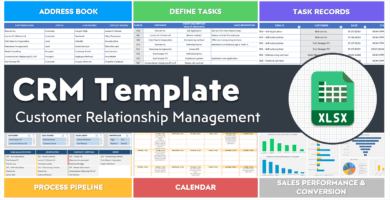
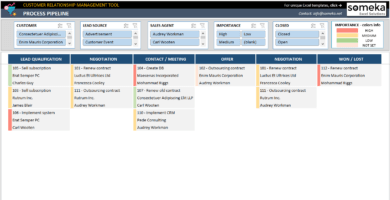
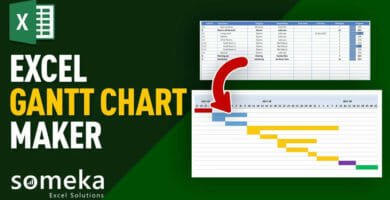
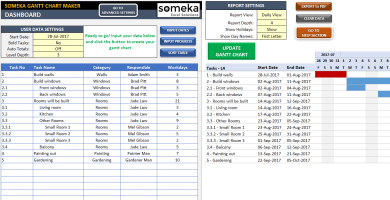
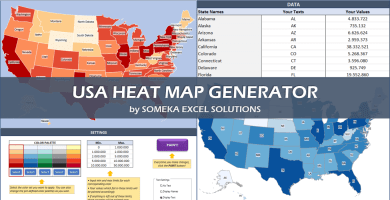

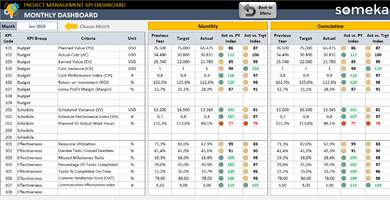
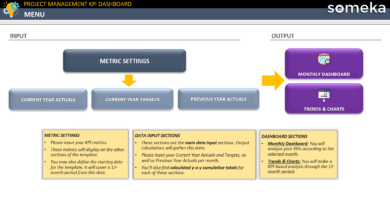
Amit Zemlin –
Does this template has a online version too?
Someka –
Hello there, yes, there is a Inventory Google Sheets Template also available. Please check the provided link.
Lina Miller –
How I can activate the VBA in this template?
Someka –
Hi, you can do it like this.
If you have Windows:
When you open the file, a yellow message bar will appear at the top. To continue, click on Enable Editing and then Enable Content.
If you are using Mac:
When you open the file, a message will appear asking if you’d like to turn on the macros.
Ashish Shukla –
great tool, no need to install heavy financial application. totally recommended especially with this good price.
Afshin Ghasemian –
thnks, I always used this template before, is there an online version of this template available?
Someka –
Hello there,
thanks for your kind words, yes the Inventory Google Sheets Template is also available. You can check it in the provided link.
Stephen Parkins –
I wasn’t expected to have sth like this. Simple and cool!
Marcy –
monitoring sold products and stocks is easy with your product and charts and filters are really well thought out
Zechariah B –
It is good and clear product thank you. However, I need a help. I need an extra lead time column to check whether I can get materials without shortage on time or not. This leads to determine purchase order time. I try to add this column but it is not possible.
Someka –
Hello Zechariah,
After purchasing a paid version, we will send you a password, and with this password you will be able to unlock your workbook and your sheets.
After unlocking, you may self-customize the template according to your needs.
Zechariah B –
thank you someka, Actually I also need a new sheet, Is it possible?
Someka –
Hello Zechariah,
First, you need to unlock both worksheets and workbook as we mentioned above.
After that, please open the sheet tabs and add a new sheet.
Hope this helps!
ahmad –
hello.. how do you calculate the profit? is this using FIFO or LIFO?
Someka –
Hi there,
This tool uses Weighted Average Method for the profit calculations.
Let’s give an example from a refrigerator sale:
When you received 100 units of refrigerator for $100 and then 300 units of refrigerator for $200.
This equals a total cost of (100×100)+(300×200) = $70,000 for a total of 400 refrigerators.
The cost of sold quantity will be 70.000 / 400 = $175 for each refrigerator.
The cost of Inventory will be calculated as 399 x 175 = $69.825
Hope this helps!
Yuno –
Hello, I’ve been trying to use the stock_inventory_tracker sheet, but the worksheet does not allow me to add more rows to the “Sales” Sheet.
Someka –
Hi Yuno,
Do you have the modifiable version of the Stock Inventory Tracker Sheet?
When you download the modifiable version of the template, you will receive the password to unlock it. After that, you will be able to add more rows to the Sales Sheet by clicking the plus sign on the left side of the template.
Please do not forget to unlock both the worksheet and workbook to be able to click that sign. Hope that helps!
ERIKA AVILA –
Can I upload this on Google Drive after buying in it?
Someka –
Hello Erika!
For sharing rights, we provide two different licence types to our users. Check this guide to learn more about it: Licence Details
Godfrey –
amazing
M –
How modifiable are the templates after purchase? Want to know If can add columns under the Settings tab of Stock Inventory Tracker.
Someka –
Hi there,
Did you see the “+” sign on the Settings sheet? The modifiable version of the template will allow you to click that sign and increase the number of rows. We attached ta picture below to show you the plus sign you need to click. Hope that helps!
Dana –
Thanks for sharing the amazing template! I am wondering whether the template can automatically generate the COGS journal entries?
Alexandros D –
Hi, my overall experience is absolutely positive. But, as asked before in the comments section I need more rows to add products. It would be great to have unlimited rows for the database section. This spreadsheet is perfect for effectiveness but it makes me feel limited. Please consider updating it with unlimited rows. Thanks!
Someka –
Hi Alexandros, thanks a lot for the time you spare to write a review! Yes, we will consider feedback from our customers for future updates. Please do not forget to check the mail you received from us to be notified of any updates!
Mandana Salimian –
I have purchase the Stock and Inventory template. For the Dashboard tab, am I able to change the connection sources or edit the slicers to display other information? Were pivot charts created in another workbook?
Someka –
Hi Mandana,
First of all, thanks a lot for your interest!
Of course, you can edit and display the calculation sheets which is used for slicers.
You should start from displaying sheet tabs, after that you will be able to unhide the “Data” and “PT_Charts” sheet of Stock and Inventory Tracker template.
Once you unlock the sheets, you will be able to see formulas and hided pivot tables as well. If you would like to see the pivot table used to create this slicer. You should click on the slicer first, and go to the Slicer tab on the ribbon. In that way, you might view the connection of the slicer and pivot table.
Hope our explanation helps you! Do not hesitate to contact us anytime you have any questions.
Fung Foo –
Hi,
I just bought this template and still have difficulty unlocking the sheet with the password that you provided. Its look like I can unlock the sheet but not the workbook. Please help.
Someka –
Hi Fung,
If you have unlocked the worksheet, you will be able to unlock the workbook by following the same steps.
When you click the “Protect Workbook” button, you will see that it is still protected. Now, you should enter the password and unlock it again.
Hope that helps!
Hasitha Budditha Fernando –
Dear Someka.
Nice template… took me an hour to get the hang of it. Seems to get most of what I need done.
Hasitha Budditha Fernando –
Excellent
Mancer m. –
Very useful. Thanks for sharing this. (Bought the modifiable version as well)
The structure of the template is very well done.
Matthew Stone –
I am interested in the Excel Stock and inventory Tracker. The free version limits the number of “Products” does the $19.99 version allow one to have an unlimited number of Products?
Thanks.
Matt
Someka –
Hi Matthew,
Thanks a lot for the time you spend writing a comment!
The modifiable version of the template allows you to input up to 500 items which are quite enough. But if again you need more than 500, we also have a customization process to make adjustments according to your data/job specifically.
Hope that helps!
Best regards,
Edmund –
Dear Someka.
Nice template… took me an hour to get the hang of it. Seems to get most of what I need done.
I noticed that there are 500 rows for the entry for RECEIVED. Is there a possibility to increase more?
Generally speaking for the price of the product… it is as good as it gets. Thanks… Happy customer.
Asim –
it looks good. is it possible to share with other users on different network?
Someka –
Hello Asim!
For sharing rights, we provide two different licence types to our users. Check this guide to learn more about it: Licence Details
Roderik –
Currently, I am using this template and I’m glad. Do you also have an inventory tracker that integrates forecasts, so i can also use it for my purchasing plan?
Someka –
Hi Roderik,
We’re happy to like our template! For now, we just have one Stock&Inventory template. But, we have noted your request to the list of ideas we will consider for the future templates.
For further questions or requests please feel free to contact with us anytime you want!
Freda –
such an amazing spreadsheet, real great of you to do this, can’t wait to get mine started. I’ve literally searched the whole of web for something simple like this
veronicaritter –
I did this and it works! thanks for this.. big help for my small business.. but how about if I add some more items? for example A1 to A50?
Someka –
Hi Veronica,
First of all thank you for your feedback!
We added more rows in the modifiable version of the Stock & Inventory Tracker for our customers who have a great number of items. If you need more rows for your items, you can have a look modifiable version of the template to be able to open more space. There is a plus sign on the left side, after you unlock the template, just need one click to get more space!
jasmine1 –
This is one of the simplest but powerful inventory tracking sheet established on Ms Excel. Thumps up guys!
Dustin C –
Overall I enjoy that I can export an inventory sheet and calculate all the counts automatically into the Excel.
ahmed –
great work, simple and powerfull