Employee Evaluation Excel Template
Staff performance evaluation spreadsheet. Printable professional employee evaluation forms for annual personnel reviews. HR reporting with dashboard & database. All in Excel.
TEMPLATE DESCRIPTION
Employee reviews provide great insight for companies to figure out how their team members are doing well. So if you are interested to make a successful employee review in your organization, this Employee Evaluation Excel Template will be useful to provide valuable evaluation feedback. Thus, the solution will help to assess the actual performance of your employee!
The template includes an Excel Employee Evaluation Form, ensuring a systematic approach to yearly and monthly reviews, highlighting progress and areas requiring further training. Also yu can use this tool as an Employee Ranking Template.
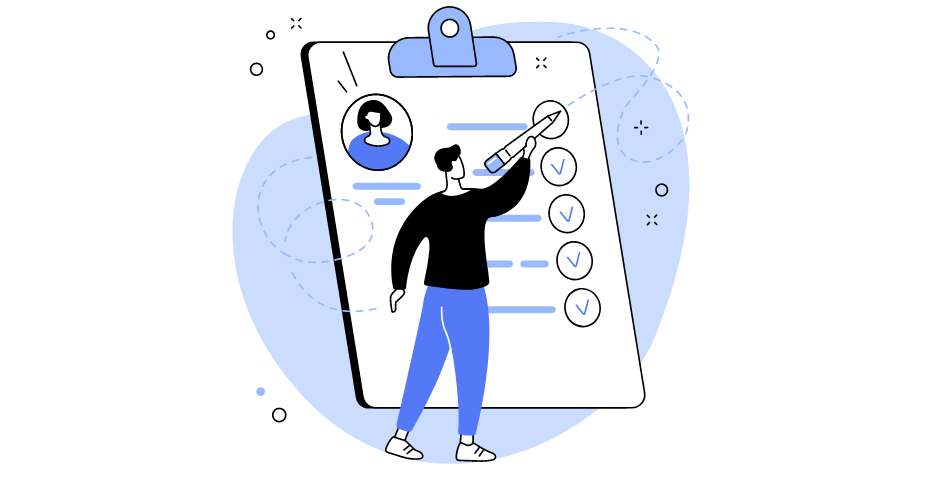
Employee Evaluation Template Features:
Whether you are a supervisor managing staffing needs or an HR executive overseeing broader career development and succession initiatives, the Excel Employee Evaluation Template is your ally in fostering a productive and satisfied workforce.
First and foremost, you will find 3 main sections in this Excel spreadsheet:
- Dashboard
- Employee Database
- Individual Review
Dashboard
Firstly, the settings have the most common terms used in an employee review. But you can change them according to your preferences. You can also edit the total score reference.
Performance Evaluation Bell Curve is what a lot of companies and human resources departments use in order to control how managers evaluate their subordinates. As with all performance review models, this has people for it and against it, but it is efficient in not letting managers rate everyone as excellent. The ideal evaluations would be close to the Bell Curve (expected performance curve on the chart).
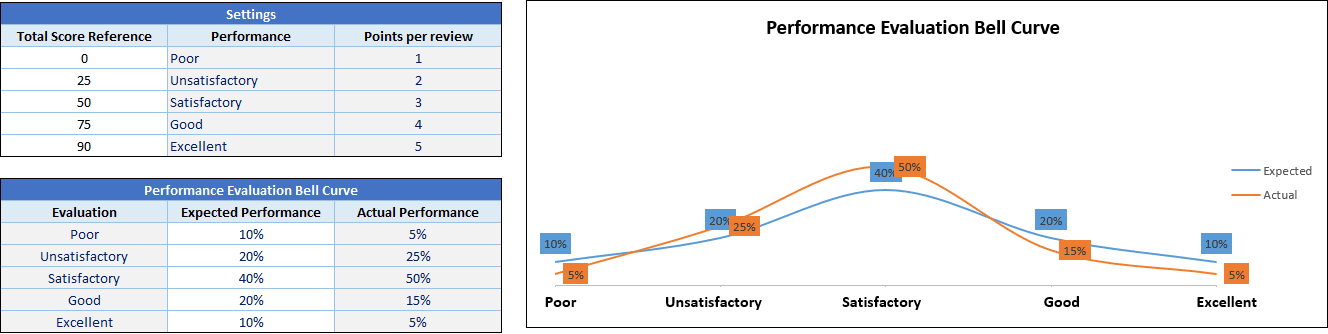
Please note that the charts and tables are all dynamic, so there is nothing for you to change or edit there.
After you input your employees and their evaluation, the dashboard will present the Top and Worst performers besides the departmental score.

Go to Employee Database directly after reviewing the settings.
With sections dedicated to performance appraisal and peer evaluation, it facilitates a rounded view of an employee’s skills and contributions, offering valuable insights for career planning and succession planning initiatives. This Job Evaluation Template in Excel will also help your orientation processes in addition to cut employee turnover rates.
Investing in this kind of technology will enable companies not only to improve overall company performance but also to retain high-performing talent for years ahead. The Employee Evaluation Template is a comprehensive tool designed for the workplace, aiding in the structured assessment and development of staff at all levels, from executive to entry-level employees.
Employee Database:
Thanks to the employee database section, tracking employee performance records whenever you want has never been easier. Each individual employee review sheet will store employee data including Department / Team, Job Title, Employment Date, Review Period, and Reviewing Manager. You can add all employee data here.

You can click the Review button to visit the personal review form of each employee and rate them. Please note that the Review button will only appear if you have an employee name next to it, and it will be blank if no name has been inserted.
Individual Review – Employee Performance Evaluation Template
The first part of the employee review template consists of quick background information about the employee and reviewer. The only manual input here is the date of the review. Because other information will be automatically reflected in the Employee Database.
Designed for ease of use, it supports the delivery of constructive criticism during managerial reviews, fostering a positive work environment conducive to employee growth and satisfaction.
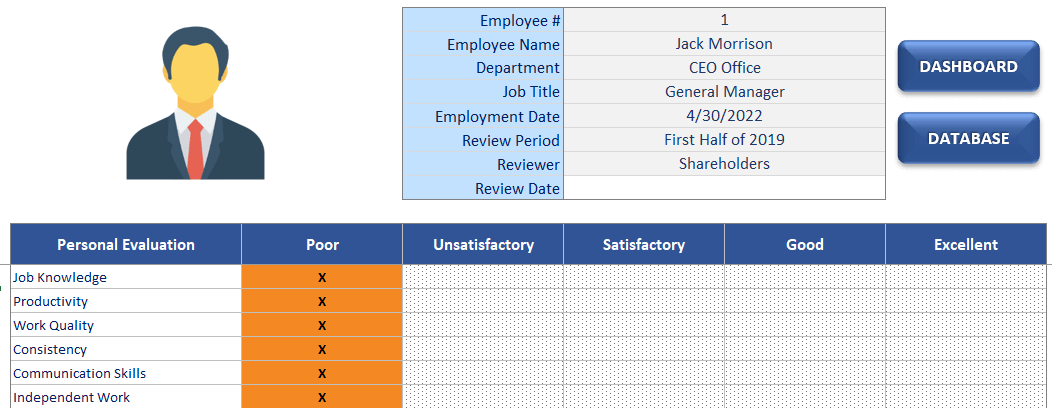
You can engage in thorough skills assessment and employee self-evaluation processes, utilizing the template’s scorecard and 360-degree feedback features, crucial for identifying training needs and reducing employee attrition.
Next, you can rate each field by inserting an “X”, which is the only accepted symbol. Once you complete the rating, the overall score and overall performance of the employee will show up.
Finally, there is a comment box for both reviewer and employee which you can then print this form for signatures.
So, in order to assist your salary assessment, benefits analysis, and Equal Employment Opportunity (EEO) compliance processes, the template serves as a comprehensive employee evaluations and career development discussions.
Employee Evaluation Excel Template Features Summary:
- Easy to fill Employee Performance Review Form
- Professional design for presentations
- Database to keep all employees’ records
- Full Print Ready
- Informational notes included
- No installation is needed. Ready to use.
- Works both on Mac and Windows
- Compatible with Excel 2010 and later versions
- Does not include any VBA macros
USER REVIEWS & COMMENTS
13 reviews for Employee Evaluation Excel Template
You must be logged in to post a review.
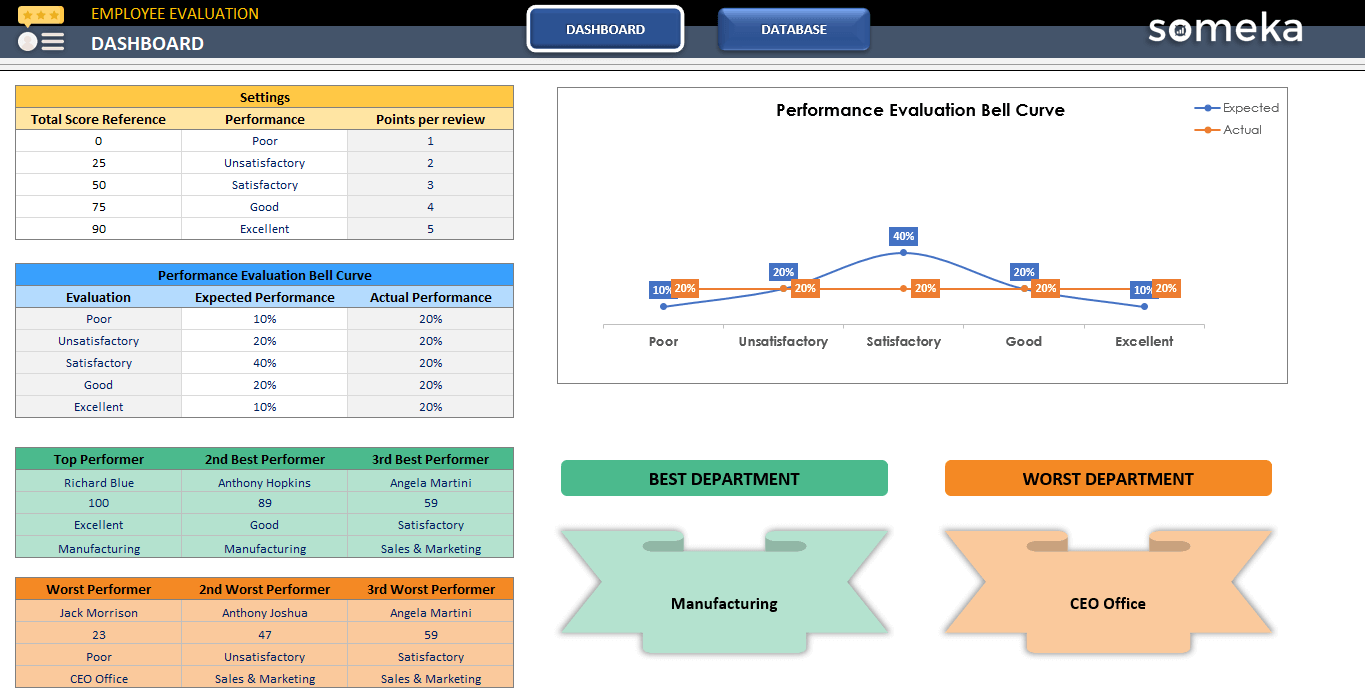
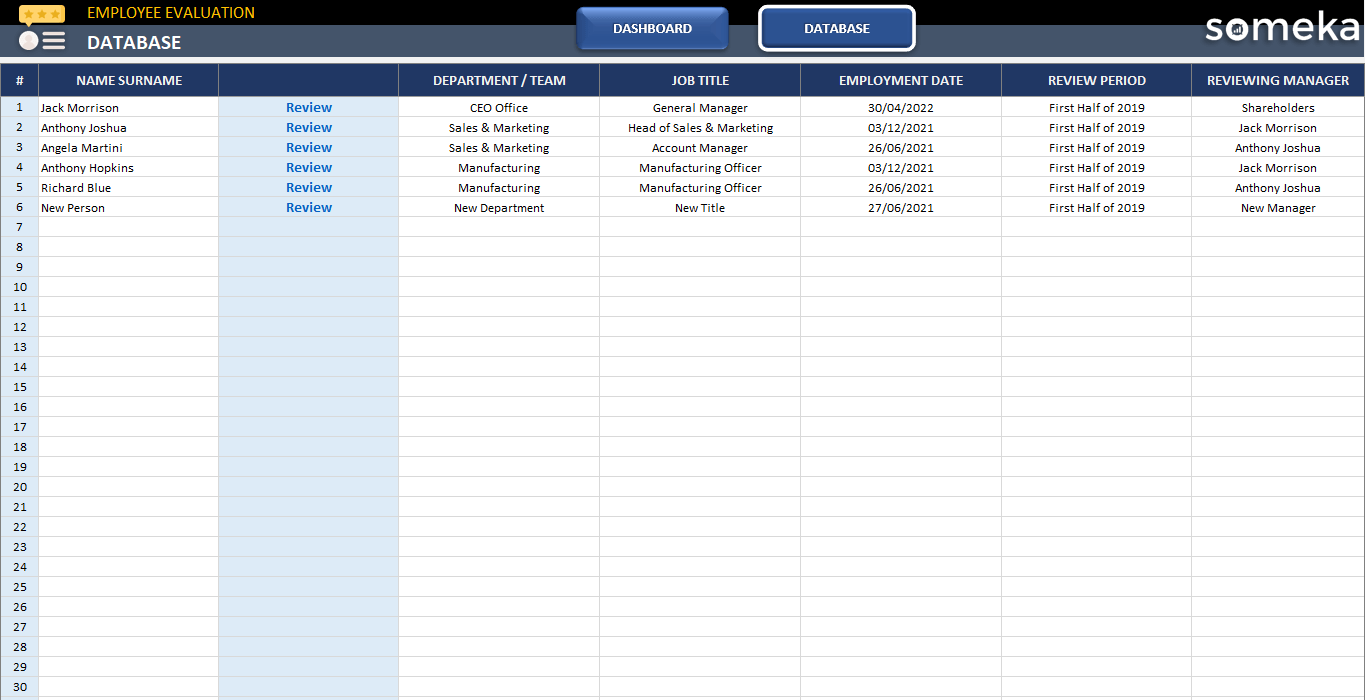
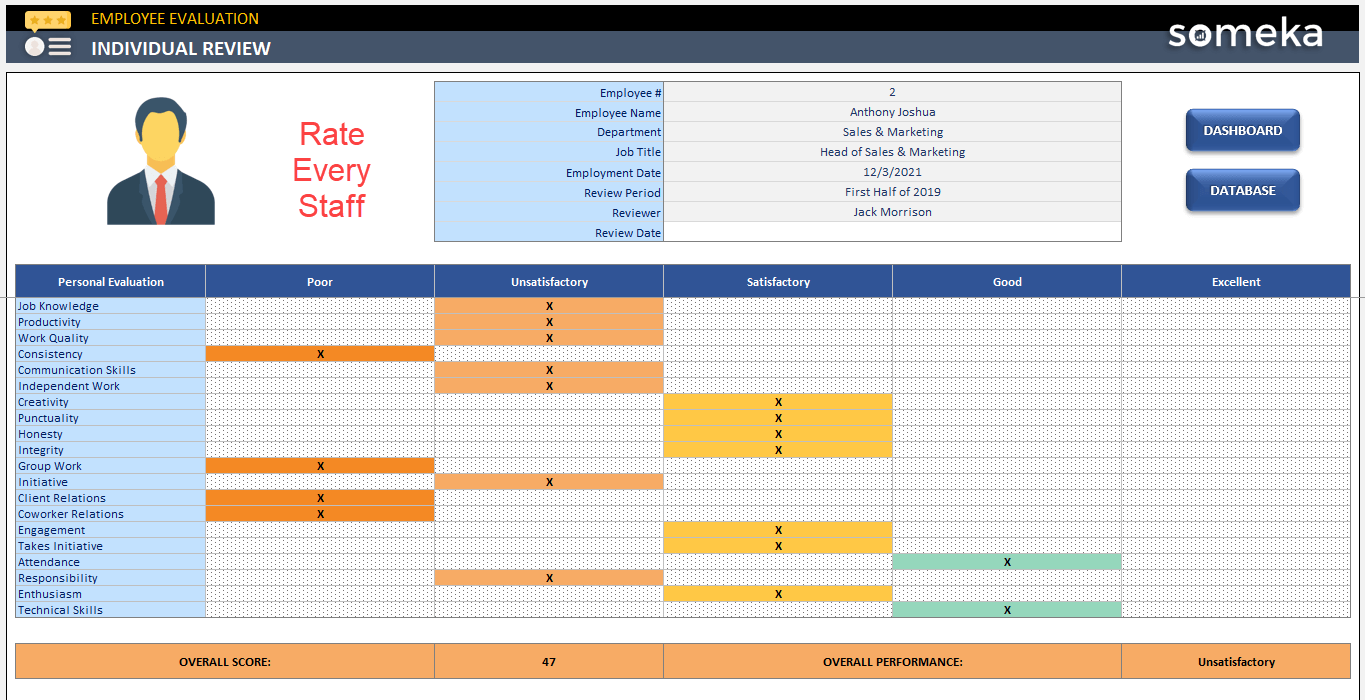
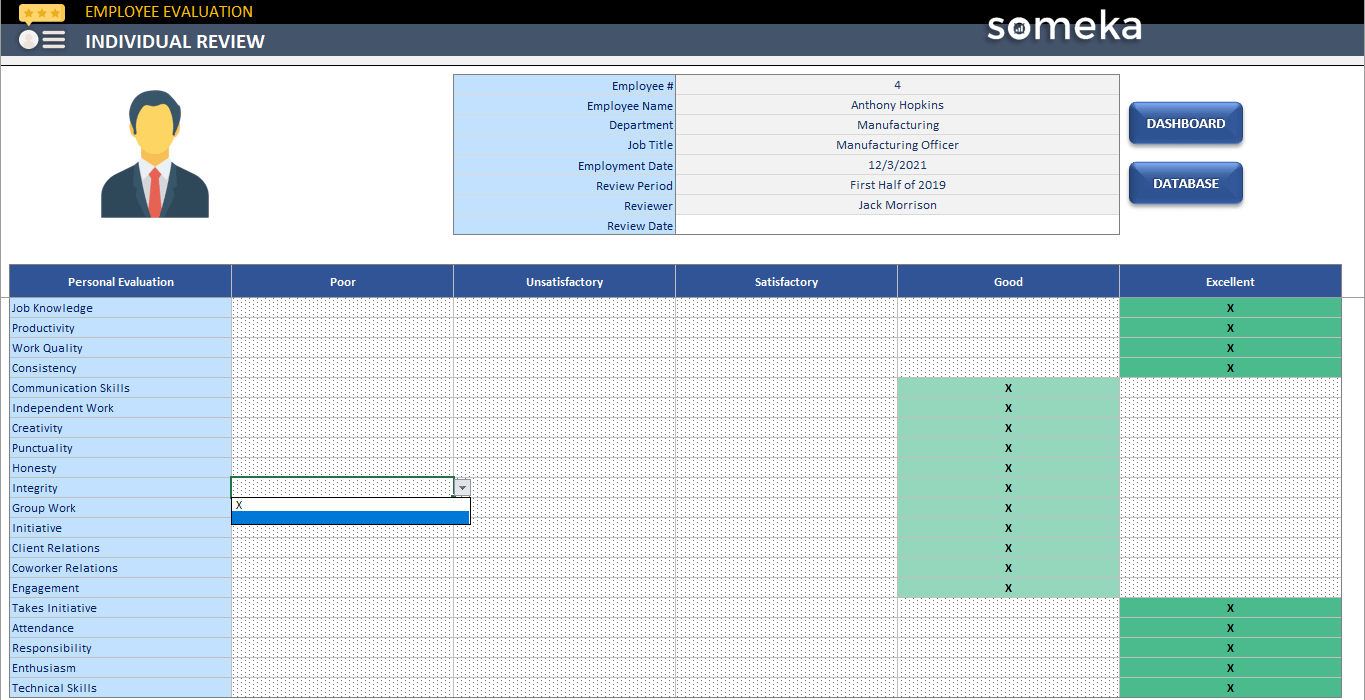
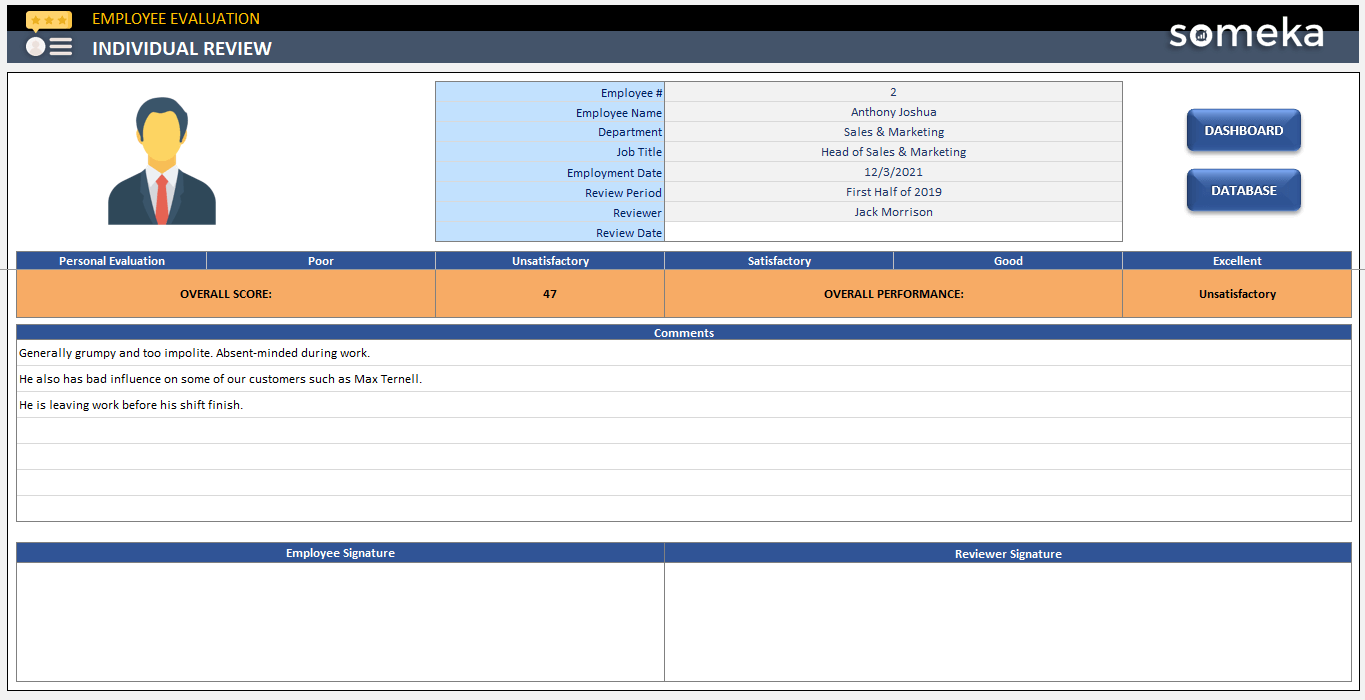
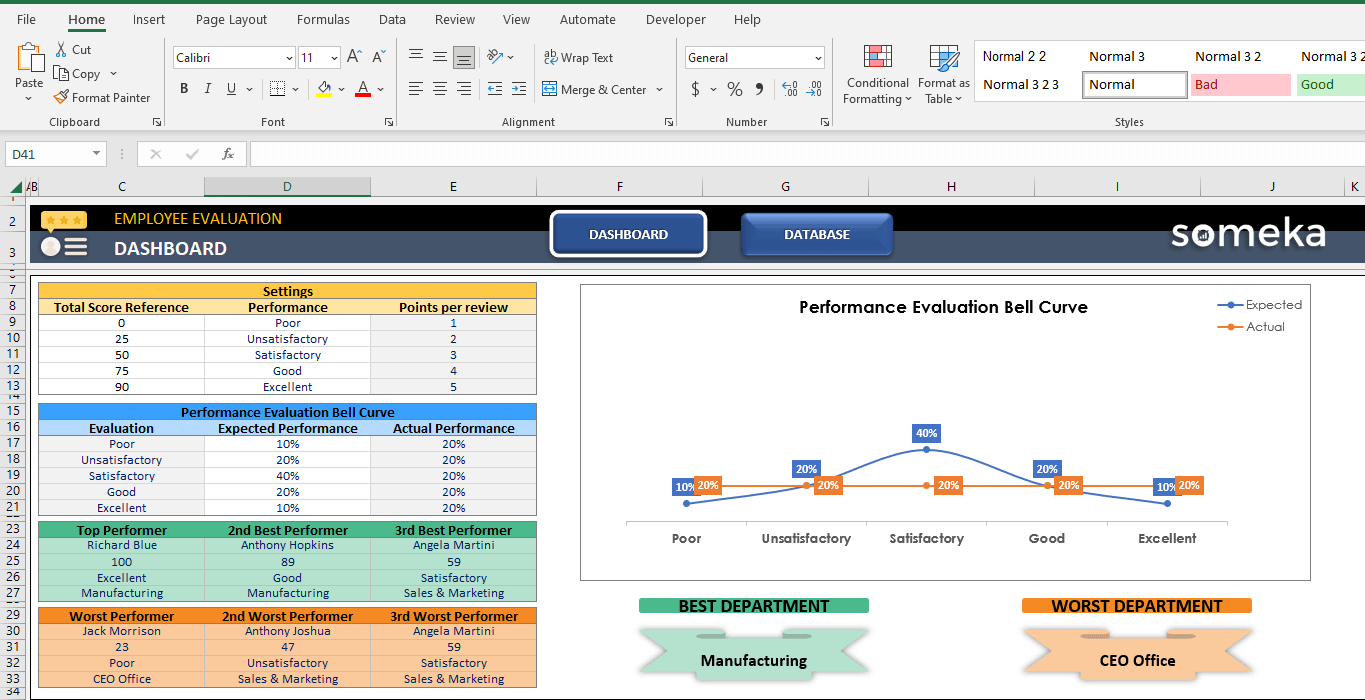
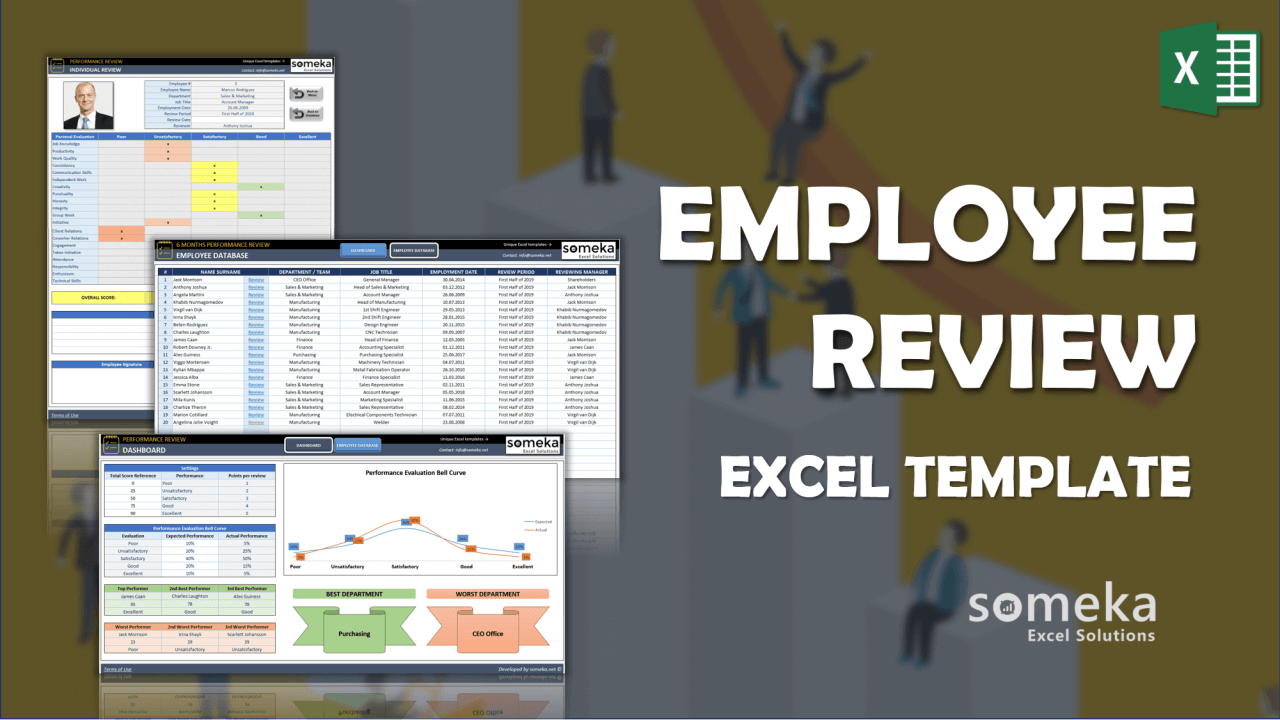
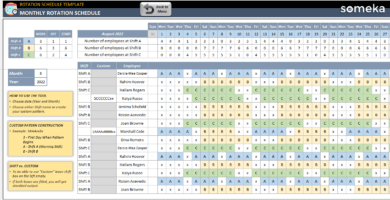

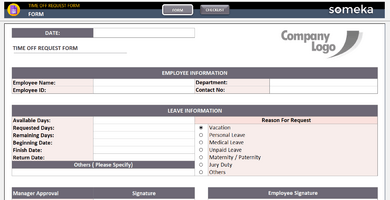
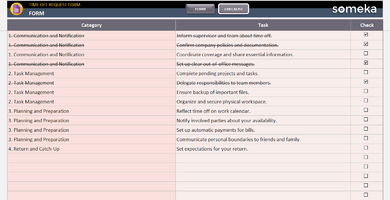
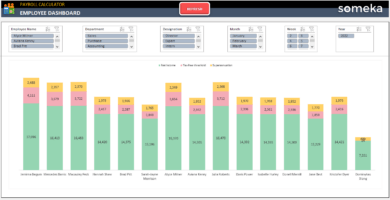

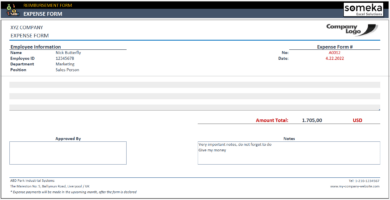
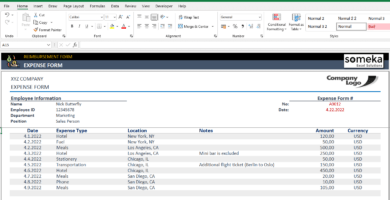
Brian Legon –
I wished you can make an online version of this excel template too!
Someka –
Hi! We recently developed an Employee Evaluation Google Sheets Template that we would like you to take a look at.
Natalie Carter –
How overall score been calculated?
Someka –
X can be included to evaluate different categories. The template will then calculate the overall score, as set in the ‘settings’ tab where each status is given a numerical value. Hope this information has been helpful to you!
Isabel D. –
Our HR team has been on the search for an employee evaluation template like this for some time. We wholeheartedly recommend it.
Mary Sitz –
The top performer option is an excellent tool to catch the idea whose is working their best. TNX.
Calo Galal –
Is this employee performance tracker okay with printing?
Someka –
Hello, yes all Someka’s template are full print ready. If you need help with it get in touch with us at: contact@someka.net
Vikki St –
we want the best and worst department color change. We want to emphasize them so we will use impressive colors. but we click on this shape there is not any shape format option???
Someka –
Hi Vikki,
Changing the color of these shapes is possible, after unlocking the premium version of the product with the password we sent. Please see the image below.
If you need help with customization or have technical questions such as how to customize the template please feel free to get in touch with us at contact@someka.net
Vikki St –
why do we need unclock? or password?
Someka –
Hi Vikki,
Password protects some sections in our templates in order to prevent accidental changes users can make, like overwriting a formula or deleting a calculation column.
Nigel –
It’s nice to see the best and worst department on the dashboard!!
Robyn Sally Mellett –
Thank-you! Love. Easy to use!
Patrick Guido –
Thanks for the template; looking forward to using this; one quick edit; I need to add more rows as we have 186 employees; is this as simple as unprotecting and adding new rows? If not what would be the steps?
Someka –
Hi Patrick,
First of all, thanks a lot for your interest!
Our Employee Review template has 50 rows currently and each row has an additional “Review” page for itself. You have to add a new review sheet for each row you have added. For that reason, adding new rows (hence adding a new page) is not an easy thing and it might affect the template working speed. ( the more pages the slower speed )
But, of course, you might add new rows and review pages to template yourself. Please unlock both worksheets and workbook as a first step and after that display the sheet tabs to be able to see all of the sheets have created for the existing template.
We recommend to our customers to divide your employees into groups of 50 people and create a new file for each group or department. On the other hand, we also have a customization process if you want us to do it for you.
Hope that helps! Best wishes,
Suresh KR –
Hi,
I am not able to have the performance evaluation of the best and worst performers automatically filled in. Why it is not calculating the performance evaluation? Can this be related to my data or not?
Someka –
Hi Suresh,
Did you fill the “Review” page for each employee? When you input the “X” sign to evaluate the person, the template calculates the overall score/performance automatically. After that, you will see the analysis on the dashboard. If you won’t fill any column on the review page, it is not possible to see any results on the dashboard section.
If you still can not see the overall evaluation on the dashboard, please send your file to contact@someka.net to our support team to help you better.
For further questions please do not hesitate to ask!
Aditya –
I want to ask a question related to employee_review_template.
1. The template only providing me with 50 rows of employee database, how to add more row without creating a new employee sheet and link it 1 by 1?
Best Regards,
Someka –
Hi Aditya,
First of all, thanks a lot for your interest!
Unfortunately, there is not an easy way to do it. Because while our team was creating the template, they prepared separate sheets for each “Review” form.
That’s why, you need to make adjustments in the whole template( formulas, ranges, etc.) to be able to add new rows. Otherwise, you cannot add another employee review form, even if you add new rows to the employee database sheet. If you need more rows to add new employees to the Employee Review Sheet, you can apply our customization process.
On the other hand, of course, you can also modify/edit the template by yourself. You should save the template as a different name and fill it for another 50 employees as we suggested earlier.
Hope our explanation helps!
dylan2 –
Wow. Your way is the best way, I’m going to start implementing this evaluation method to my company. Thank you guys!
Jean Mauser –
This is a seriously good template for any one of us please try once going through it. Simple, logical, and real! Good stuff.