CRM Google Sheets Template
Customer Relationship Management tool in Google Sheets. Organize contacts, leads, and deals in one place. With printable calendar and kanban board.
TEMPLATE DESCRIPTION
A business’s best advertising tool is a satisfied customer, which is an important reason to have Google Sheets CRM Template. An online spreadsheet CRM template tracks and manages contacts and leads online.
Can Google Sheets be used as a CRM?
Yes, definitely. You do not need expensive software to manage your customer relationships. As a free and online spreadsheet tool, Google Sheets will help you to organize your leads, sales, process pipelines, salesmen performance etc.
And, what are the benefits of the Google Sheets CRM Template?
- Better knowledge of customers
- Having effective segmentation improves customer retention
- Protecting data privacy
- Better tracking with Calendar & Dashboard
Google Sheets CRM Template Features:
There are four sections in the Someka CRM Google Sheets Template, with data input and dashboards/statistics to help you analyze the data. Let’s take a look at them one by one.
Dashboard and Settings:
Firstly, you will find Navigation Buttons on the Dashboard. Clicking on them will take you to the specific sheet.
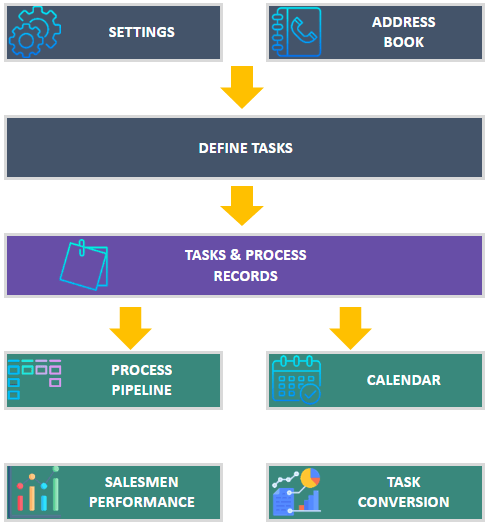
Secondly, to use the CRM Google Sheets Template, you will need to define your Settings first. You should define the process stages, the names of the salesmen, the importance of the task, and a specific color for each priority and the stage of the lead.
Address Book of CRM Template:
Thirdly, you can keep all of your customer and potential customer data in one place with this section. Additionally, this sheet will be useful later on when you are creating new tasks.

Tasks List of CRM Google Spreadsheet:
To clarify, in this section you must describe your goals. Start by creating the main objectives. So, select your customer from the drop-down menu. Then, write a short description, and if necessary, a long description. Also, make sure you add Importance and Active status from the drop-down menus as well.

Information: This is a list of your goals. Don’t add anything unnecessary here.
Tasks and Process Records:
Generally, this section allows you to keep track of your created tasks and to update them. Additionally, when a task is completed or you want to plan your next step, this is the section of the CRM Google Sheets Template where you will be able to record your plans and results.
Simply, enter the related Task ID, and a short description of the customer will appear automatically. Then, choose a date and stage, and identify who will be responsible.
Process Pipeline Sheet:
Moreover, this section displays all waiting tasks in CRM Google Sheets Template as Kanban Cards. Furthermore, you can sort them by attributes such as importance, lead source, customer, and responsible salesperson.
Calendar of Google Sheets CRM Template
All your meetings and plans can be tracked here. Select Month and Year, then Salesmen, then View and Time Range of Tasks. Additionally, the View Detailed section only shows you a maximum of three tasks per day. When you switch to “Simple”, you’ll see a list of up to nine tasks, but only their IDs and titles.

Salesmen Performance in the CRM Google Sheets Template:
Using this tool, you can compare the Consolidated Data per each of your sales agents and determine how many tasks are open or closed. So, you just need to Choose the name of the agent and the date range, and you will see the results automatically.
Conversion Rate:
Finally, flow analysis can be processed in this section. Moreover, the charts can be filtered by date, closed tasks, or open tasks. Also, you will be able to determine where you lose the most leads/tasks and what the most significant source of clients is.
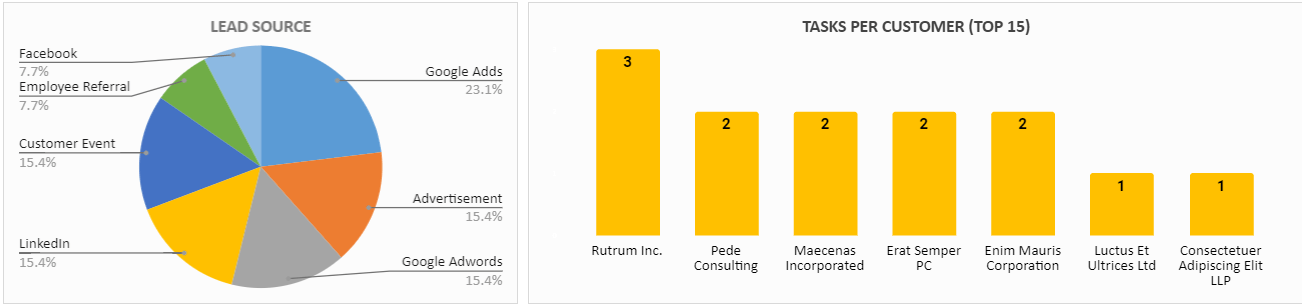
Meanwhile, all you need is an internet connection and a Google account to get started. And everything will be in sync!
Google Sheets CRM Template Features Summary:
- All-in-one CRM tool in Google Sheets
- Automatic calendar
- Salesmen’s performance in charts
- Ready to Print template
- Informational notes included
- No installation is needed, ready to use
- Works on any operating system
- Suitable for any device including mobile, tablet, desktop
FREQUENTLY ASKED QUESTIONS
USER REVIEWS & COMMENTS
9 reviews for CRM Google Sheets Template
You must be logged in to post a review.
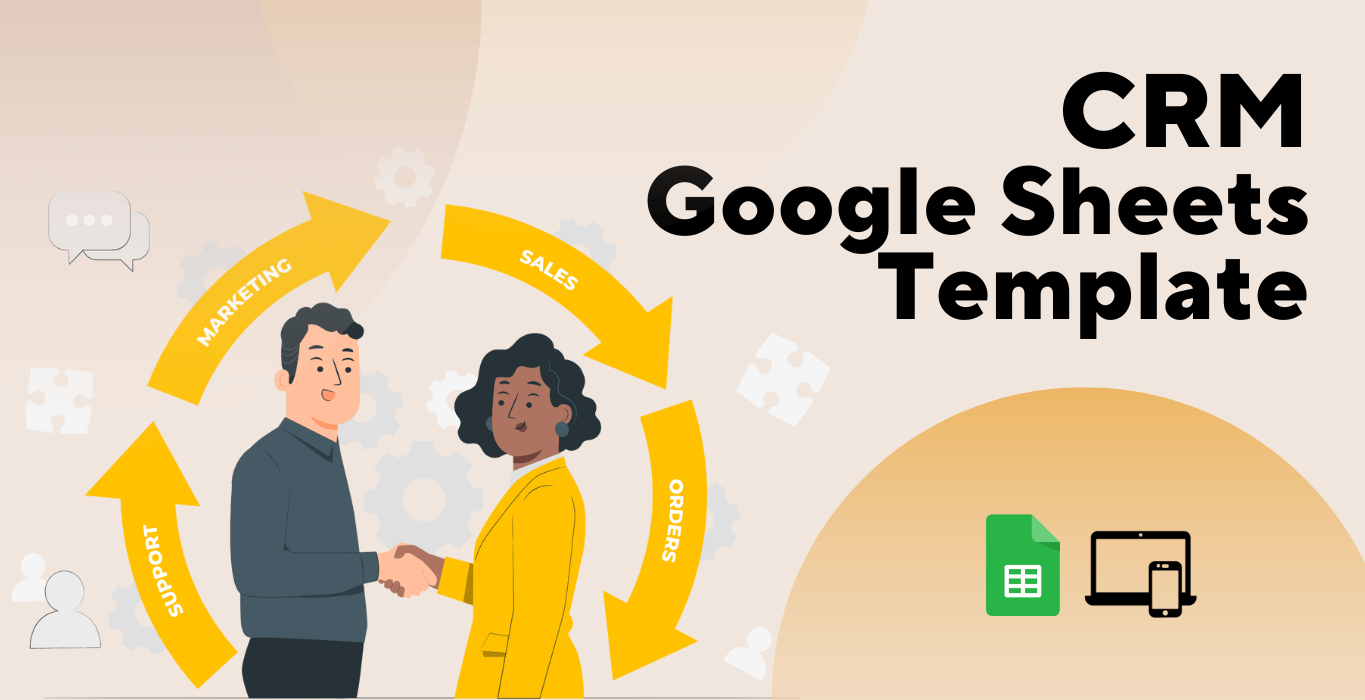
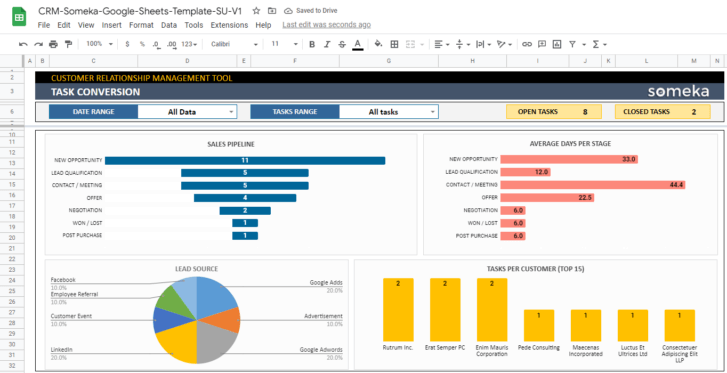
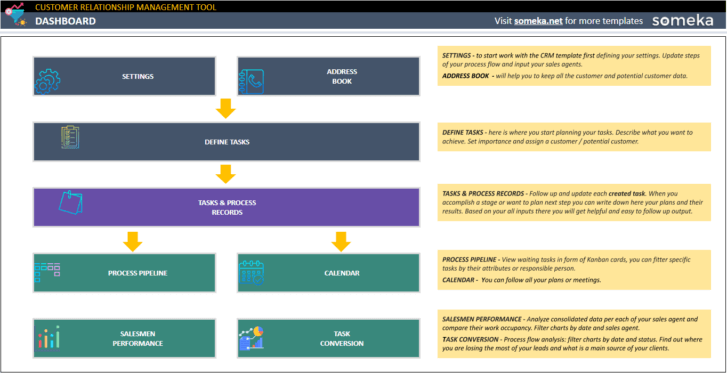
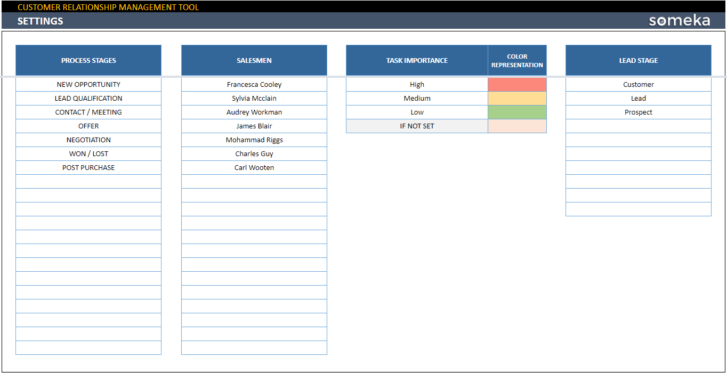
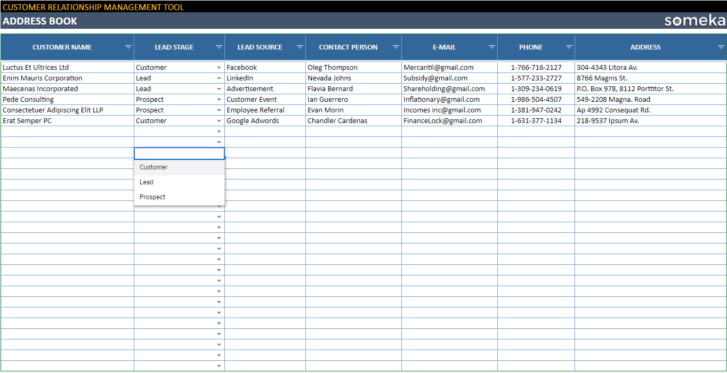
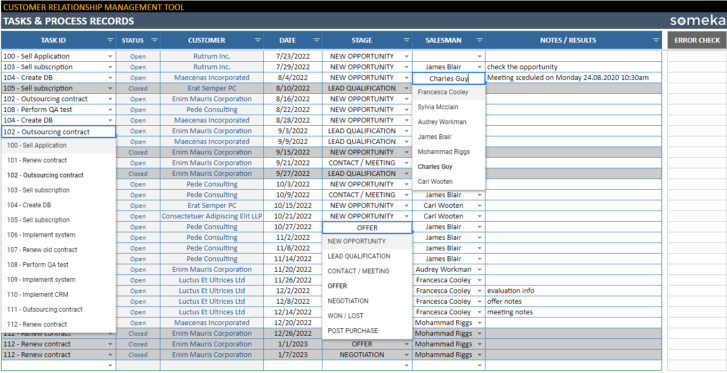
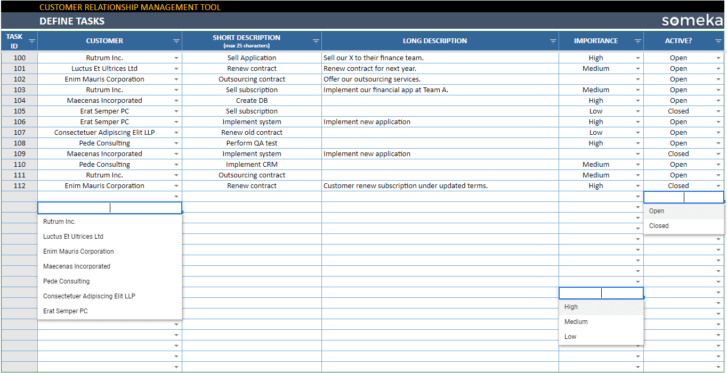
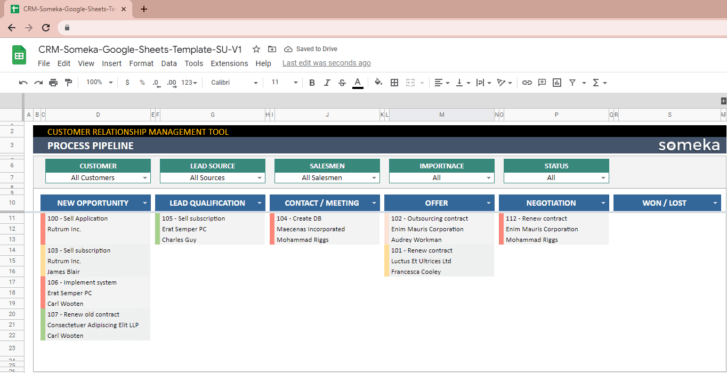
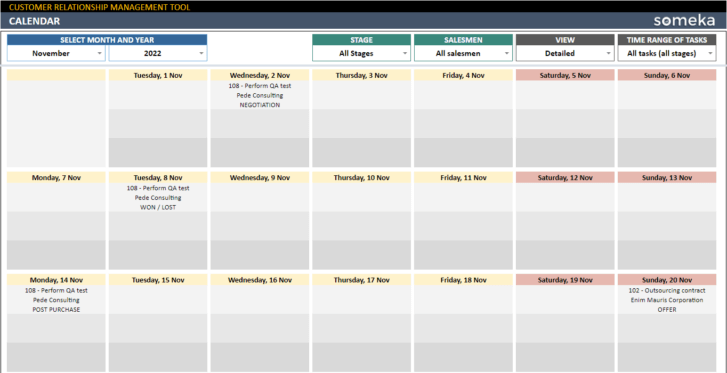
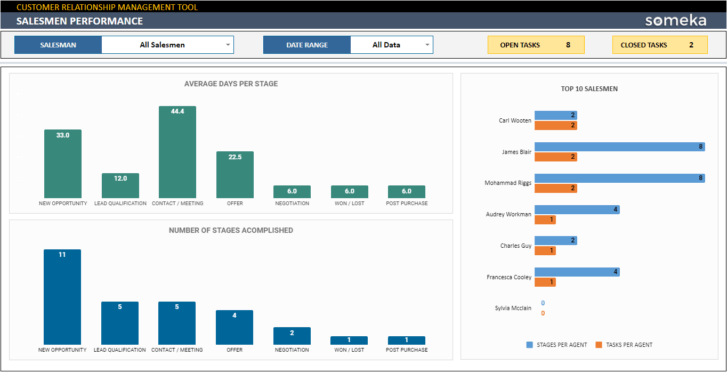
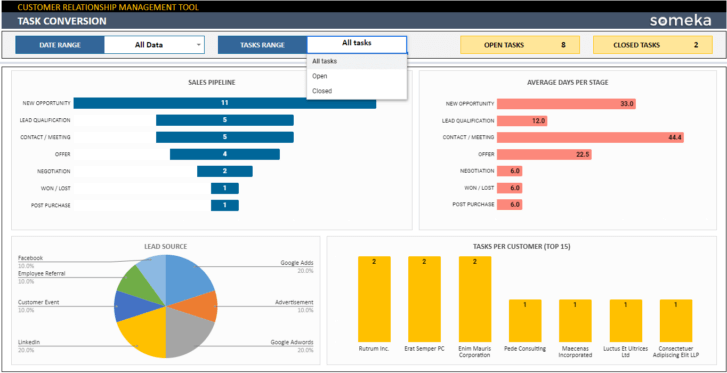
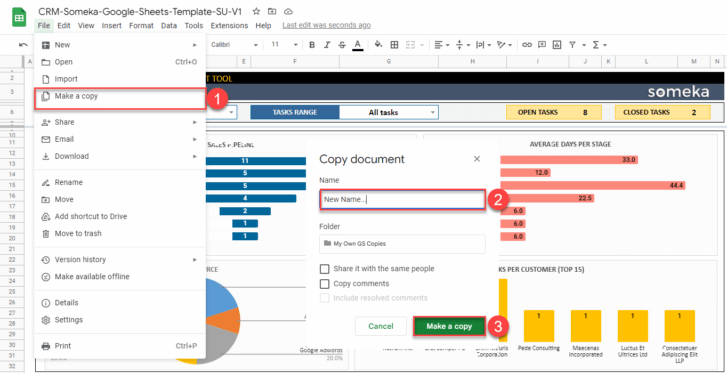
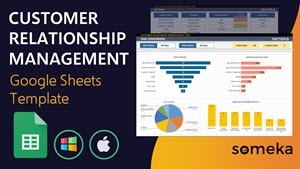
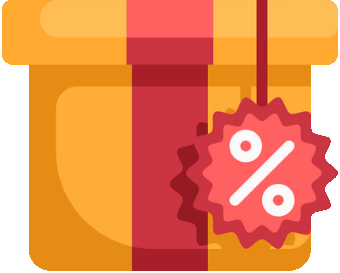

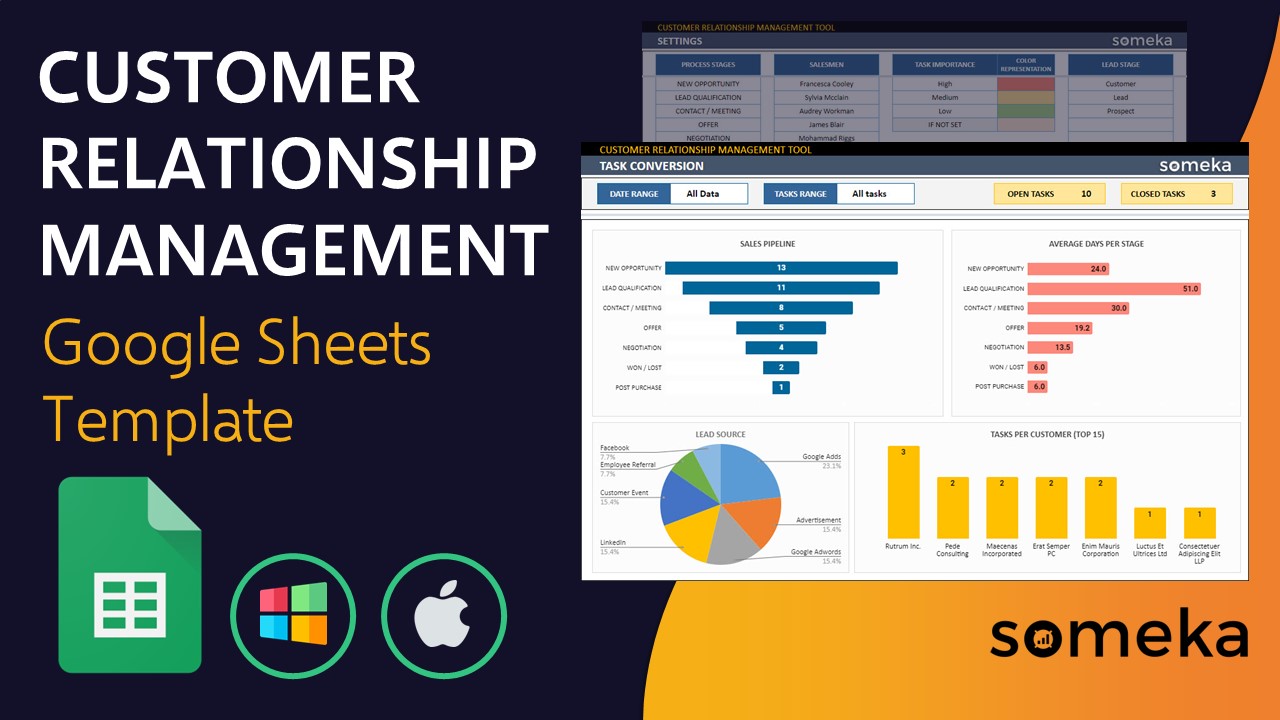
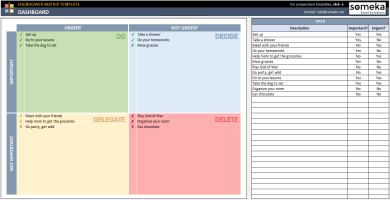
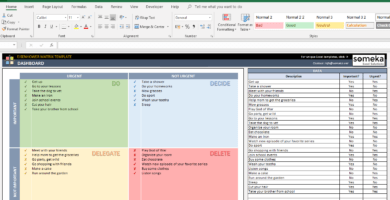
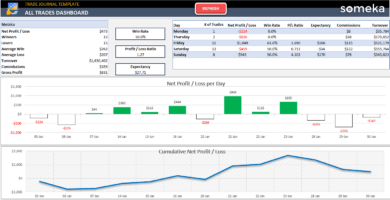
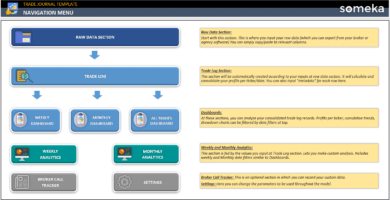
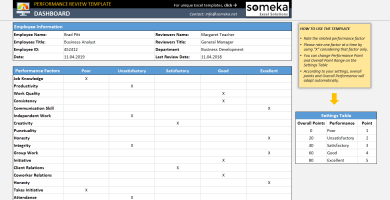
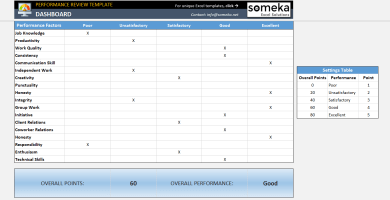
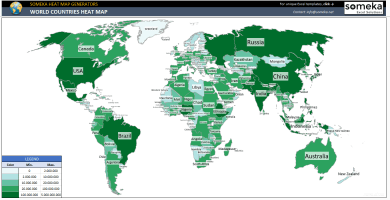
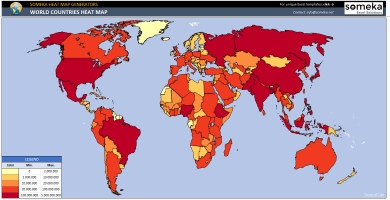

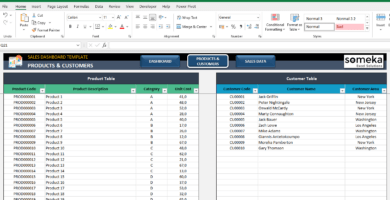
K. Lee –
Can Someka customize templates to meet specific requirements, and if so, what’s the process?
Someka –
Someka offers Custom Services. After selecting a plan, submit your request to contact@someka.net. Our developers will discuss the project details with you. Custom jobs are handled by our senior developers.
Eliss Isac –
I cant edit a thing on template, what should I do?
Someka –
Hello, Don’t worry at all.

Just follow this step, click on File and Make a copy of template and add it on your Google Drive, then you can do any customization and change with template.
David Bo –
I like your eye for details in templates, thanks Someka, this was my second purchase on your website and again you amazed me with the quality of job.
Someka –
We are glad that you are one of our regular customers.
Harveen K –
It was helpful for my team, thank you.
Zach Chrzan –
Can I use this template on my tablet too? because I don’t have a laptop.
Someka –
Hello,
Yes you can also use this template on Tablet, because this is a Google Sheets Template and just with having a Gmail account you can use it.
Negar Maghrebi –
Hi Someka, well done with this great template.
I have a question for u, how I can add another lead stage to my template?
Thank you.
Someka –
Hello, thanks for your nice words.

Please follow this image to do so. You have to add it from the Settings Sheet on the template.
Aprijata –
Hello team, I made a silly mistake, I wanted to download the Excel version but by mistake I purchased the Google Sheet version 🙁 can you help me out here? I don’t want to spend an extra money.
Someka –
Hello Aprijata, thanks for commenting here.
Yes don’t worry about it, we can exchange the Google Sheets version for Excel for you.
Please send us an email and we can help you.
contact@someka.net
Berkat –
Hi, thank you it is a useful tool, But could you please help me with printing it?
Someka –
Hello, to print, click on the file and select the Print option.

Jessica Migel –
Adding the extra yellow notes was a good idea, thanks