Currency Converter Excel Template
Exchange rates spreadsheet. Get historical currency rates. One-click conversions in world currencies with printable and dynamic charts. All in Excel.
TEMPLATE DESCRIPTION
Do you need an easy spreadsheet to get and convert exchange rates? Then this Currency Converter template in Excel will allow you to track both historical and current rates. Moreover, You can easily count the total value of your wallet, and compare currencies (up to 5) to another base currency at the same time.
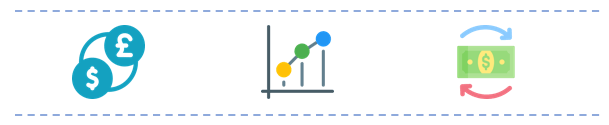
Currency Converter Template Features:
This spreadsheet allows you to check the life value of most currencies. You can also check how the values were changing within a given period. Basically, we can separate the tool into two different sections. Exchange rate databases and output calculations.
Dashboard:
Rate databases are connected to external official sources in this Excel Currency Converter. That’s why, when you open the tool you should click the “Refresh all” button in the first step. Once you do that the template will refresh all the data with the last available one.
On the dashboard of the Currency Converter, you should look at the “updated date” information from the table first. When you refresh the data, you will see that the date of the last available update is taken.
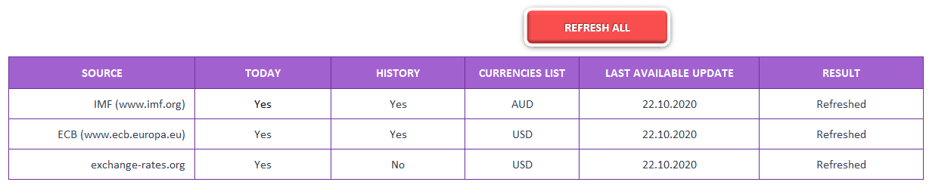
This Currency Converter Template in Excel fetches data from 3 main sources. The first two of them are the IMF (International Monetary Fund) and ECB (European Central Bank). The historical data always refreshed up to the day “before today”. The last source is exchange-rates.org which fetches real-time information and they may change every time you click the “Refresh all” button.
After all the information will be updated, you can go and check all the sections. On the right side, the blue buttons navigate you to the Exchange Rates databases. You can check them and see where the later calculation is taken from.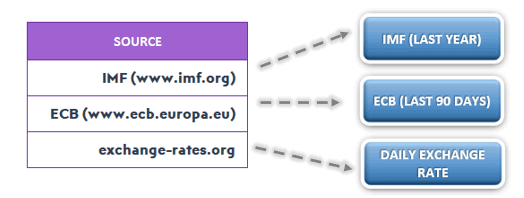
Exchange Rate Database:
In this section, you can see all the data is taken from the sources in detail. We have also put the last updated date on the top to make sure that you see the latest date of the source.
The date column helps you to track the changes in the value for each currency. Some sources don’t give any data on the weekends and holidays, that’s why you might see some blank cells.
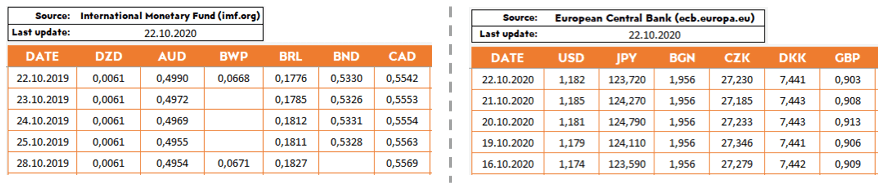
The Daily Exchange Rate section will show the latest exchange rate and conversion. Each time you click the Refresh button on the dashboard section it will be updated.
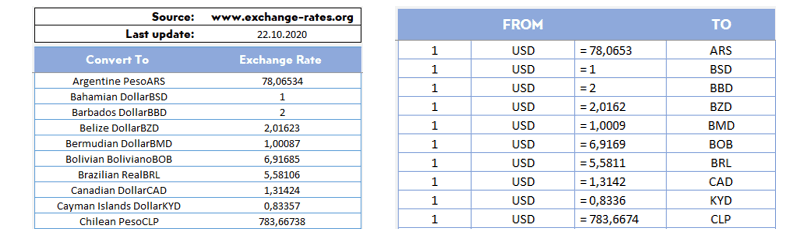
Output/Calculations:
On the left side, orange buttons navigate us to the output. The template adjust these output dynamically. There are 4 different small tools in this Excel Currency Converter Template.
Sum Total into One Currency:
First, if you have a few different currencies and you want to sum the value of them under one currency, this tool is what you are exactly looking for. Besides that, you will also see a chart on the right side that shows you a comparison between your wallets.
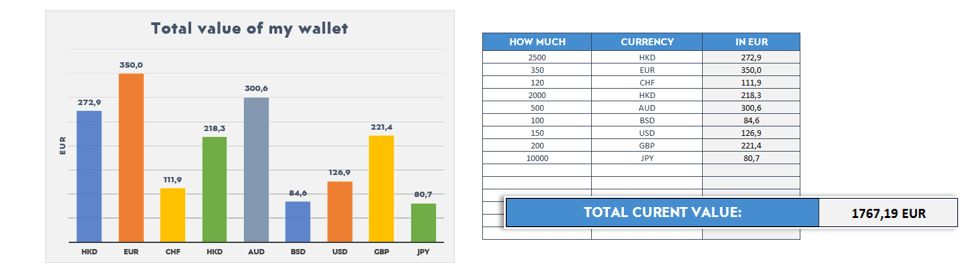
Compare Exchange Rate:
The next one is a simple exchange rate calculator. But you can manipulate some information like the source and date of the exchange rate. Remember historical data will work here if you decide to choose the IMF or ECB as a source.
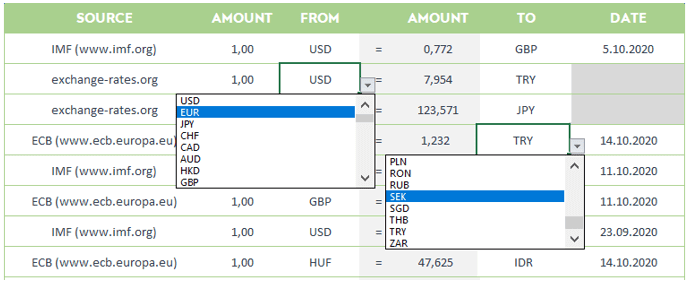
History Chart Compare Currencies & Sources:
The other two tools show you charts of currencies within a chosen time period.
Comparing currencies allows you to check the differences between chosen currencies within a specified time. But also, you can use it to create simple charts of one chosen currency. You also have an option to change the source of the rate from the IMF to ECB and the opposite. Both of those sources give us a slightly different list of available currencies.
In addition, ECB allows you only to check the last 90 days of changes when the IMF range is much wider and allows you to check the whole year of rate changes.
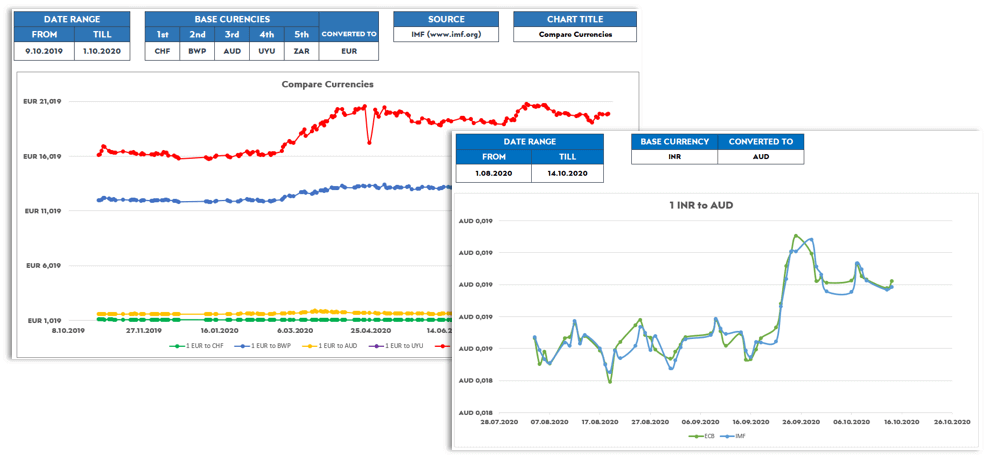
The last chart shows you how sources might sometimes differ one from another. Additionally, if you do not see two separate lines out there that means those rates are identical. For example, USD/EUR in comparison sources always give one visible line just because they are fully identical on both sources.
Excel Currency Converter Template Features Summary:
- Compare and Convert Currency in Excel
- Track the Exchange Rate
- Full Print Ready
- Informational notes included
- No installation needed. Ready to use.
- Works just on Windows
- Compatible with later versions of Excel 2010
USER REVIEWS & COMMENTS
9 reviews for Currency Converter Excel Template
You must be logged in to post a review.
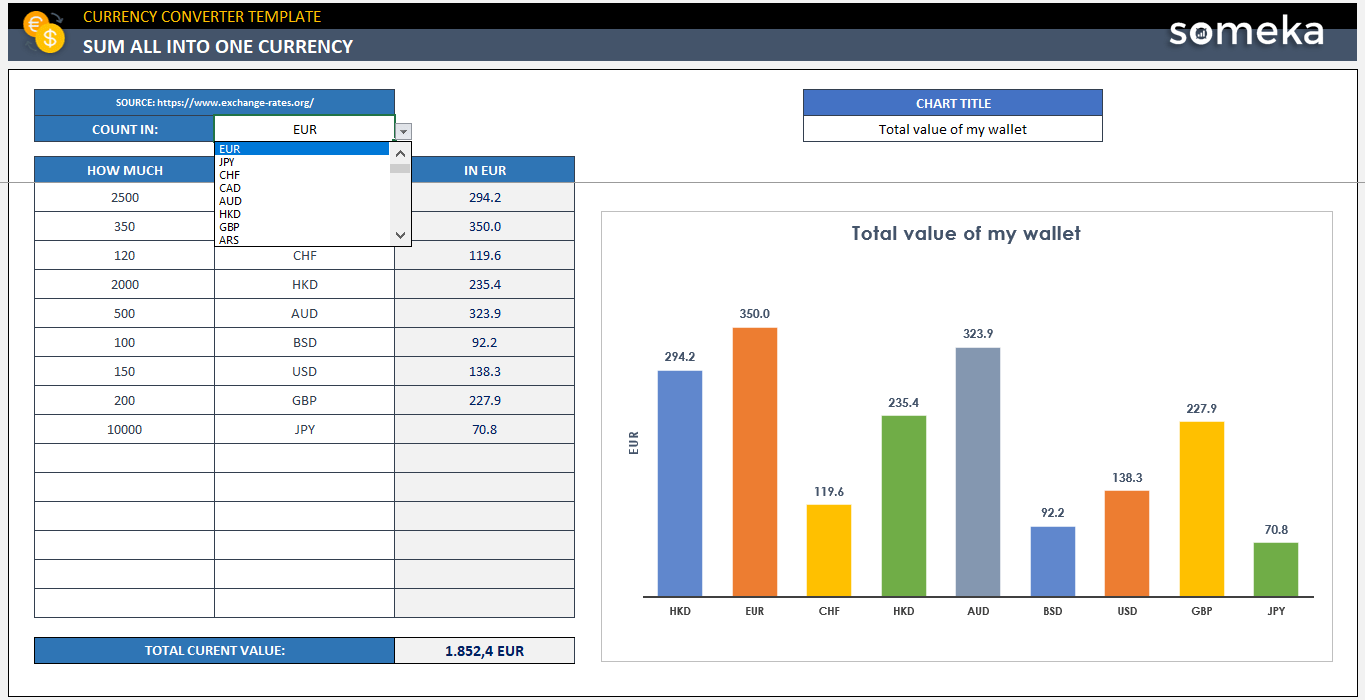
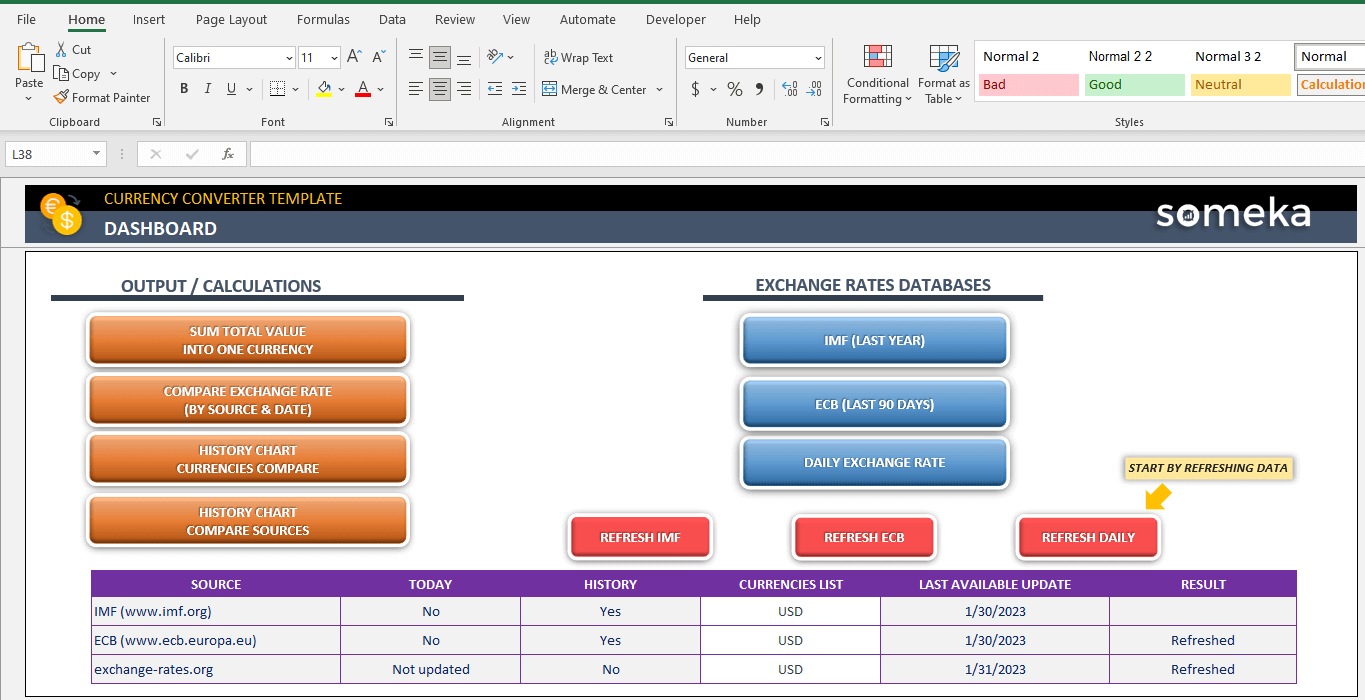
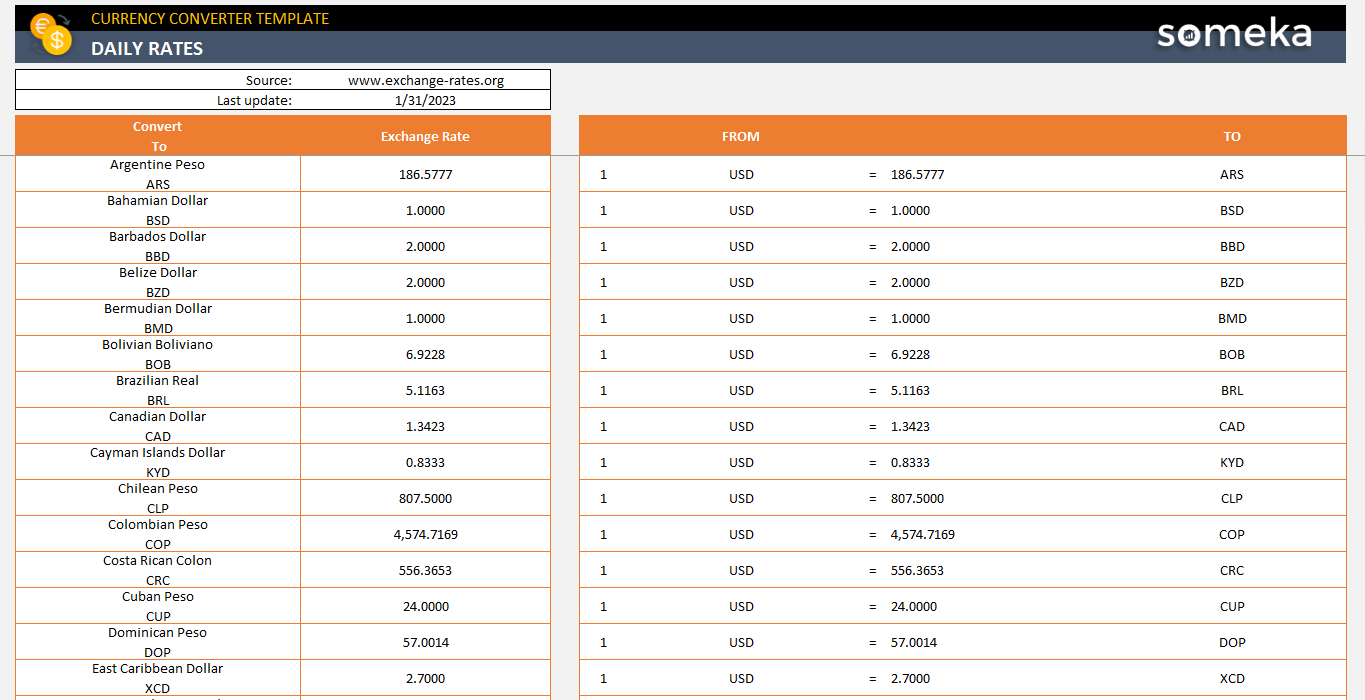
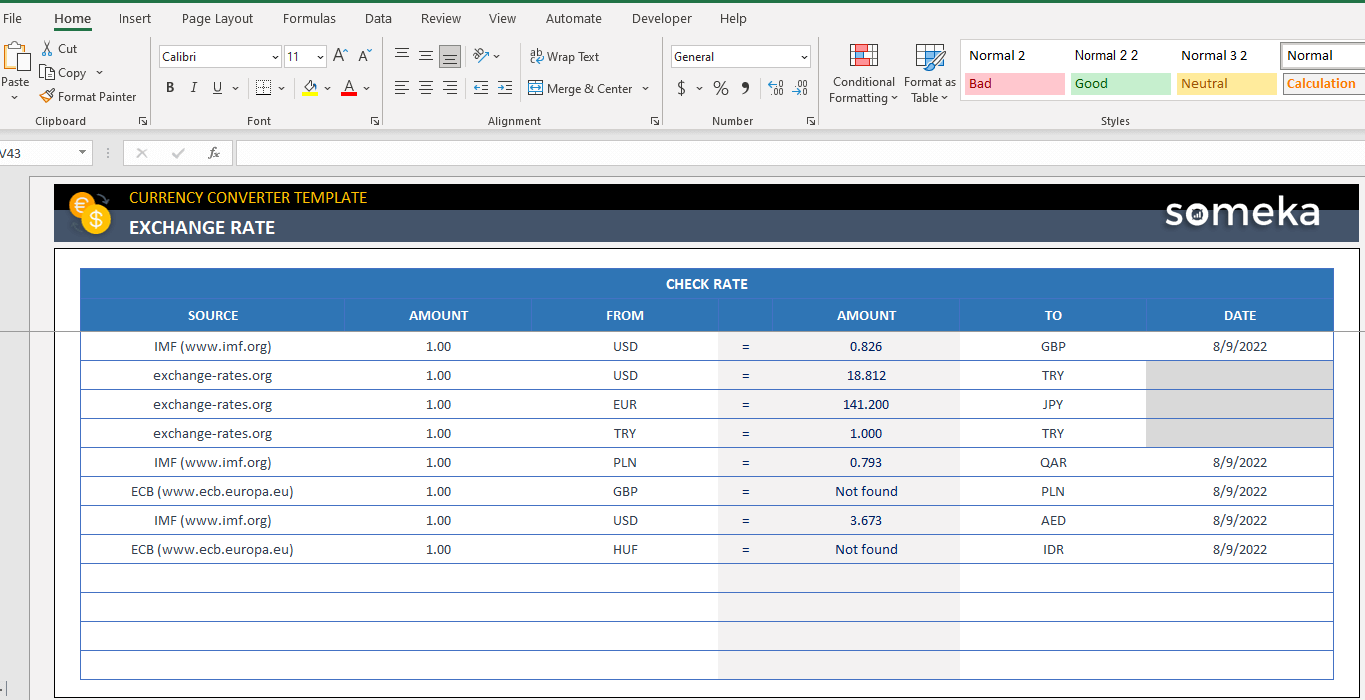
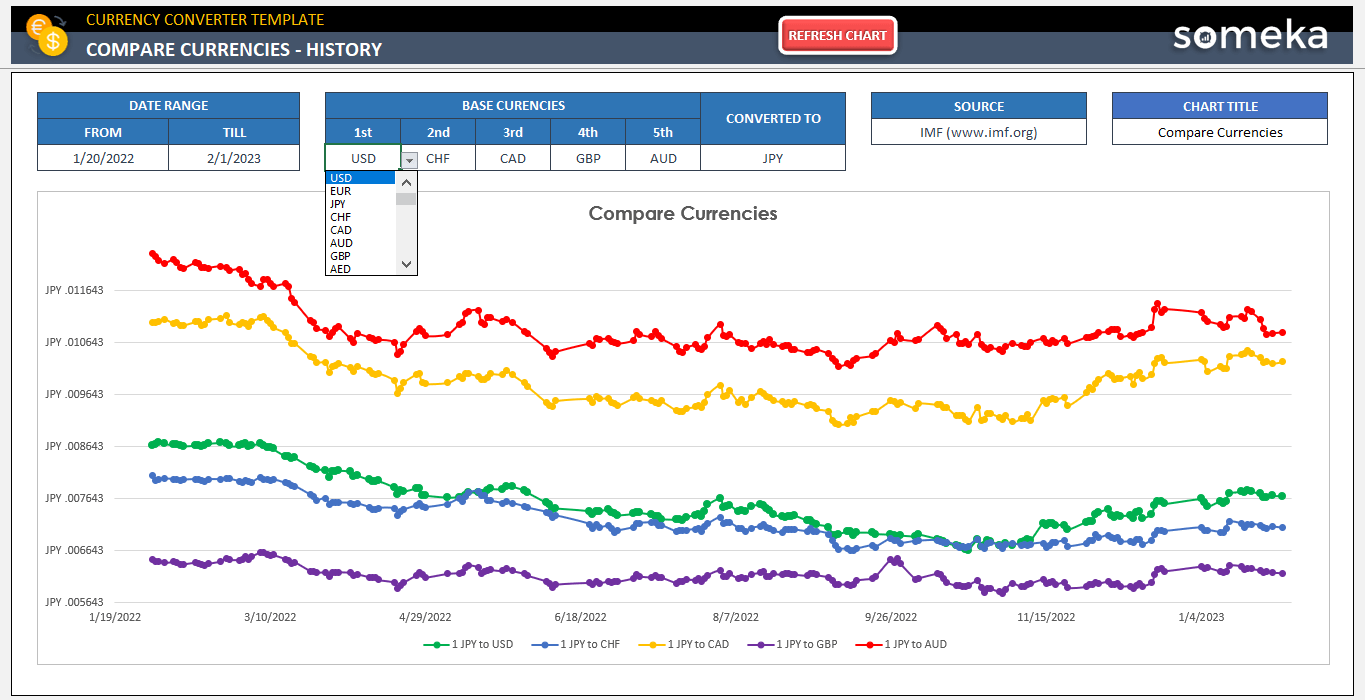
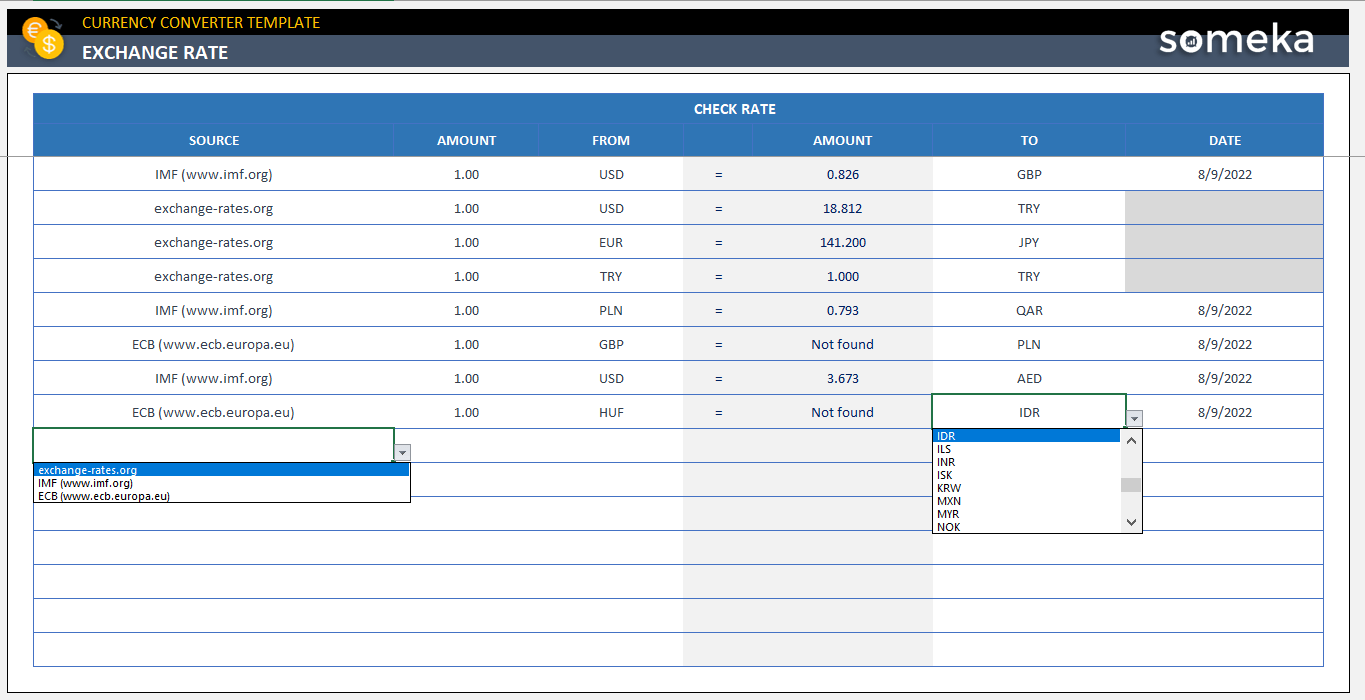
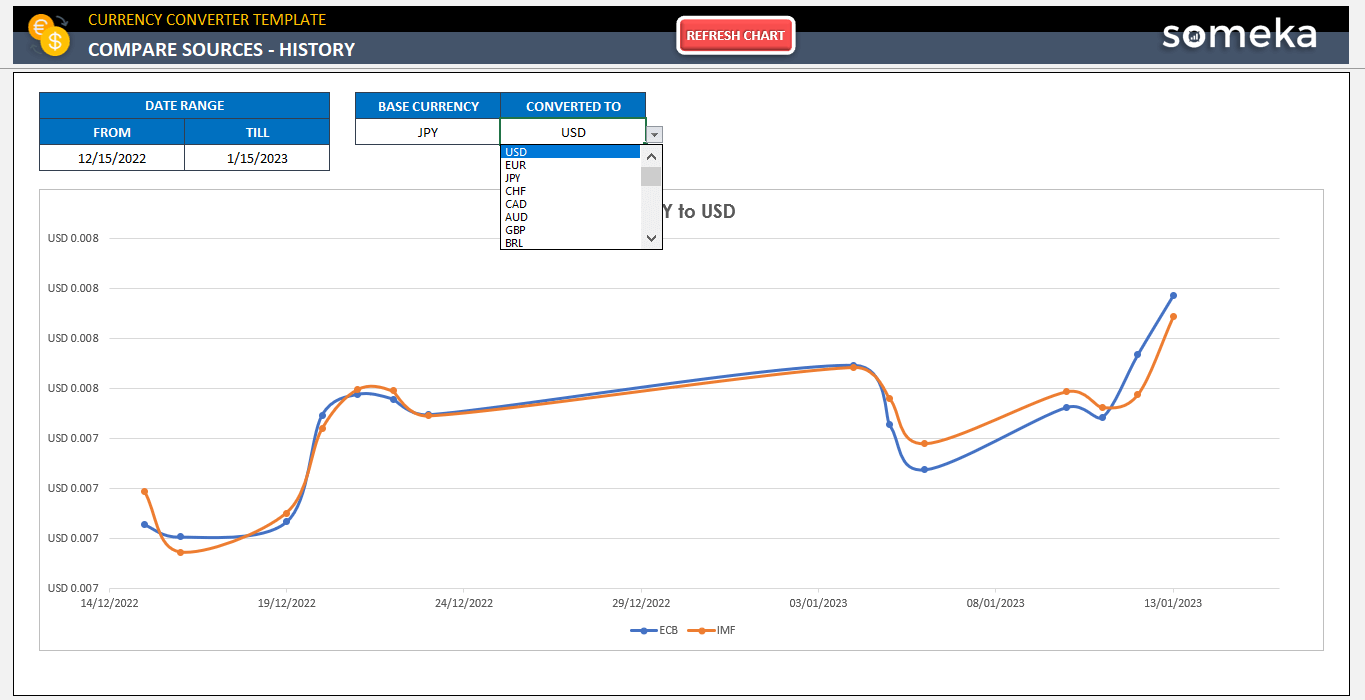
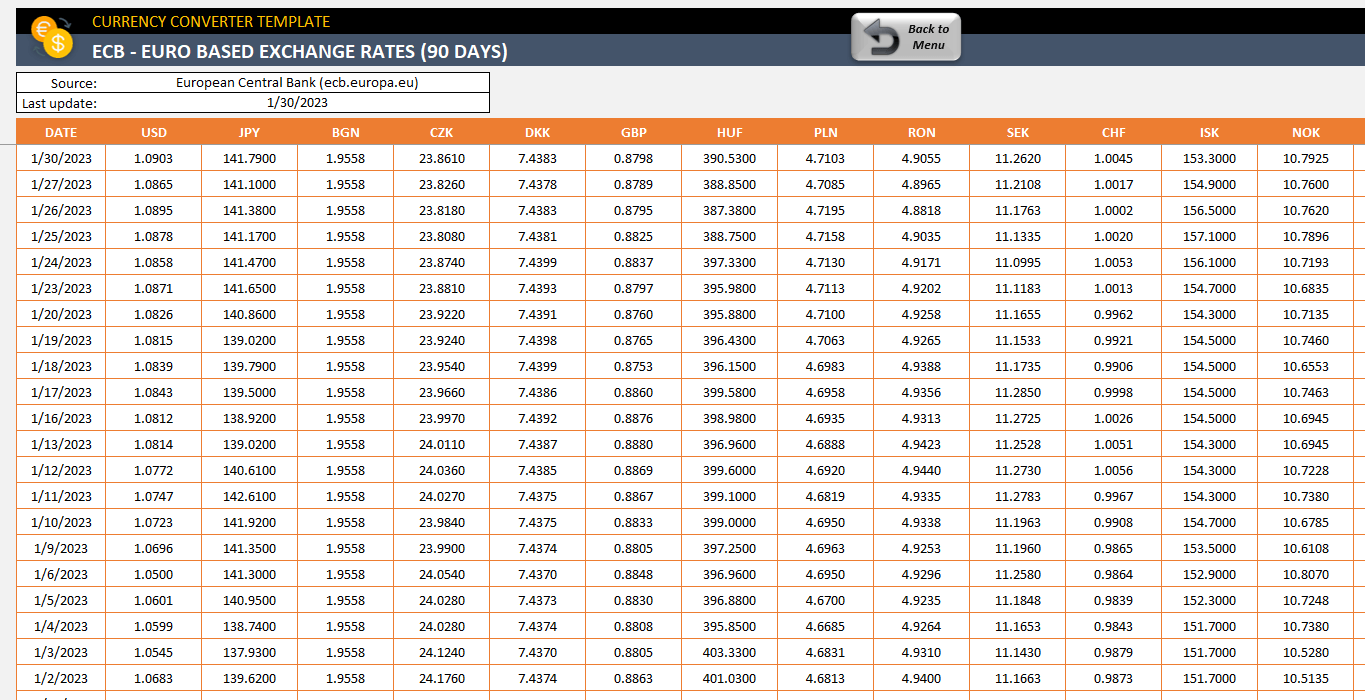
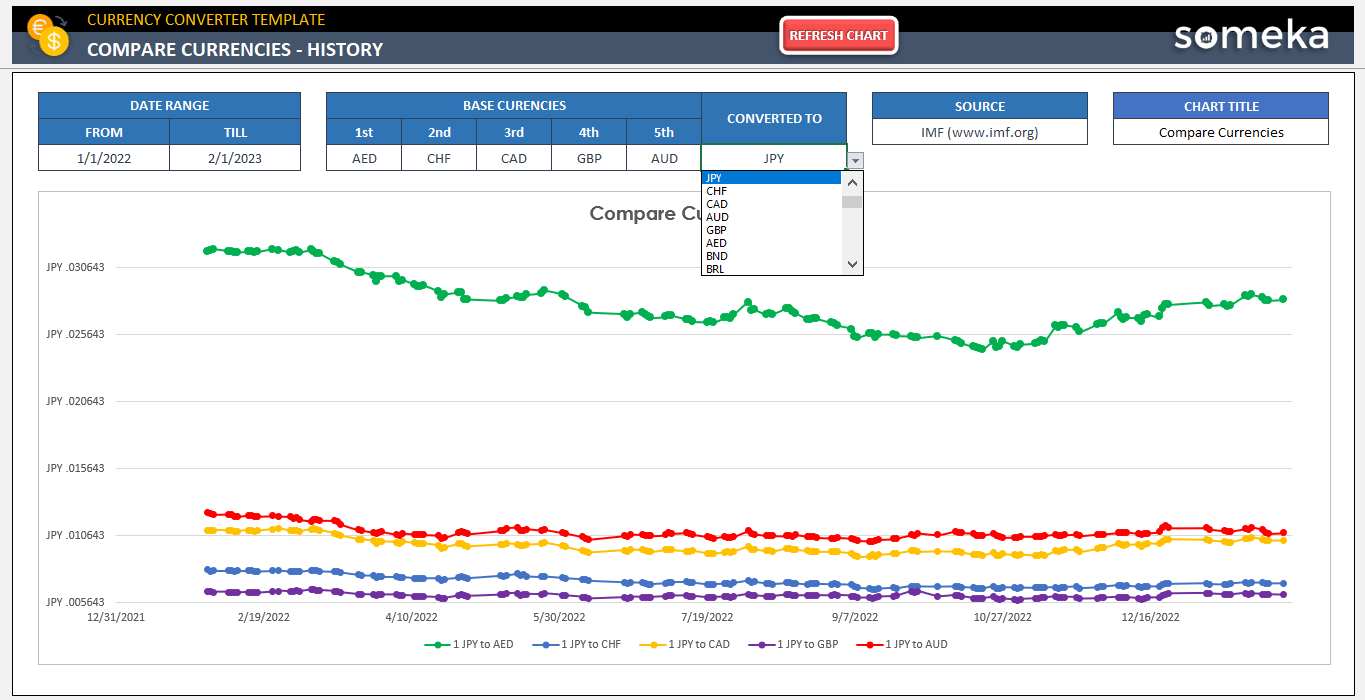
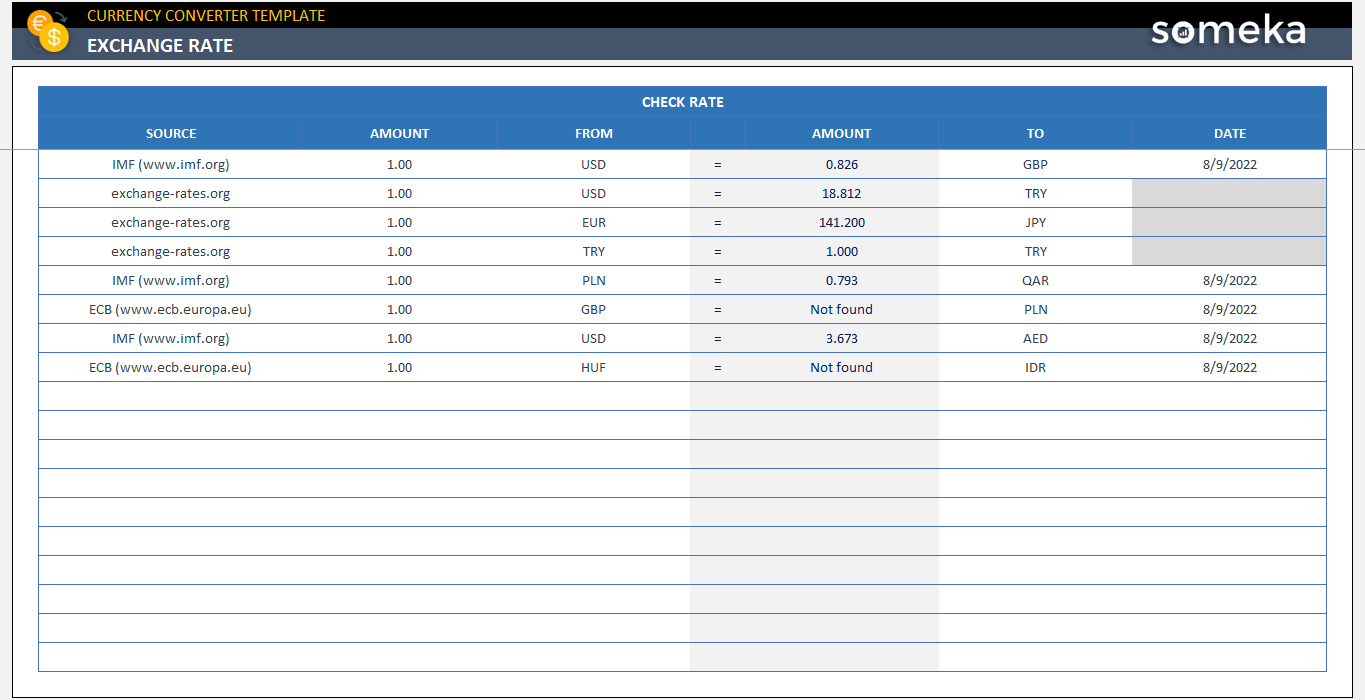
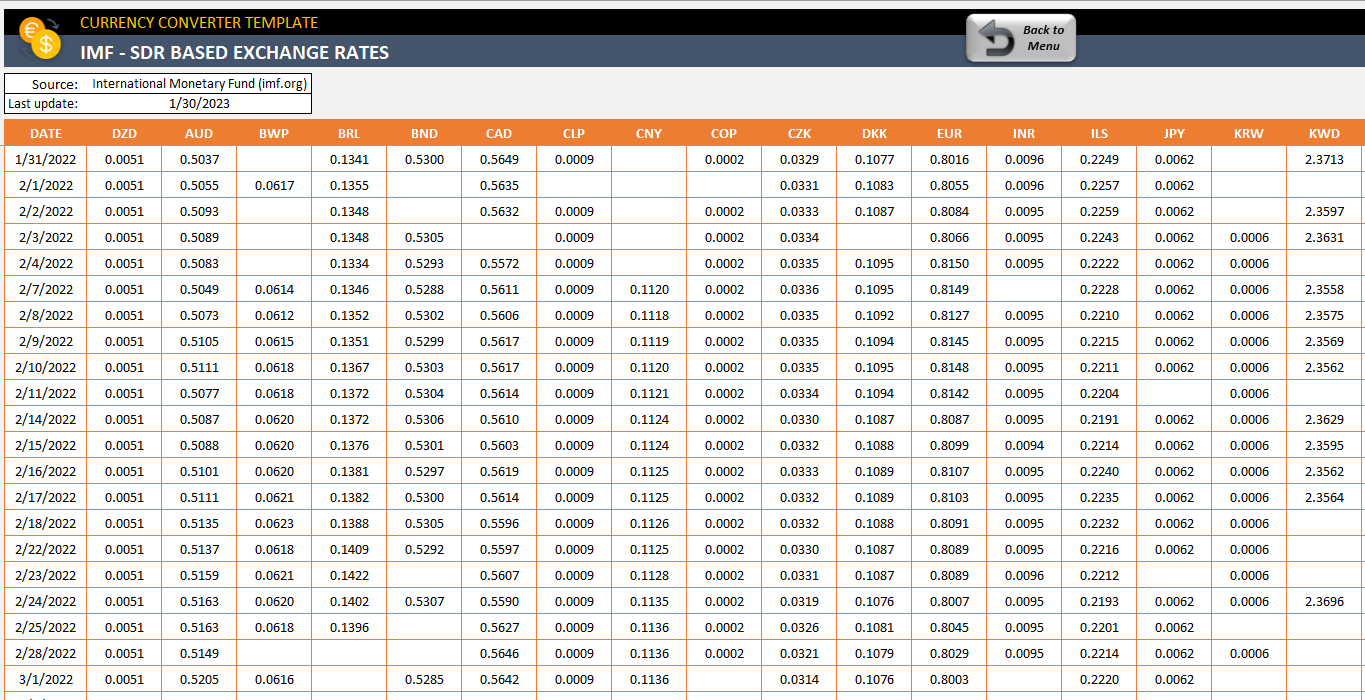
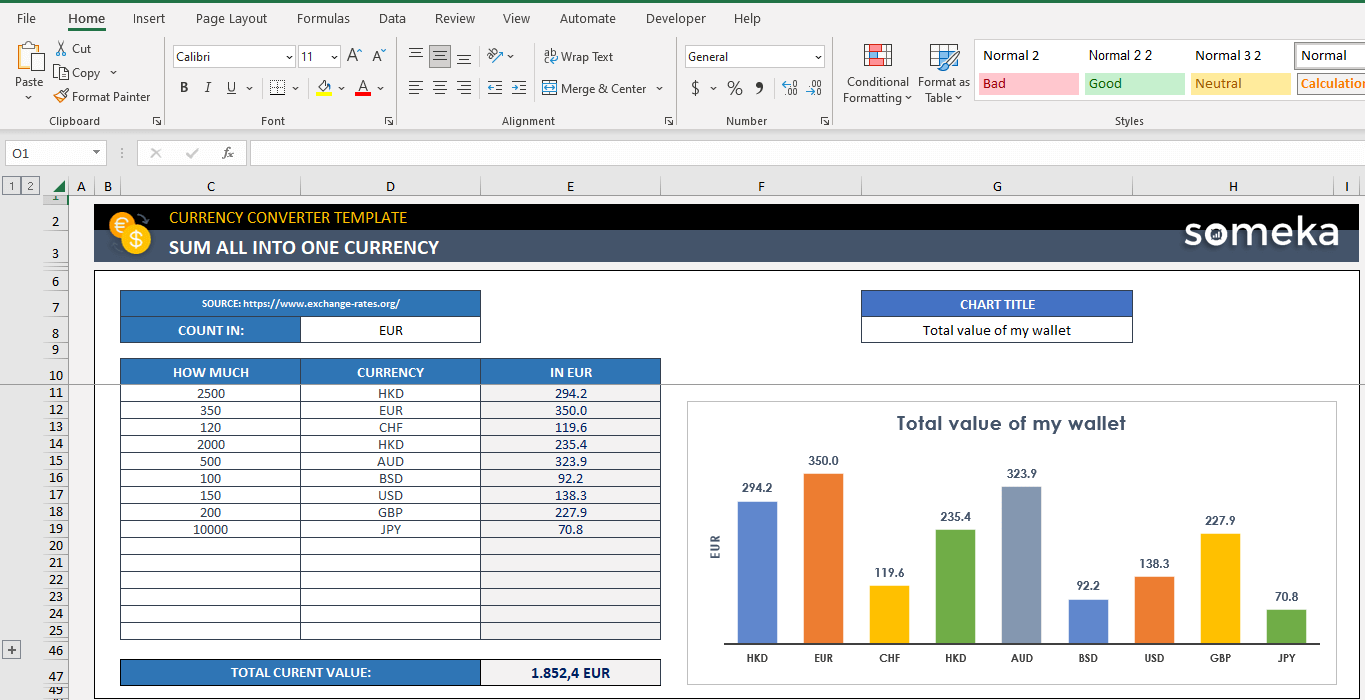
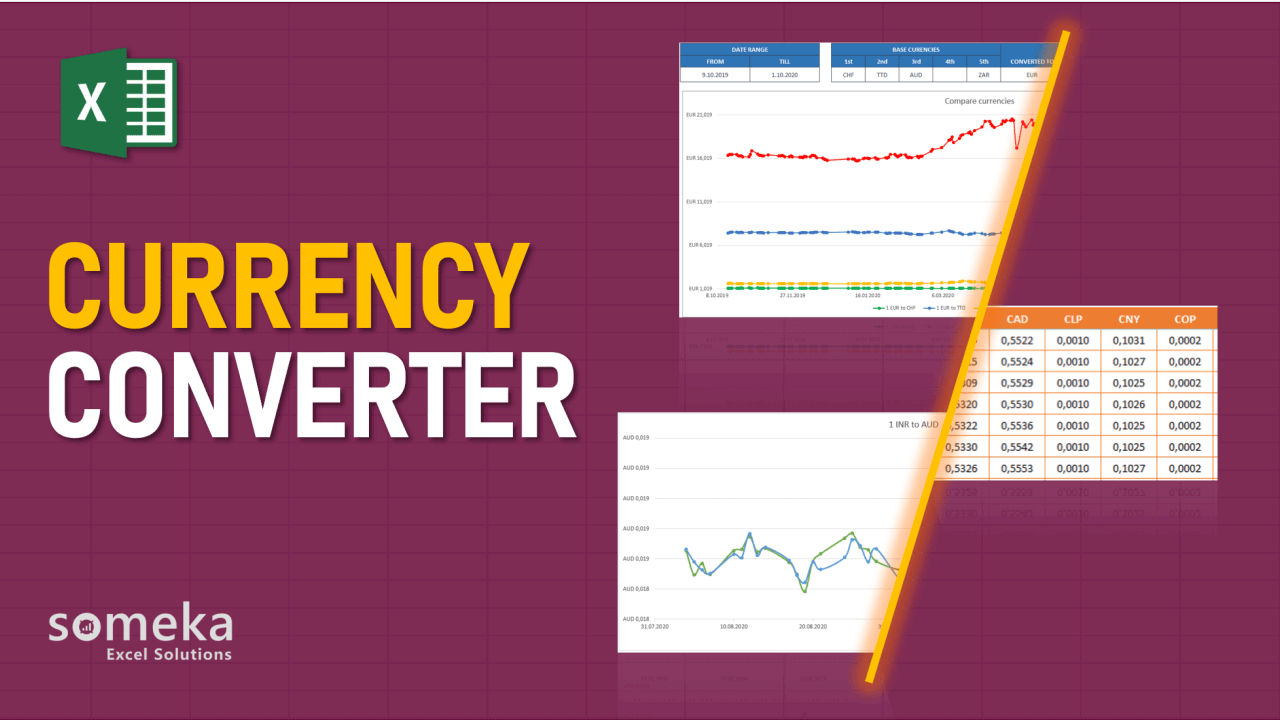
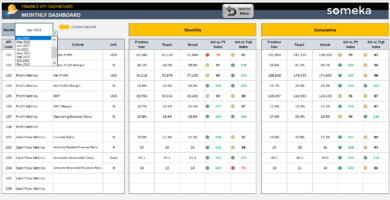
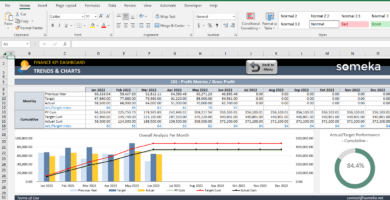
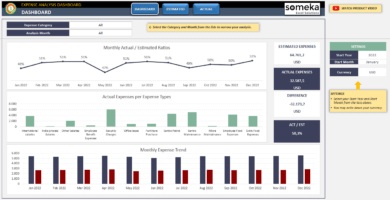
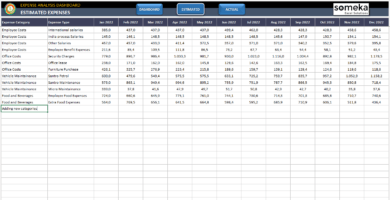
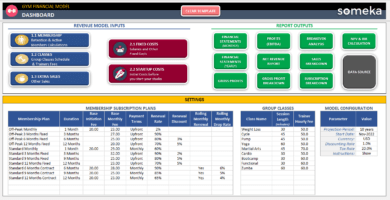
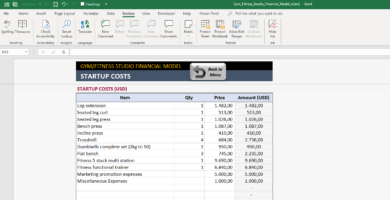
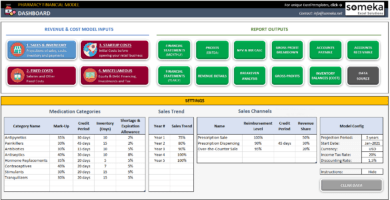
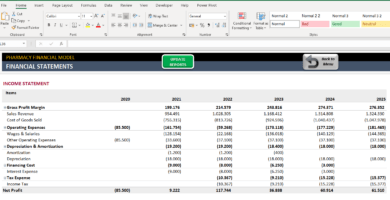
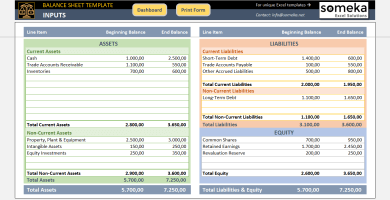
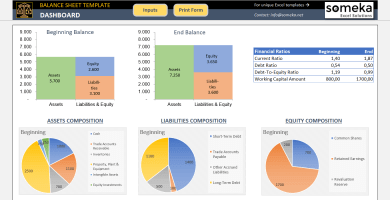
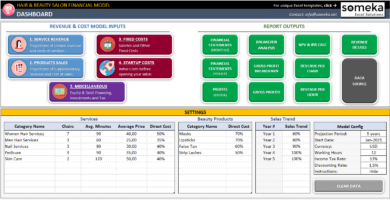
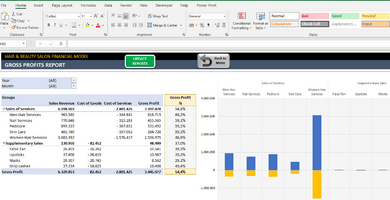
Rachel Noor –
I like the template in general but what if I need to modify it? I can’t find the password
Someka –
Hello Rachel,
Thanks for your kind words.
Our delivery system is totally automated. You should have received a delivery email, including your password, immediately after your payment was accepted.
You may unprotect your sheets with the password we have sent you with your product. It is in your .ZIP file downloaded from the delivery email.
Hope this helps!
Sara –
GREAT!
Ferdie –
tracking is very simple with this excel thanks team!
Juan –
The template is good but complicated some sections to understand. moreover it is only available in english
Someka –
Hi Juan,
Thank you for your review. We have included a useful video tutorial for users if they have any questions.
We recommend you watch it if you haven’t understood the tool. Regarding the language, unfortunately at the moment we only provide our tools and videos in the English language.
However, after purchasing a modifiable version, you can unlock the product, and you may make modifications, which include translating the template into another language.
We apologize for that, but we are working to include more languages as soon as possible. It is on our to-do list.
Daniela –
great excel and useful but want to see my logo not someka’s
Someka –
Hi Daniela,
You can remove the logo or replace it with your own logo for each sheet. For Free Versions, you are not allowed to remove the logo or alter any copyrighted material in the template.
You can do it in the full version. Please check how to do that in this link.
Hope this helps!
A reviewer –
Required re-validation. Contains invalid URL. In principle good but requires more value-add IMO.
Someka –
Hello and thanks a lot for taking time to leave your review.
After your feedback, we have checked and found out that the sources we were using have changed their data structure. So we have just updated the template to adapt to this change.
As of today, our Currency Converter is working as expected. New version can be downloaded for free.
Dusty P –
very useful app! what is the diffrence between your licenses?
Someka –
Hi Dusty,
About our license details, our single-user license is for personal use only. With the multi-use license, you will have the right to share the file with your colleagues in the same organization and/or put your file on your company’s network for internal use.
But you will still not be allowed to put it on websites with public access or re-sell them or share them with third parties.
To learn more about our license details, please click here.
Ahmad –
very useful converter
Mohamed –
Template looks amazing. But, after downloading the file and extract it ,the file did not open and error message says the file is corrupted. Can you help me to find the reason?
Someka –
Hi Mohamed
Thanks a lot for sharing the issue you are having with us. We will help you to solve it asap.
Can you check the Currency Converter Template properties window? We attached the picture below to show you. The box which is on the security tab sometimes has to be checked to not get the error. It will solve the problem with 100%.
Hope that helps!
Mohamed –
Thank you for your assistance. Problem solved!