PERT Chart Excel Template
PERT diagram generator in Excel. Create interactive PERT diagrams in seconds. Easy way to visualize complex tasks. Fully printable and ready to use.
TEMPLATE DESCRIPTION
Project managers or business people use several types of technics, such as PERT or Gantt Chart, to accomplish complex projects. And this PERT Chart Excel Template will help you to easily visualize your tasks with dynamic and interactive diagrams. Furthermore, you do not need to install any software, as it is directly in Microsoft Excel!
A PERT (Project Evaluation and Review Technique) Chart provides a visual representation of tasks, their relationships, and the potential timeline.
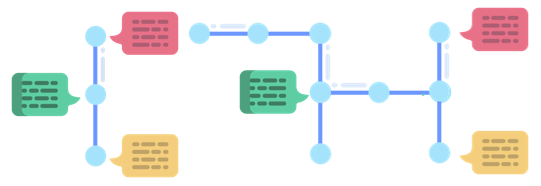
PERT allows you to create a critical path model (CPM) even for complex projects with many simultaneous dependents. With PERT Chart, you can anticipate the optimistic and pessimistic duration of each task, like in a best/worst-case scenario. In addition, you may also showcase the relationships and interdependencies between project elements.
PERT Chart Excel Template Features:
Data Section
You should start by filling the data table to create a PERT Chart. There are eight white columns available for data input, but two of them are optional: ID, Description, Predecessors Previous ID/Successors Next ID, Phase (Optional), O (Optimistic Time), P (Pessimistic Time), M (Most Likely Time) and Shape Color (Optional).

The ID column represents each element (whether tasks or steps, etc.) and has to be a unique number. The Description column is what you will see as the main information within each box. In general, standard PERT chart tools require you to define predecessors for each task. But, in this PERT Chart Generator, you also have the option to include successors instead.
Phase is an optional way of grouping tasks. Tasks belonging to the same phase will be slightly differentiated from others, within a bordered and highlighted area. Besides that, you will be able to see the phase name in the top-left corner. This feature will come in even handier when you have a complex timeline.
When three potential duration information is provided for each task (Optimistic Time, Pessimistic Time, Most Likely Time), the algorithm creates different duration possibilities based on average. However, if you fill only one of those columns, the duration will be taken directly from the filled-out column (O, P, or M).
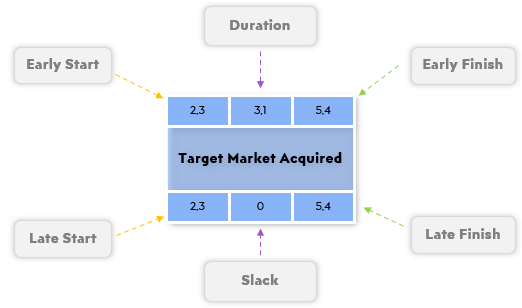
Additional Notes on PERT Data:
The main goal of the Project Evaluation and Review Technique is to dynamically calculate and visualize the critical path of the process. After you fill in all the necessary information, you will immediately see all the output calculations in the table. You see estimated Duration, Early and Late Start, Early and Late Finish, and Slack for each task.
After you complete the data entry, you should continue with the settings part of the PERT Chart Template.
Settings Section
There are two separate parts for specifying shape and color settings.
Shape Settings:
- Chart Layout: You can choose a vertical or horizontal layout. But you can make manual placement changes by dragging.
- Full Information: You can select to see the full information or only the description. In addition to the description, full information selection will include all the grey cells in the data table being Duration, Early/Late Start, Early/Late Finish, and Slack.
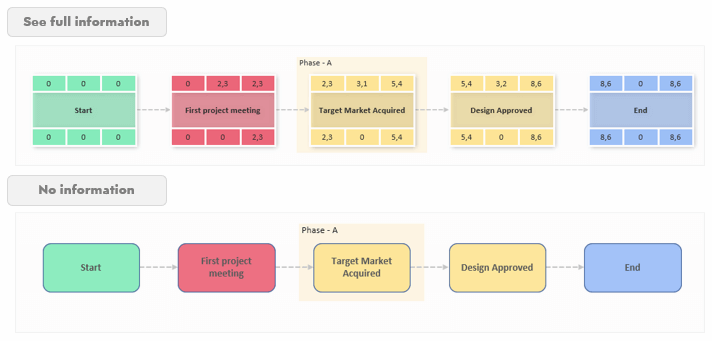
- Critical Tasks: If you choose an option to highlight the critical tasks, critical paths (or CPM, the tasks which require the most effort and the longest duration) will be highlighted in the chart with a neon color frame.
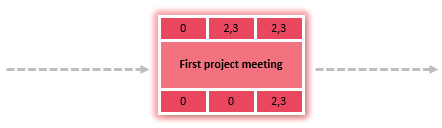
- Other shape settings include: Shape Width or Height Zoom, Shapes Gap(horizontal, vertical), Connectors (elbow or straight) and Font Size
Color Settings:
In addition to font and connector colors, here you can also change the colors for IDs. Set new colors and names here to be displayed in the “Shape Color” column drop-down menu options.
If you don’t select any color on the “Shape Color” column, the default color will be the first color (top) on the color settings palette. You may also change the default color by updating the fill color of this cell.
Chart Section:
After you create your chart, you can also make changes by dragging and moving some of the tasks manually. Then you can click the “Adjust” button to fit the tasks to the grid and update the background or and the print area. Adjust button will also help redraw the phase separators according to the new positions.
As the last step, just click on the “Export to PDF” button to save the PERT Chart as a PDF file. You can also copy the chart to a PPT file and adjust it there directly for presentations!
PERT Chart Excel Template Features Summary:
- Creates editable PERT Chart with a button click.
- Want to edit the chart? Drag and drop it!
- See and highlight the critical paths
- Create a project timeline and see the milestones
- Shape Settings; Width/Height, Gap Size, Horizontal/Vertical, Font Size
- Clear on sheet instructions (with turn on/off function)
- Export to PDF feature
- Compatible with Excel 2010 and later versions.
- Informational notes included
- No installation needed. Ready to use.
- Works both on Mac and Windows
- Includes VBA code and macros
FREQUENTLY ASKED QUESTIONS
USER REVIEWS & COMMENTS
16 reviews for PERT Chart Excel Template
You must be logged in to post a review.
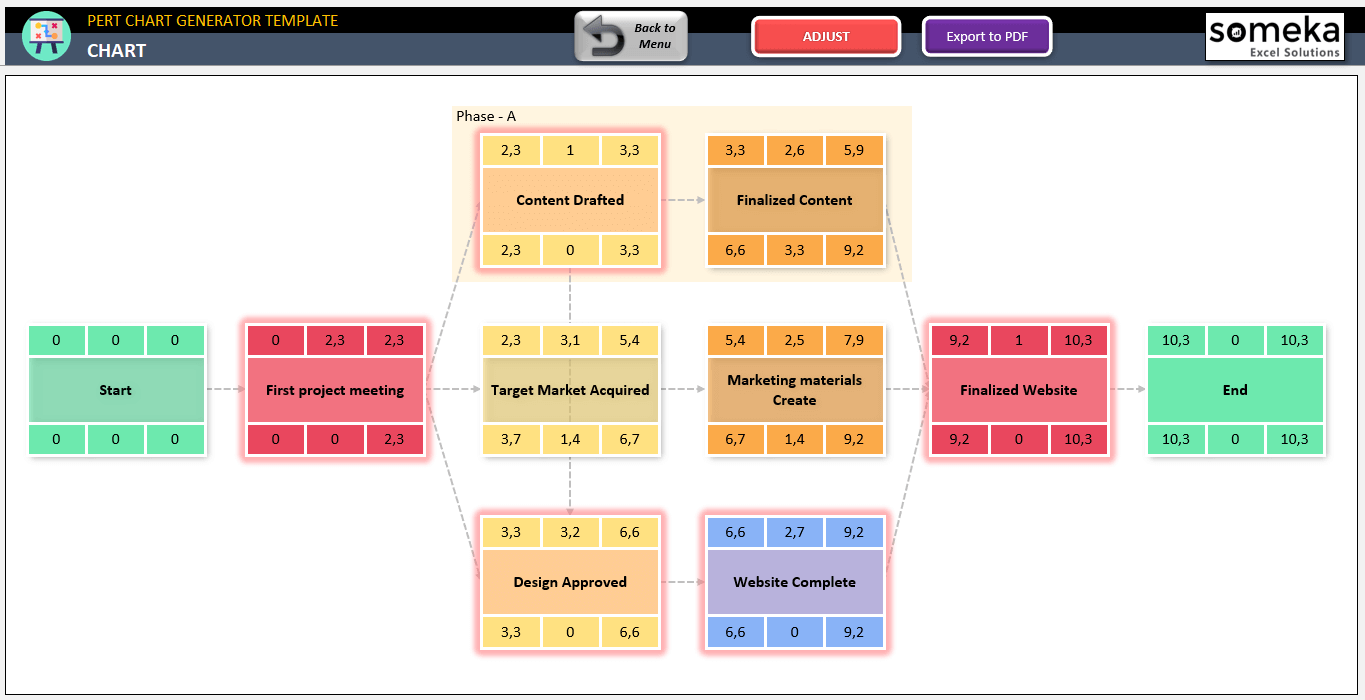
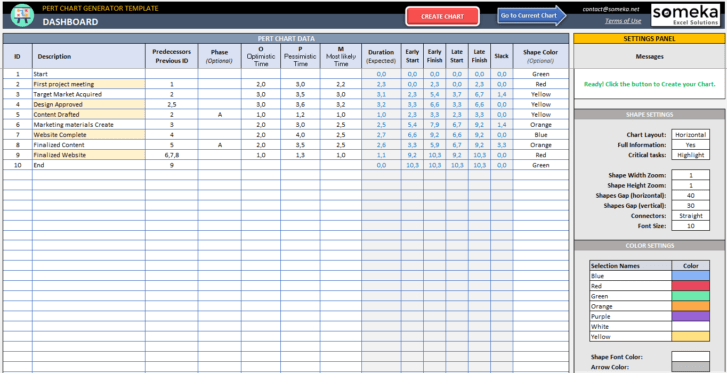
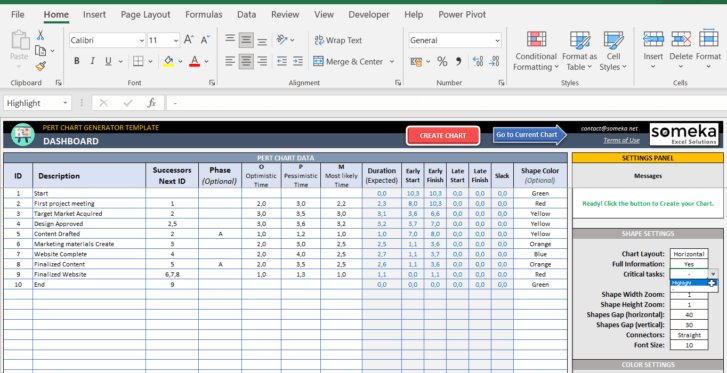
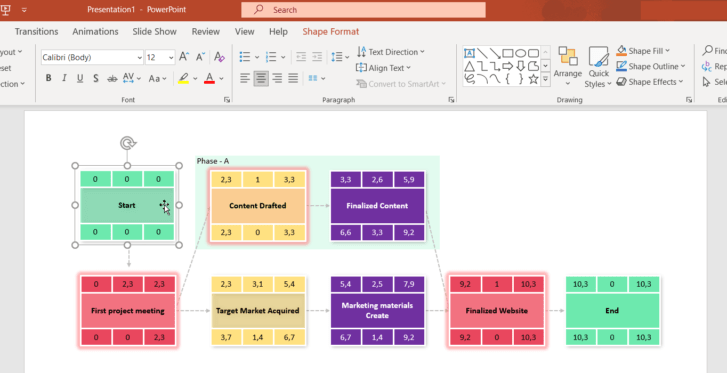
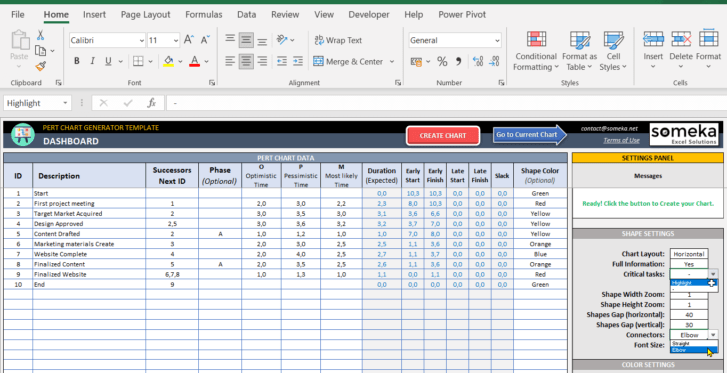
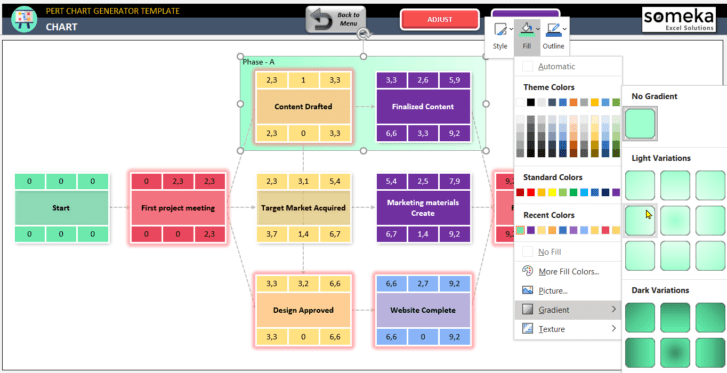
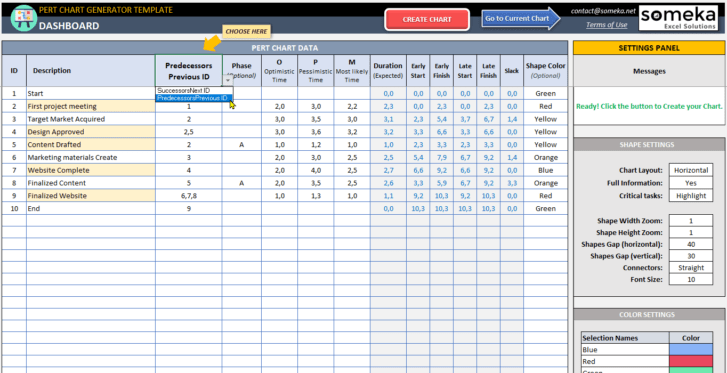
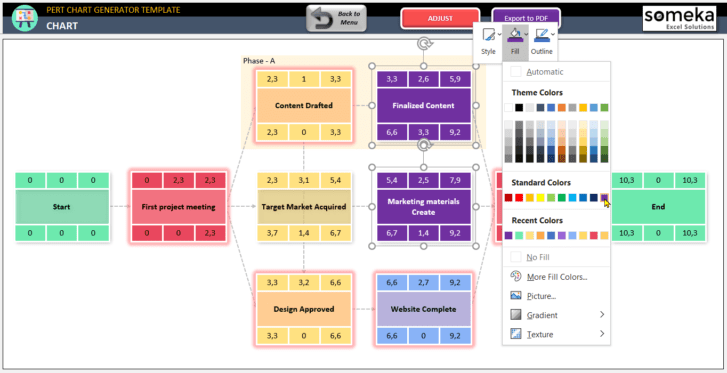
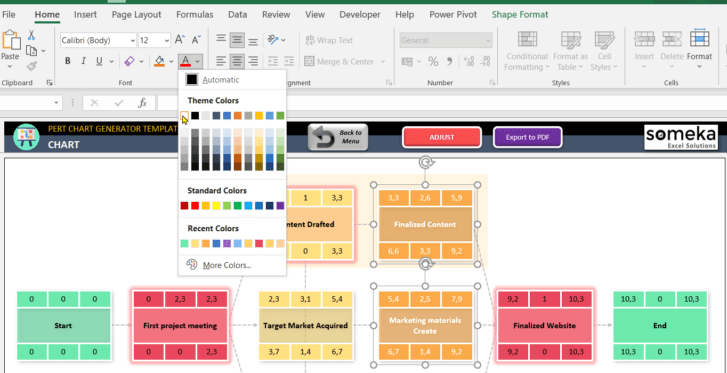
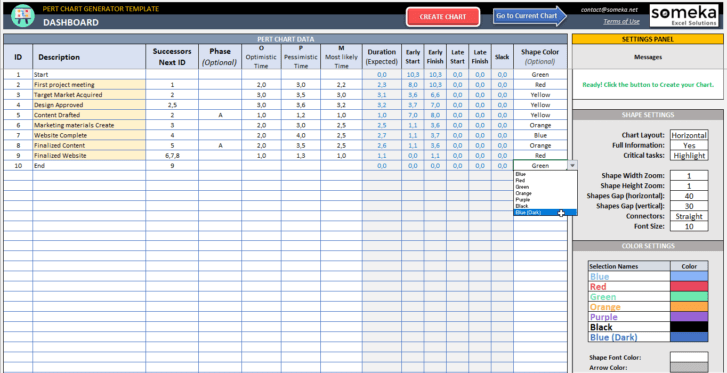
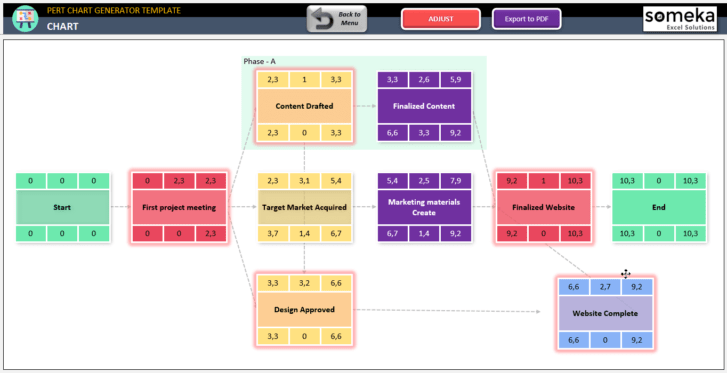


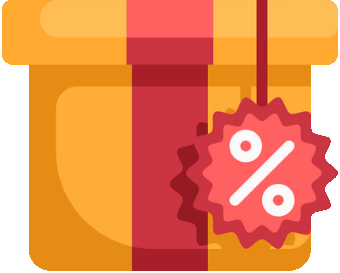
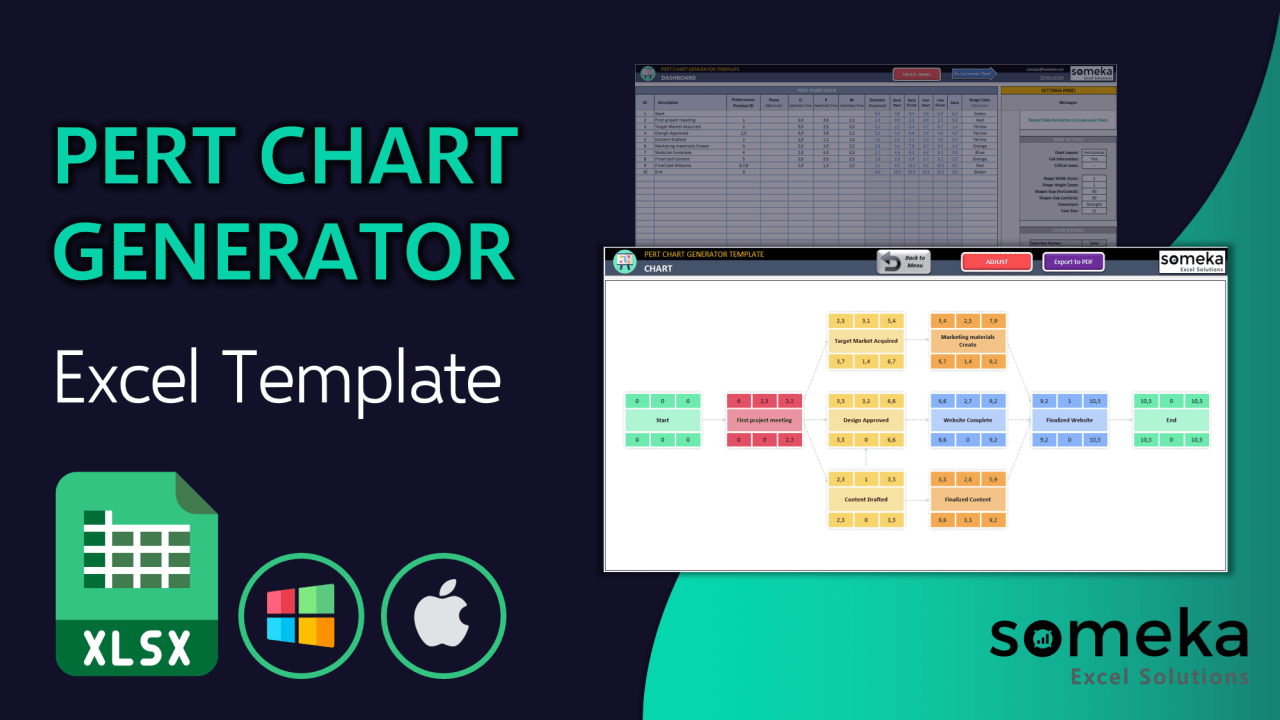
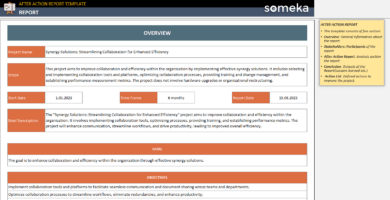
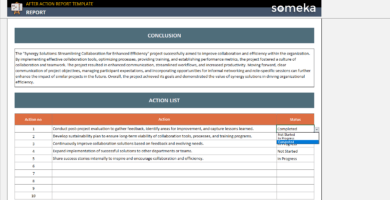
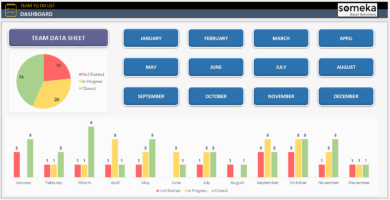
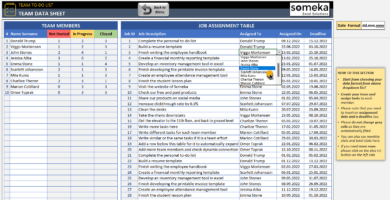
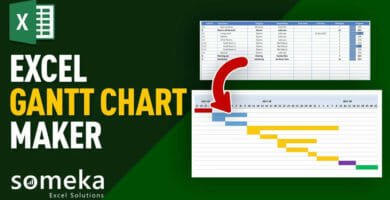
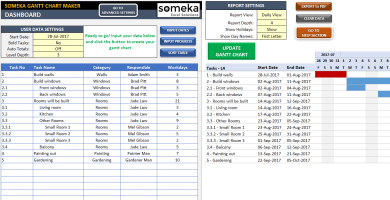
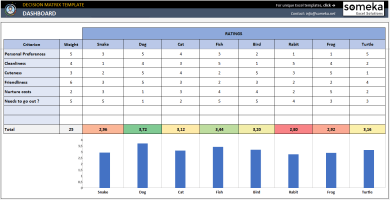
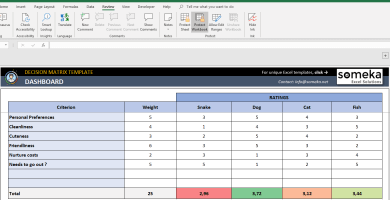
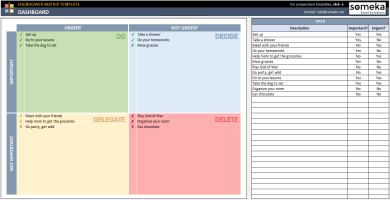
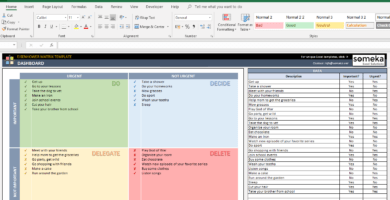
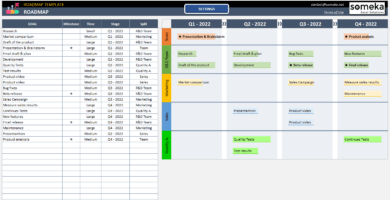
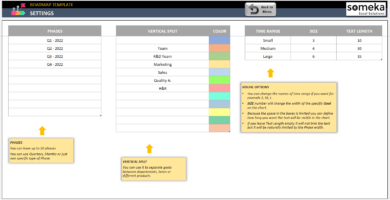
Deania T. –
Kudos to the developers of this PERT Chart Excel Template! II didn’t even need to read the instructions.
Suzan AF –
Thanks to this PERT Chart Excel Template, I was able to visualize a complexe projeact in a matter of minutesz. It’s a great tool!
Jason Bliss –
I really like how easy it is to adjust and move the tasks manually. It saves me a lot of time compared to other PERT chart tools.
Adam A –
I found this PERT Chart very confuseing and not user-friendly. The data section is overwhealming with too many columns, and the settings section is not intuitive at all!!!
Someka –
We apologize that the product did not meet your needs. We offer a free version which you can try before you purchase the premium version. Moreover, we provide a refund policy; kindly check it and let us know if you require a refund. Thank you.
Amee –
Can this PERT Chart be used for Agile projects as welll?
Someka –
You can certainly employ this template for agile projects. To give you a clearer picture, Gantt and PERT charts are probably the two most renowned visuals for project management. Although both of these diagrams can be used for scheduling in agile teams, project managers frequently make use of both of them as Gantt charts do not demonstrate task dependences, and PERT charts can be difficult to comprehend.
Umair –
nice product but what if I need to edit this template how can I unlcok
Someka –
Hello Umair,
You have to unprotect each sheet that you want to make modifications.
After unlocking, you may self-customize the template according to your needs.
Making modifications may need updating some formulas/formattings etc. So we highly recommend you keep a backup file before doing any customization in order to prevent any possible data loss.
Hope this helps!
Morgana W –
I want to change layout
Someka –
Hi Morgana,
In the settings section, there are two separate parts for specifying shape and color settings.
And in the shape settings, you can choose a vertical or horizontal layout. But you can make manual placement changes by dragging.
Hope this helps!
Keri Kristine –
Awesome Job
Orfeo H –
how can I add my logo not yours??
Someka –
Hello Orfeo,
You can remove the logo or replace it with your own logo for each sheet. For Free Versions, you are not allowed to remove the logo or alter any copyrighted material in the template.
You can do it in the full version. Please check how to do that in this link.
Hope this helps!
Carmen Adela –
The files are ready to go, get the job done, and are easily customizable. I highly recommend Someka’s products.
Julieta –
Awesome work
Ridge B –
Improve efficiency
Rhonda –
Perfect !!! Is a usefull tool
Griselda A –
I love it. Transformed my life for the better. So quick, easy and convenient to use.
Sixto –
Excellent Excel template
Rasmus –
useful template I used it on many occasions and it allowed me to save time. very happy