Bowtie Diagram Excel Template
Bowtie analysis tool in Excel. Visualize your risk pathways in a clean cause & consequence diagram. Fully printable with various color options.
TEMPLATE DESCRIPTION
In the Bowtie Diagram Excel Template, you can visualize risks and hazards. You can use this template as a tool for risk assessment and management. Unexpected or unintended events may cause adverse consequences, such as damage, injury, loss, etc; and you can easily visualize this on your bowtie chart.
Above all, in Turtle Diagram, you see multiple plausible incident scenarios and the barriers you are using to prevent them.
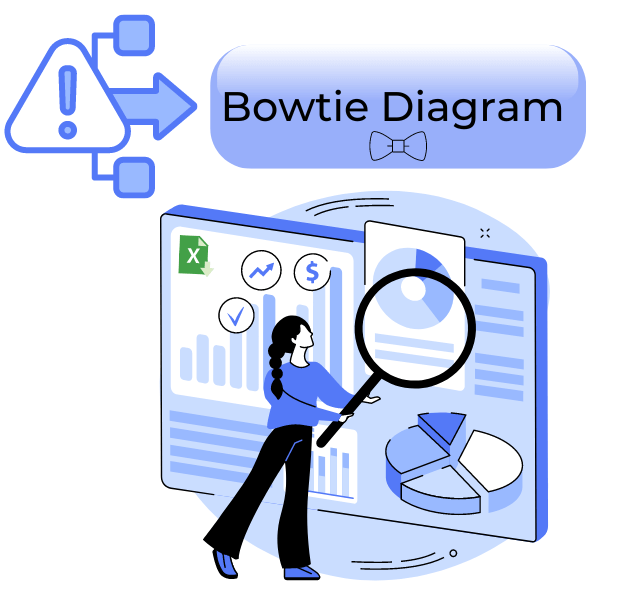
What are the advantages of the Bow-Tie method?
- Bowties are a simple, concise, and straight-to-the-point way to communicate risks.
- They serve as a common language for risk communication.
- By setting barriers in scenarios, you may determine the risk controls.
- You can display the risk assessment results, including inherent and residual risk.
This Bowtie Diagram Excel Template will be extremely helpful for visualizing risks, their preventions, their consequences, and their recovery phases. Also, with the bowtie method, you can analyze more than one risk at a time.
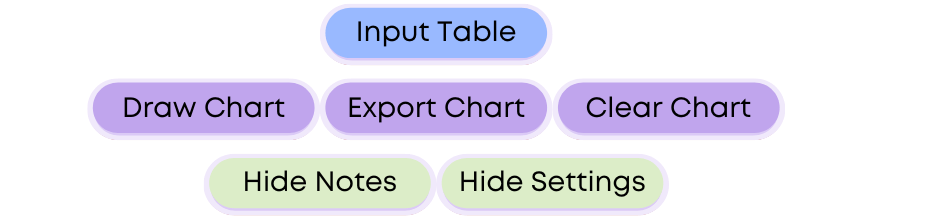
Bowtie Diagram Excel Template Features:
The Bowtie Diagram Excel Template is basically a one-sheet with different buttons that you can use to get the desired outcome:
- The Input Section: This consists of categories, titles, related to, and notes.
- Output Section: This consists of draw charts, export charts, and clear charts.
- Notes and Settings: The yellow notes can also be hidden or shown. Also you can change the settings too.
Input Section:
Firstly, you must define risks in the input table of the Bowtie Diagram Excel Template, then list all your preventative and recovery actions. To clarify, if you leave the “Related To” column blank, all actions will be directly associated with the “Risk Event”. You can then select from the dropdown menu the “Dependency” option if you wish to specify a specific relationship.
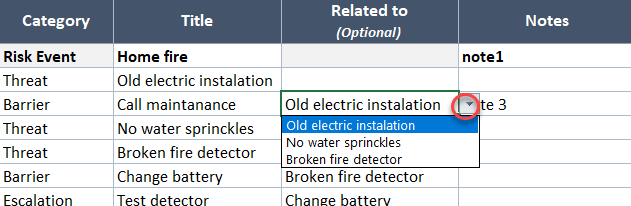
Draw Chart Section and Changing Colors:
Secondly, the bowtie will be ready after you fill out the input table by clicking the “Draw Chart” button. In addition, if you leave the color options blank, the chart will follow the same color scheme as the chart headers.

Also, you can change the colors in the chart headers, or by updating the settings. Then, simply you can redefine and change all the defined colors yourself.
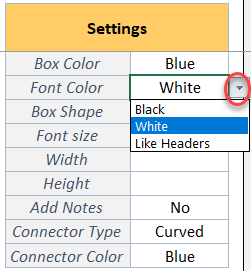
Print Area and Save PDF File Section:
In addition to the input table, the Print Area of the chart is already set on the entire template. To print or save the Bowtie Diagram Excel Template, just go to File > Print. However, if you want to print only the chart, click the “Export Chart” button first, and Windows will do everything for you if you are using Windows.
Moreover, you would need to go to File and then save it as a PDF if you are a Mac user. If you click the button to rearrange the print area, then you can click the button.
Clear Data Section of Bowtie Diagram Excel Template:
Lastly, the clear button will allow you to have a fresh start by clearing the old chart and input table. Once you created the chart, then you can manually move or rearrange the boxes. However, remember that when you click the draw chart again, the boxes will go back to their original positions.
Bowtie Diagram Excel Template Features Summary:
- Bowtie analysis tool in Microsoft Excel
- Dropdown options to change the visual settings
- “Clear Chart” option to create charts in a clean slate
- Fully customizable and ready to print
- Informational notes included
- Ready-to-use diagram
- Works both on Mac and Windows
- Compatible with Excel 2010 and later versions
- Includes VBA code and macros
FREQUENTLY ASKED QUESTIONS
USER REVIEWS & COMMENTS
10 reviews for Bowtie Diagram Excel Template
You must be logged in to post a review.
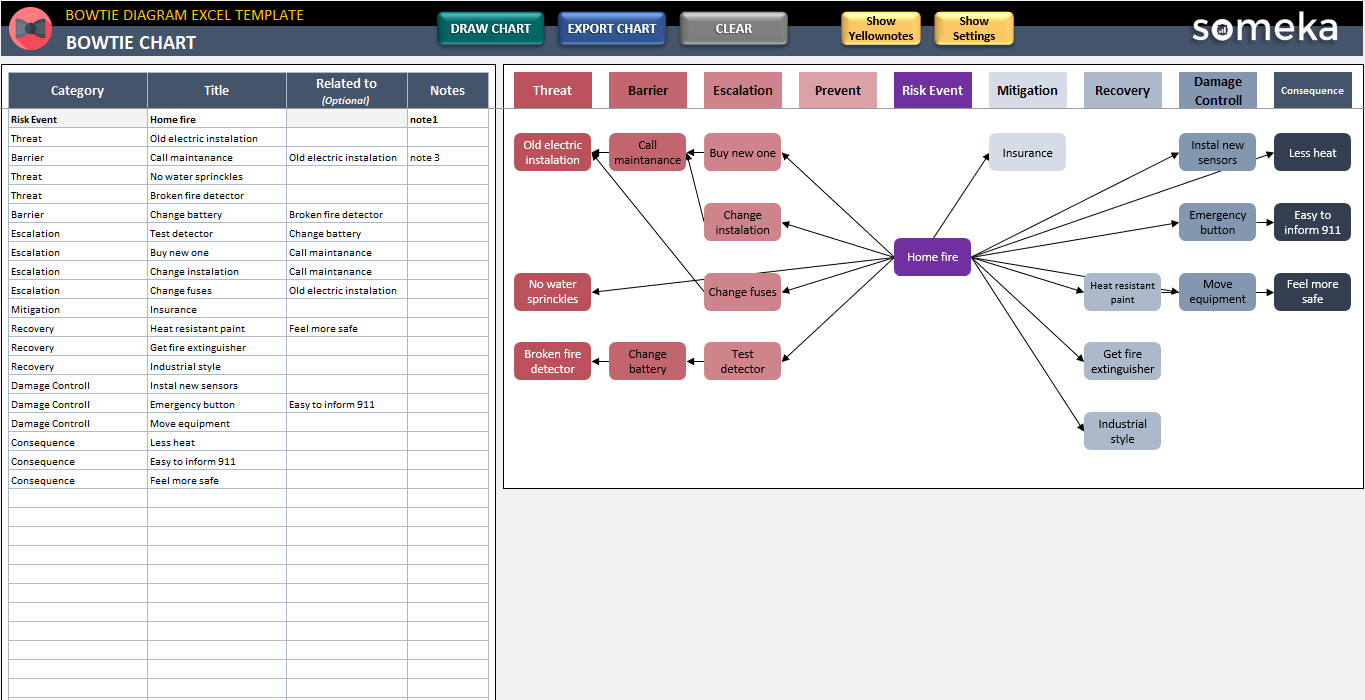
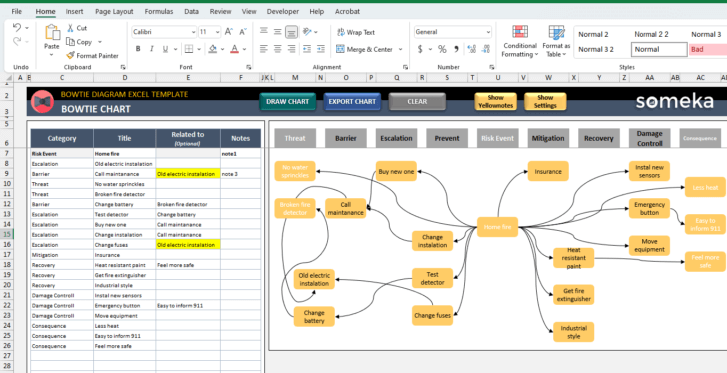
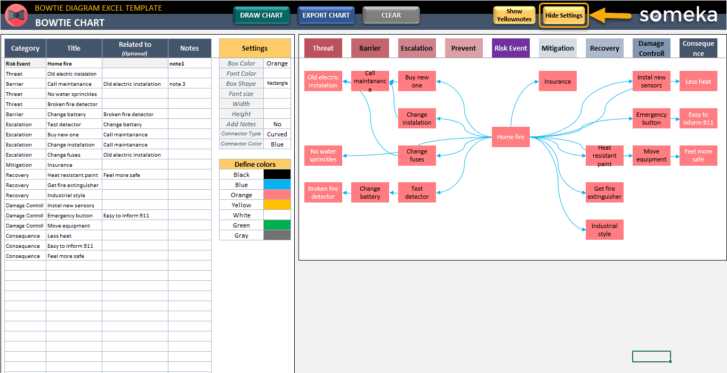
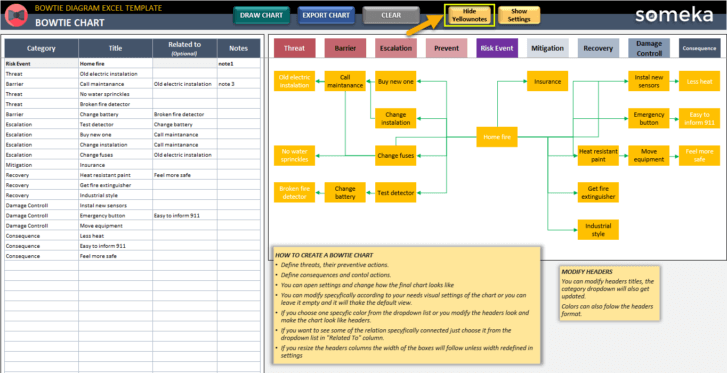
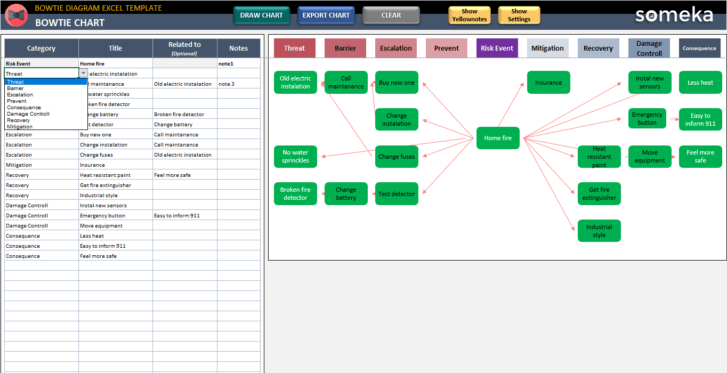
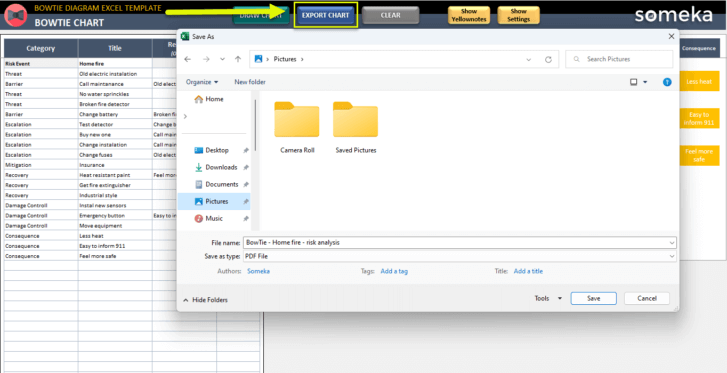

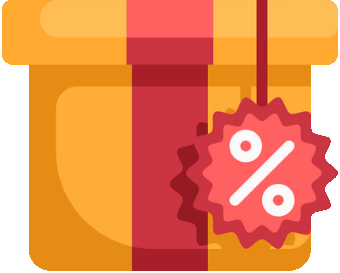

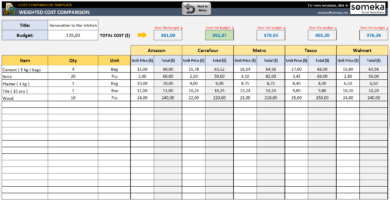
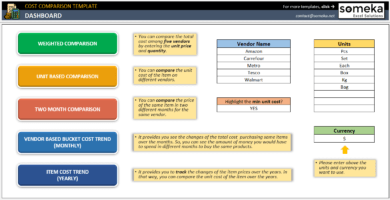
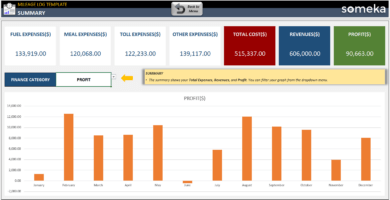
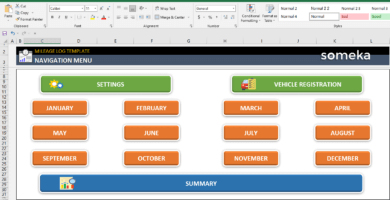
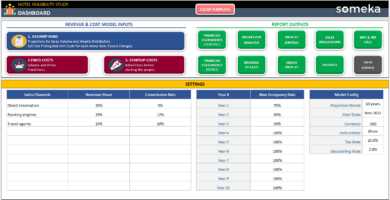
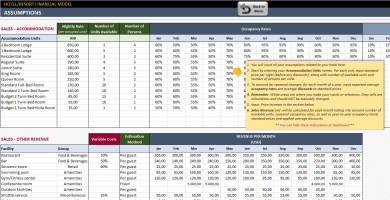
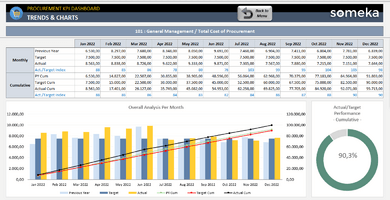
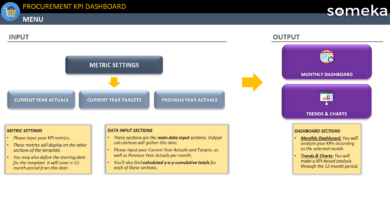
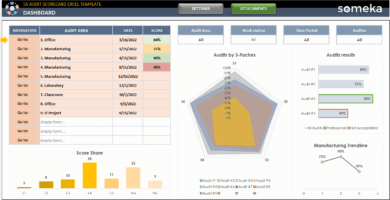
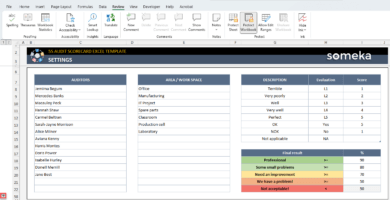
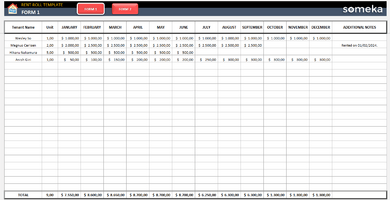
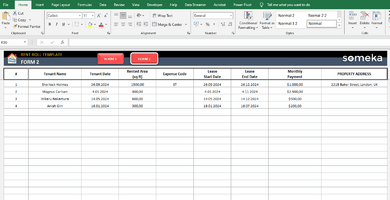
Maureen B –
would be great if there were more options for customizing the appearance of the charts. Overall, I think this template is a fantastic
Rick Zheng –
It has made risk assessment and management so much simpler. I love it!
Roya Afsari –
This template is amazing! It has helped me to visualise risks and hazards in a very simple and concise way. Bow-Tie method is fantastic and it’s great that I can analyze more than one risk at a time.
Giles Roland –
How can I print the result? How does it work??
Someka –
Hi Giles, all our templates are print-ready. You can easily print the sheet by CTRL+P or you can export the the chart first as a PDF file by clicking the Export Chart button.
Tim –
Have started using the platform and very happy with the purchase.
It’s functional and practical.
Congratulations!
Henryka K –
just positivity reviewed the template
Alan Autoshark –
pls recommend fishbone
Rafael Zaida –
Template is great but priced
Hari Devadas –
Good but the char is small though! How I do it bigger? or is It going to stay?
Someka –
Hi Hari! You can easily change the size of the boxes from the settings bar. Just click on Show Settings and change the size. Let us show below:

Daniel Duncan –
Nice Template as always!!! Overall success!