Employee Leave Tracker Excel Template
Leave planner spreadsheet. Track the absence of your employees with printable dashboards. No more mysterious empty desks. All in Excel!
TEMPLATE DESCRIPTION
Whether it’s a small or large organization, vacation and leave management should be handled with proper documentation and planning ahead. So, doesn’t it sound great to have a master file where you can log and track employee leaves plus execute analysis for senior management? Just get going with our Leave Tracker Excel Template!
Leaving you no room to make mistakes, this file will be a lifesaver for any HR professional and/or manager! You can record multiple leave types, define entitlements per employee, and analyze the current absence balance as well as remaining holidays.
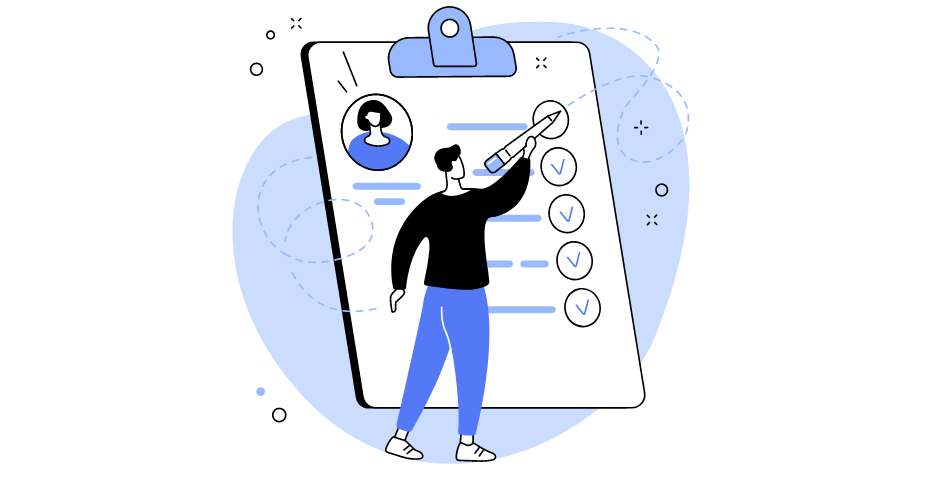
With our Employee Leave Tracker, you can effortlessly schedule leave, and take them as referance to manage travel requests, to monitor leave requisition to payroll benefits calculation, or to create rosters that optimize worker availability. Gone are the days of labor-intensive paperwork and tedious approval processes. Our digital solution streamlines it all.
The Employee Leave Tracker is not just a rota scheduler. It’s a comprehensive system designed to handle all aspects of leave management. Whether it’s handling sickness absences, tracking accrual, or ensuring proper attendance records, our system has you covered. It’s your go-to tool for maintaining an organized office while taking into account the ever-changing dynamics of the workforce.
Our intuitive approval process ensures that every leave request is managed efficiently, eliminating bottlenecks and ensuring that workers receive timely responses. It’s your passport to a streamlined and efficient workplace, where every worker’s leave is managed with precision and approval is a breeze.
Leave Tracker Excel Template Main Features
Designed to register and then track the absence days of the employees, our Excel Vacation Planner includes four main parts of this PTO Tracker. These are:
- Dashboard & Settings
- Employee List & Annual Entitlements
- Leave Registration
- Output sections
Furthermore, the Team Tracker, Employee Tracker, and Absence Calendar are the three output sections of the Employee Leave Tracker.
1. Dashboard & Settings
The Dashboard of the Excel leave tracker template has both the navigation buttons and the setting options. So you can easily use the buttons to move around the different sections and sheets of the Employee Leave Tracker. And the settings are the base setup for the whole template, as your input here will be used throughout the template.
The settings section includes an input area for holidays, departments and leave types. In addition, you may easily use the dropdown options for choosing the relevant year, workdays, and carry-overs.
![]()
In general, the settings input area has 50 available rows for holidays and departments. After finishing your input here, you can select “Yes” for defining official workdays. Similarly, the days with the “No” option will be regarded as non-working days.
The holiday table is the section where you will input holidays. The template will exclude the holidays here from the yearly entitlements of the employees. There is also a section for department dropdown menus. Thus, the user will input “No” for the non-working days of the week.
The colored area is for the user to input leave types. You can define up to seven different leave types. If you wish the unused entitlements to be carried to the next year, please click “Yes” on the ‘Carry Over to Next Year?’ setting.
Last but not least, the starting year will be the first year of your 10-year period Vacation Planner. Welcome to the future of employee leave management with our cutting-edge Employee Leave Tracker for 2023, 2024, 2025 and beyond. The template allows you a 10-year period from the starting date. In today’s fast-paced work environment, efficiently scheduling employee leave, tracking attendance, and managing vacation requests are essential for a well-organized and productive workforce.
2. Employee List & Annual Entitlements
After defining Leave Tracker settings, the user will input the employee list and define annual entitlements for each employee and each leave type. Each year has an independent list, which the user may go from the upper side buttons.
![]()
Please write down employee names and select departments in the “Employee List” sheet of your Excel Leave Tracker. Optionally you may also include notes for each employee. Please note that the list of departments you see here are the ones you define in the previous Settings section.
Once you define your employees, you will fill in the “Annual Entitlements” sheet. In this section, the year, employee name, and department columns will display automatically. All you have to do is define the annual allowances in days. Remember you can also fill the table by copy-pasting as values.
Once you finish completing your input for one year (defined ‘starting year’ in the settings section), simply use the year buttons at the top of the Annual Entitlements section.
3. Leave Registration
Being one of the main sections of the Employee Leave Tracker, ‘Leave Registration’ is where you will log the employee vacation requests. You will input each staff leaves in this table so the template can make the calculations and present output sections.
![]()
After selecting the employee name and leave type from the pre-defined dropdown options, the user will input “The First Day of the Leave”. The blue area is dynamic. The user may change the order of Day/Month/Year with dynamic dropdowns. Following that you’ll enter the number of leave days and select whether or not they’re compensated. If “Yes” is selected for compensation, then this leave will not be deducted from the annual entitlements.
4. Output Sections of Excel Leave Tracker
There are three dynamic outputs of the Excel Employee Leave Tracker & Vacation Planner: Team Tracker, Employee Tracker, and Absence Calendar
4.1 Team Tracker: This is the first output sheet of the staff holiday planner and it lets managers track all the employee leaves at a glance. Just by selecting the year and the month from the filters! For users interested in seeing two successive months, just click the plus ‘+’ sign on the right-top corner.
![]()
4.2 Employee Tracker: This section gives the user a personnel-based analysis. Basically, you can track all the absence days in a year with color-coded leave types. Furthermore, the Employee Card gives an idea about the remaining days of the year. And the monthly absence breakdown gives the total amount of absent days per year. The user can use the filter “Leave Type” to narrow his analysis.
![]()
4.3 Absence Calendar: Here you may clearly see the absent people of each day within a month. As the user, you may narrow the analysis with year, month, department and leave type filters. So, if you do not want to see the non-working days of the week, you can select “No”. Leave Tracker Excel template provides a dynamic absence calendar.
The absent people may be shown by Name/Name-Leave Type or Name-Department. Please note that you can see up to 10 absent people each day and you may see the next month with the plus (+) sign on the bottom left.
![]()
Leave Tracker Excel Template Features Summary:
- Annual leave planner and tracker
- Customizable staff holiday manager
- Dynamic analysis included
- Informational notes included
- No installation is needed, ready-to-use
- Works both on Mac and Windows
- Compatible with Excel 2010 and later versions
- Does not include any VBA code or macros
FREQUENTLY ASKED QUESTIONS
Employee Leave Tracker Excel Template FAQ
The Someka Employee Leave Tracker Excel Template is designed to simplify PTO tracking.
You can simply:
- Set up leave types and departments in the Settings section
- Enter employee details and annual entitlements
- Use the Leave Registration section to log employee time off
- View summaries in the Team Tracker, Employee Tracker, and Absence Calendar
This template automates calculations and provides visual representations of PTO data.
With our template, you don’t need to create a leave calendar from scratch. The Absence Calendar feature automatically generates a visual calendar for each based on the leave data you input. You can:
- Filter by year, month, department, and leave type
- View up to 10 absent employees per day
- Customize the display to show names, departments, or leave types
Our Leave Tracker Template dynamically calculates absences:
- Enter leave days in the Leave Registration section
- If marked as uncompensated (select “No” or leave blank), these days are automatically subtracted from the entitlement days for that leave type
- The template updates all relevant sections, including the Employee Tracker and Team Tracker
This automated system ensures accurate, real-time absence calculations.
If you’ve selected “Yes” in the compensated column, the leave is not counted as used time-off days. This indicates the employee has made compensation (e.g., extra work) for this leave.
![]()
For regular annual leaves, you should select “No” or leave the compensated column blank. This will ensure that the leave is properly deducted from the employee’s entitlement, and the Employee Leave Card in the Employee Tracker will accurately sum up the used and remaining days.
If a leave entry is marked “Yes” in the compensated column, these days will not be deducted from the entitlements.
![]()
Yes, our template allows you to define up to seven different leave types in the Settings section. This flexibility enables you to track various leave categories such as vacation, sick leave, personal days, or any custom categories specific to your organization.
The Employee Leave Tracker allows for a 10-year planning period from the starting date you set. This long-term capability makes it ideal for future planning and tracking leave trends over extended periods.
Absolutely! In the Settings section, you can define which days of the week are workdays. This feature allows the template to accurately calculate leave days for organizations with non-standard work weeks or flexible schedules.
USER REVIEWS & COMMENTS
20 reviews for Employee Leave Tracker Excel Template
You must be logged in to post a review.
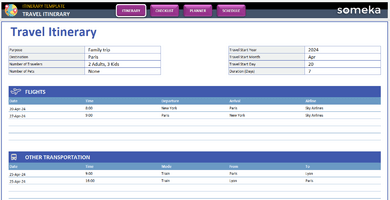
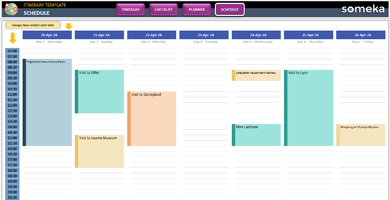
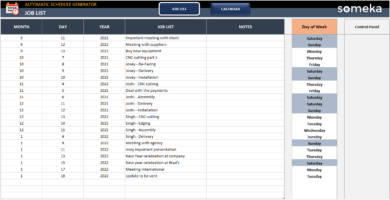
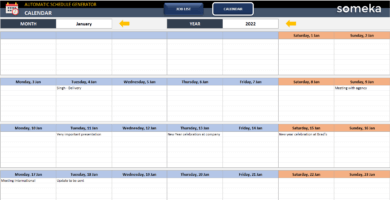
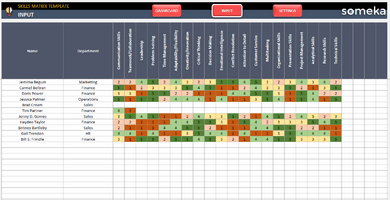
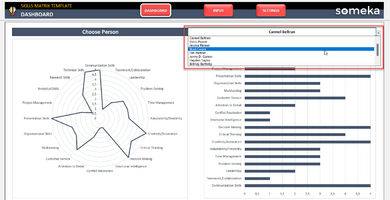
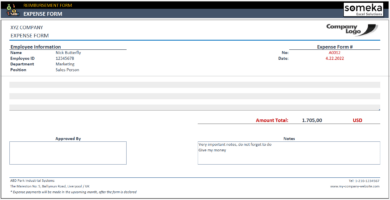
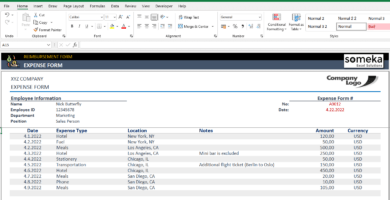
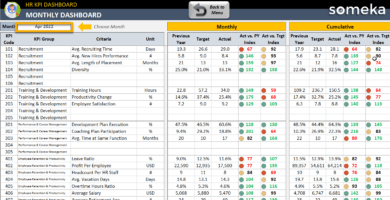
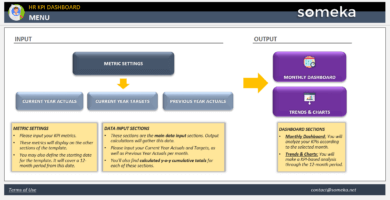
Martins. A –
Hi, I hope you can help me with unlocking my template. I purchased it but I keep getting error while wanting to edit/add anything.
Someka –
Hello, no worries at all, we are always here to help. Please use the password file that we sent you for you in the zip file. And use it to unlock the sheet.
Mark Haddix –
Can I use this template on my Mac? Because I havent used Excel before.
Someka –
Hello there, surely you can use this leave tracker also on your Mac, You just have to buy the license for Microsoft Excel and install it to be able to use it on your Mac.
Hope it helps.
By the way, if for any reason you don’t want to use the Excel version, the PTO Tracker Google Sheets Template is also available.
Alex Sturt –
I’m Alex, and it’s been an honor to work with Someka, your team is so supportive and really helped me set up my template because I had some difficulty.
Kamelia –
Great temaplet,. I killed all other softwares that we were using and I can not beleive that a single template in EXCEL!! is doing all that job. thanks really.
Emily Jane –
Sorry but I didnt catch the compensated idea?! how is that working?
Someka –
Hi, actually some companies let employees compensate for their off/sick days like weekends or long weekends. So, we add a column for those companies with a policy like this.
Hope it helps.
Albert Alsono –
Hi Someka, I want to add Saturday and Sunday as a workday becauase we are a factory and we have shifts also in weekends. How I can do this?
Someka –
Hello there, thanks for connecting with us. To change your work days, you can easily do it from the Dashboard sheet, using the Setting column and adding Yes/No in front of days in the Work Days column.
If you have any questions please don’t hesitate to ask.
contact@someka.net
Marlie –
HR team in aviation. We don’t carry unused vacations to next year. Is there any way to do this?
Someka –
Hi Marlie,
Yes, of course. Just select “No” from the dropdown menus for the carry-over option. You can arrange a carry-over option separately for each leave type.
Hope this helps!
Natalia T. –
it is very good to be able to determine public holidays according to our country in the dashboard section.
this always worried me when I use ready products. so it’s very nice of that you think about showing this flexibility.
the option to set the workdays is nice too.
Mustafa Maddox –
Hi team, I have 120 employee in my company not sure if I can use this file for all of them
Someka –
Hi Mustafa,
Yes, this template lets you to input up to 500 employees.
Janice Raymond –
how to see all the months in the Team Tracker?
Someka –
Hi Janice,
The Team Tracker gives you a monthly view of all your employees. If you want, you can see two successive months by clicking on the plus (+) sign at the right above corner. This will open the next month’s leaves.
Hope this helps!
Elizabeth S. Miller –
hard to enter one by one I wish the official holidays were automatic?
Someka –
Hi Elizabeth,
You’re right, it might be somehow time-tacking to input your banking holidays. But as our templates are for all our users all over the world, and considering that official holidays change according to countries and sometimes according to company policies, our template has a flexible list to be filled for national holidays. But we’ll of course think about making it more practical for users in the future. Thank you very much for the feedback.
Howard Morley –
Like the visuals very much! Thanks, Someka team.
Someka –
Hi Howard,
Thank you very much for your kind words.
Aysha Lawson –
How to input half day leaves for the staff?
Someka –
Hi Aysha,
That’s very easy. Just write 0,5 for the “How many days?” column while registering a leave for the employee.
Hope this helps!
Janice W. Alexander –
We have more than 350 people. I cant see more than 10 at calandar on the free file. If I pay for it, will I get more absents?
Someka –
Hi Janice,
The Absent Calendar is designed for maximum of 10 absent people each day. More than 10 might result in a hard-to-understand view on the Calendar. However, you can track all your absent staff from the Team Tracker section. But thank you for your feedback, we will definitely think about increasing the number of absents for Absent Calendar for our future improvements.
Adelle –
Hi public holidays option is very nice, but i need more holidays. It does not meet my need. How can I add more rows?
Someka –
Hi Adelle,
Adding more lines is possible, after unlocking the premium version of the product with the password we sent.
Under the dashboard sheet, you will see plus (+) sign on the left side of the table.
Extra rows will be added automatically when you click on the plus (+) sign.
Please see the image below.
Hope this helps!
Darlene Rodriguez –
How to change the colors for different leave types?
Someka –
Hi Darlene,
After purchasing a full version, you may self-customize our templates according to your needs.
The Team Tracker and Employee Tracker sheets use conditional formatting for different colors. After being sure that your sheets are unlocked, you may go to Home > Conditional Formatting to change the colors.
I.Cabello –
employee tracker sheet is very useful. especially the employee leave card was a nice summary. the possibility of analyzing the whole year in the form of an annual calendar, that is to see the big picture, is visually very satisfying. thank you
Beryl Blakeslee –
Obviously your product is really successful thank you for this. But I need to do some special customization. My product is not free. I pruchased. I have unlocked with password but I need to see the calc sheet for some formulas. but why I can’t see the calc sheet even though I unlock it.
Someka –
Hi Beryl,
Thank you for your kind words.
We usually keep our calculations on the hidden sheets in order to prevent any user mistakes.
Please unprotect your workbook not only sheets.
Firstly, go to review, unprotect workbook and input your password.
Then display your sheet tabs.
Then right-click on any tab, click Unhide, and select the “Calc” sheet.
The “Calc” sheet will appear on the sheet tab.
Hope this helps!
Rehan Roy –
It looks fancy. But we are not working Fridays. How to change the calendar?
Someka –
Hi Rehan,
Thank you for asking. The working days of the template are totally dynamic. All you have to do is select “No” for Friday for workdays under the Settings section. Then all the sheets will be updated automatically including the Calendar sheet.
Hope this helps!
Rufino –
Carry over to next year is very creative.
It’s great that you thought this detail. I have never seen such a comprehensive thinker while searching for such excels. It met all possible needs.