Product Database Google Sheets Template
All-in-one Google Sheets template for your product data. Create dynamic lists, forms and dashboards. Online tool with access from all devices.
TEMPLATE DESCRIPTION
With this Product Database Google Sheets Template, you won’t have to keep your product portfolio data in multiple files or catalogs. All-in-one file will save you lots of time and energy.
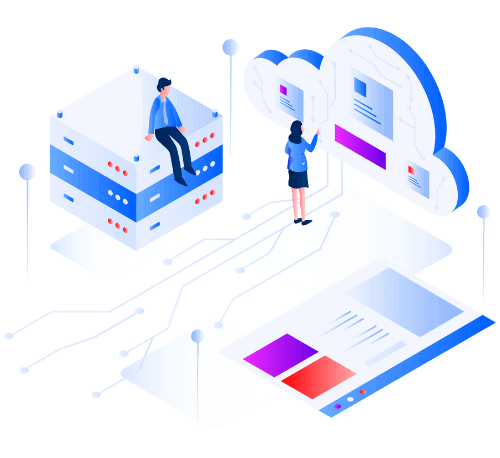
To clarify, you can easily share this template with internal teams and used it for business-to-business operations.
Advantages of using the Product Database Google Sheets Template:
- Reduce time spent on product specifications
- Share and work simultaneously
- Improve productivity
- Improve value chain scheduling
- Create all-in-one product catalog
Product Database Google Sheets Template Sections:
Above all, this template have 5 different parts: 1. Menu, 2. Metrics, 3. Settings, 4. Database, 5. Output Sections. Moreover, the dynamic list, form and dashboard are the output sections.
1. Menu:
This section allows you to switch between sheets by clicking on each part. Additional notes for the template can also be found here.
2. Metric Information:
Fill out this section of the product database google sheets template with the metrics you want to create in the Database and Dynamic List. Once entered, you can select these metrics from a dropdown list.
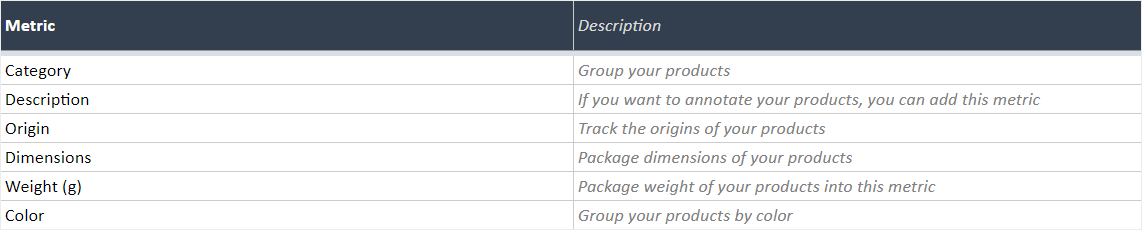
In this section, there is a table with Metrics and Descriptions; however, filling out the Metric part is required, while filling out the Description part is optional.
3. Settings:
In this section, you can enter the metrics that will appear as a dropdown menu in the Database. You can also enter metrics to create a chart.These options are already available in dropdown menus: Category, Origin, Color, Material, Payment Method, and Responsible Person.

It will be possible to view these options in the database. Initially, you will see seven metrics columns. You can add additional columns by clicking the “+” sign at the top.
4. Database:
This is the most important sheet of this Google Sheet Template. By default, you can edit the eight pre-made information columns by clicking the arrows in each cell. These arrows will bring up the dropdown menu to choose from.
On the other hand, the headings will be chosen from the desired metrics entered on the ‘Metric Info’ sheet. Moreover, you can select these metrics from cell drop-downs if you have added the details for them in the settings section. Manual data input is also possible.

If you need to add more information columns after the default seven, simply click on the arrow with no heading and choose which category to add.
Furthermore, the database section has two components: a Dropdown Menu and Free Input fields. Firstly, you can choose relevant titles and metrics from the Dropdown Part. As a second option, you can customize the Free Input Part by selecting the headings and manually filling in the cells. For the Dropdown Part, make sure you fill out the “Settings” section.
5. Output Sections of Product Database Google Sheets Template:
Firstly, a Product Database Template consists of three output sections. They are the Dynamic List, the Product Form, and the Dashboard. However, the Database sheet provides the data for all of these sections.
Secondly, depending on the information you enter in the Database section, you will see dropdown menus and filtering options. Here is a detailed explanation of each section of the Google Sheets template.
5.1. Dynamic List:
Furthermore, the filtering options will be visible on the left side of the product output list. Also, the list will automatically populate based on these choices. You can select filter categories, but you can also choose how the data will be displayed. The column dropdown options also allow you to select which metric categories to include in the dynamic list.
5.2. Product Form:
You can create particular product forms here. Just select a product and product specifications for the form.
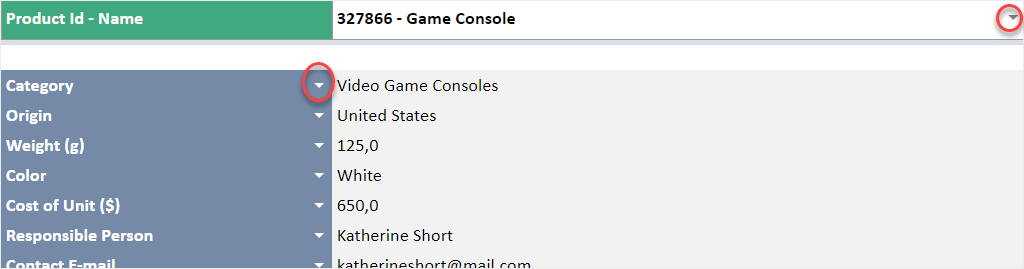
Begin by selecting the desired product, then add each product property using the dropdown options. Because this list is completely customizable, you can easily design the blanks and order them according to your requirements.
5.3. Dashboard:
Finally, interactive charts are available in the dashboard section. The charts are automatically updated once you choose the metrics category at the top. You can also customize the charts according to your choice.
Furthermore, you can also change the design and colors of the charts.
Meanwhile, all you need is an internet connection and a Google account to get started. And everything will be in sync!
Product Database Google Sheets Template Features Summary:
- Google Sheets database for your products
- Ready-to-present dashboard
- Automatic charts
- Dynamic list & forms
- Informational notes included
- No installation is needed, ready to use
- Works on any operating system
- Suitable for any device including mobile, tablet, desktop
USER REVIEWS & COMMENTS
7 reviews for Product Database Google Sheets Template
You must be logged in to post a review.

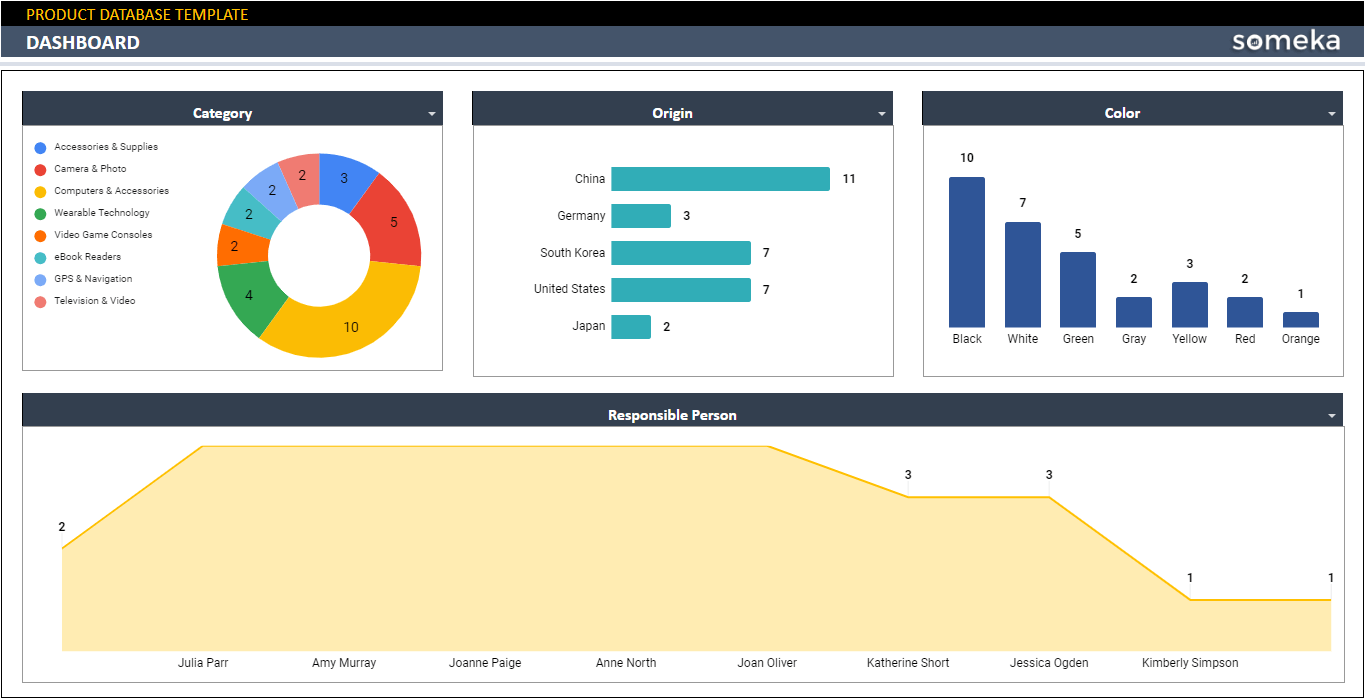
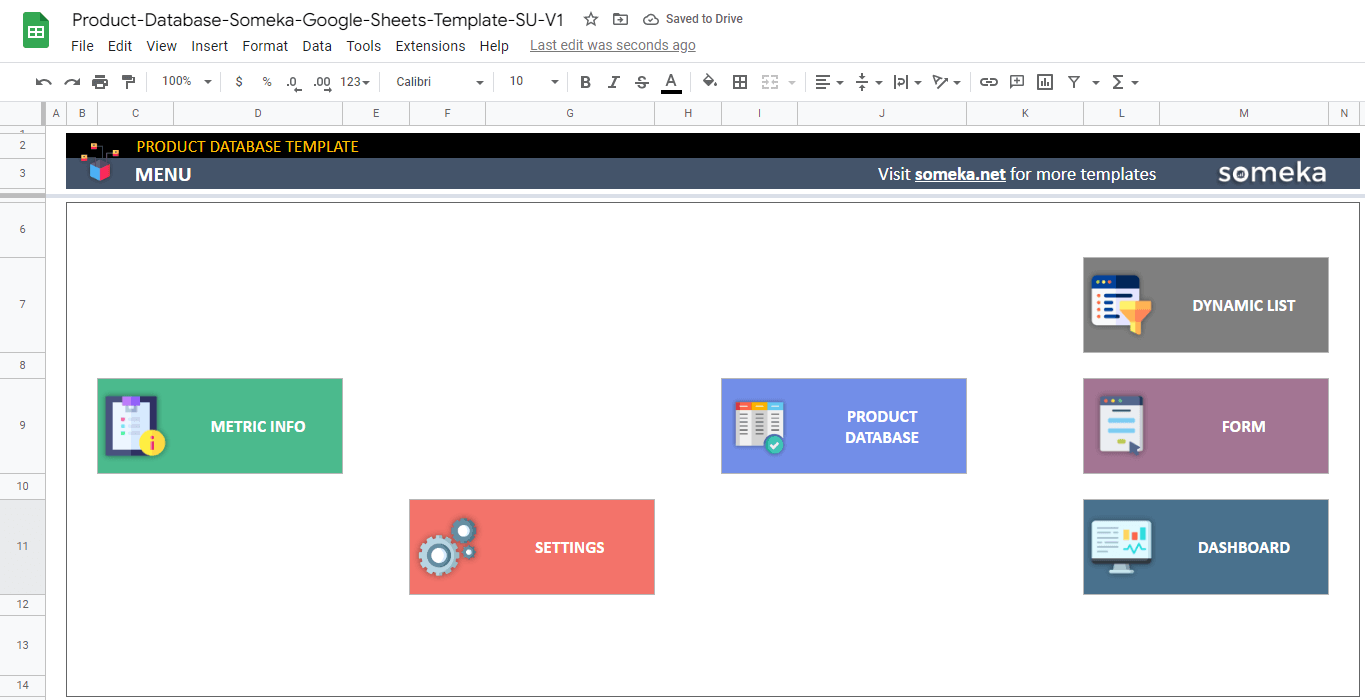
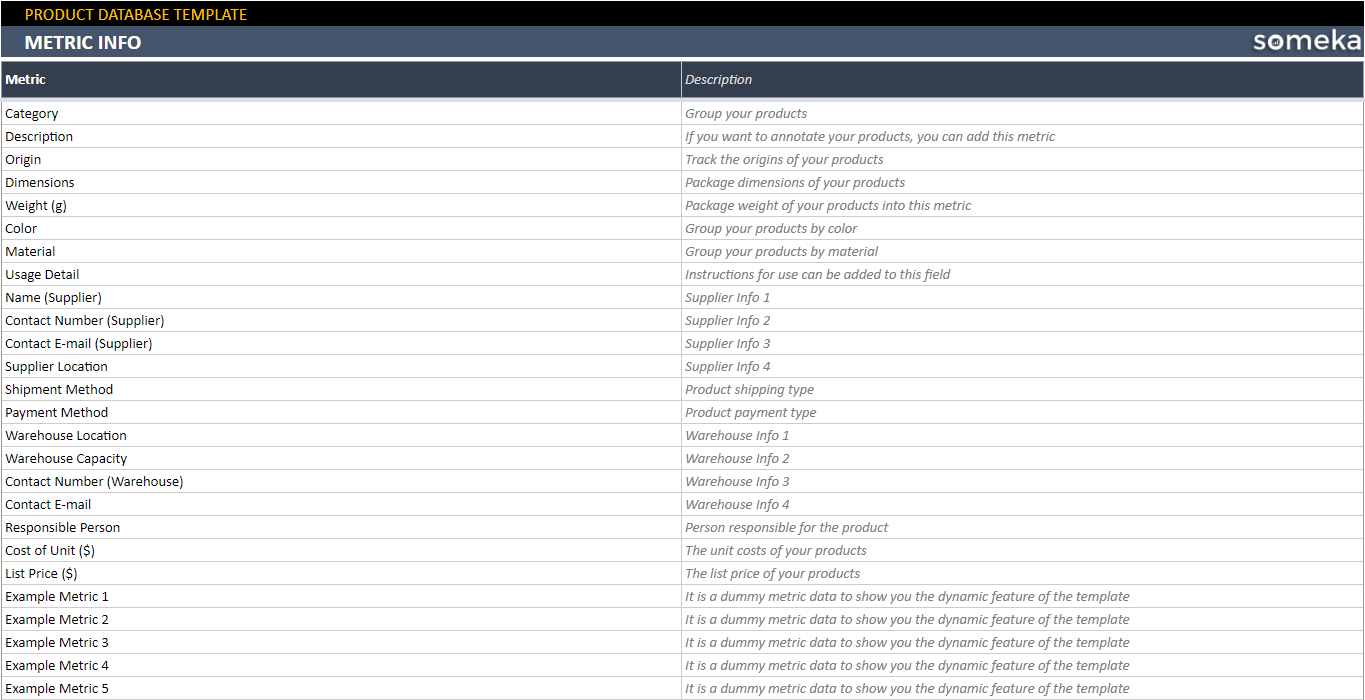

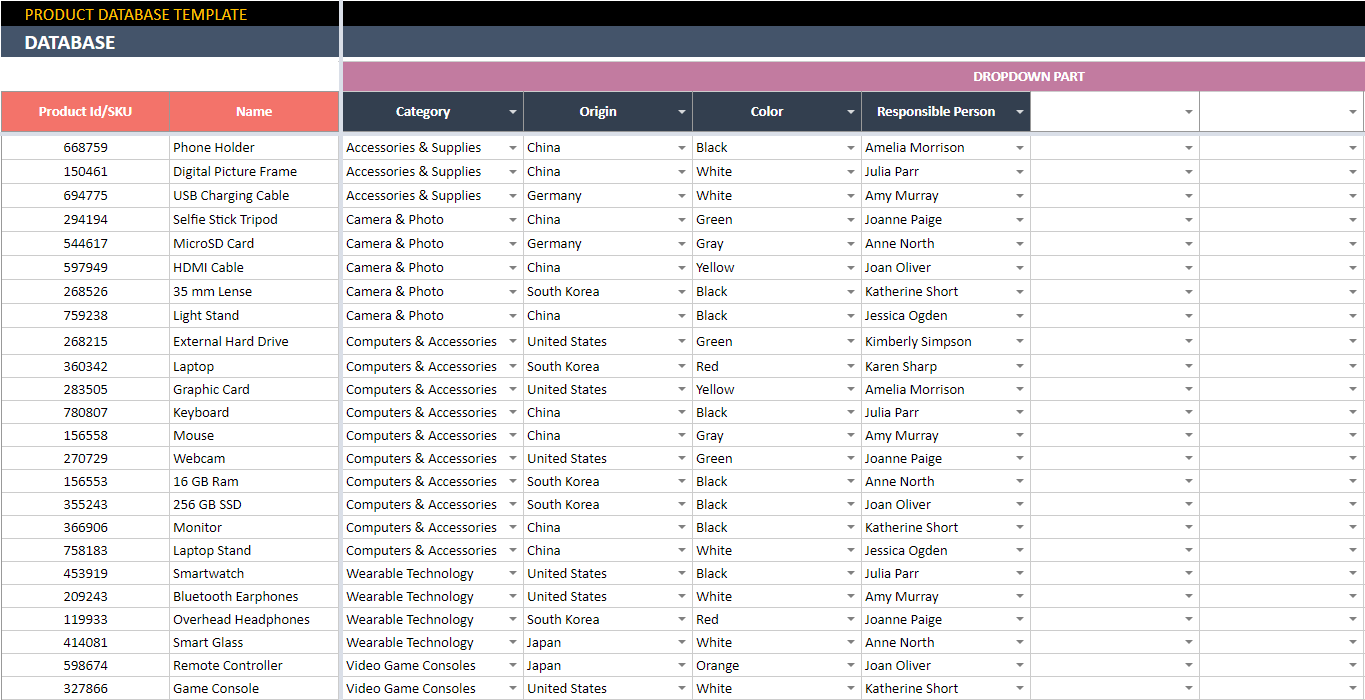

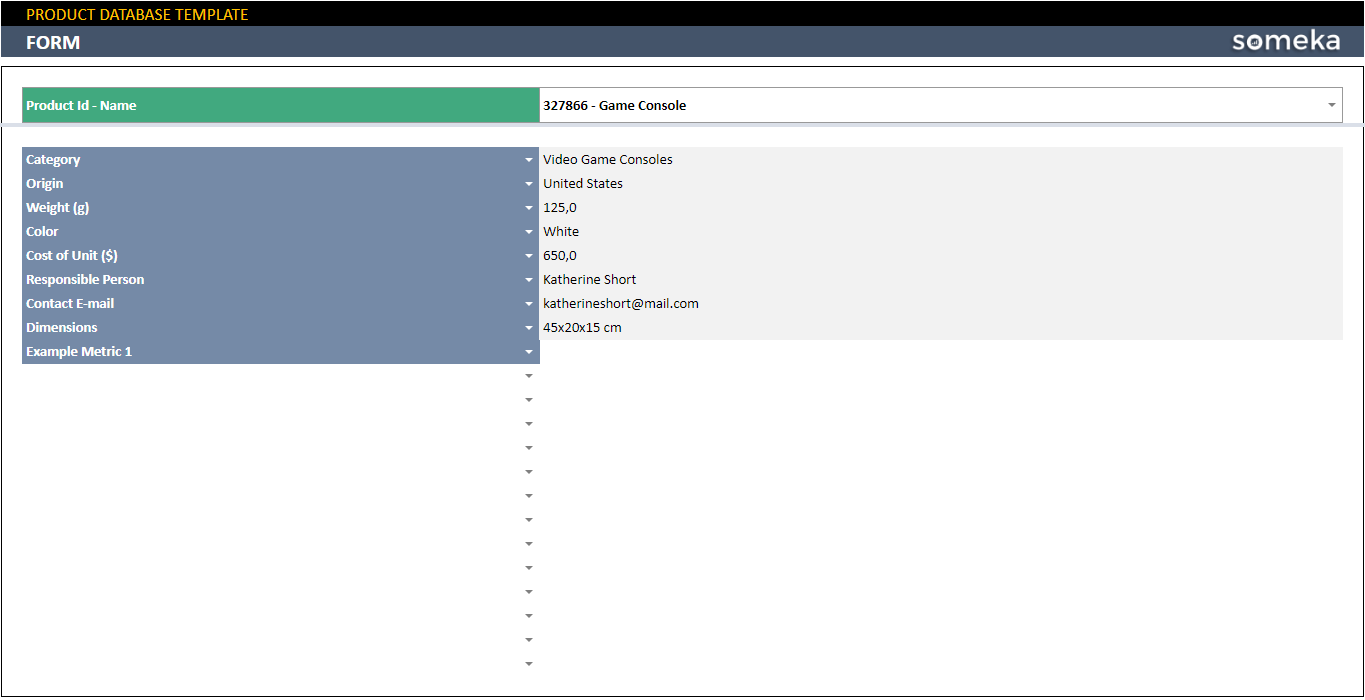
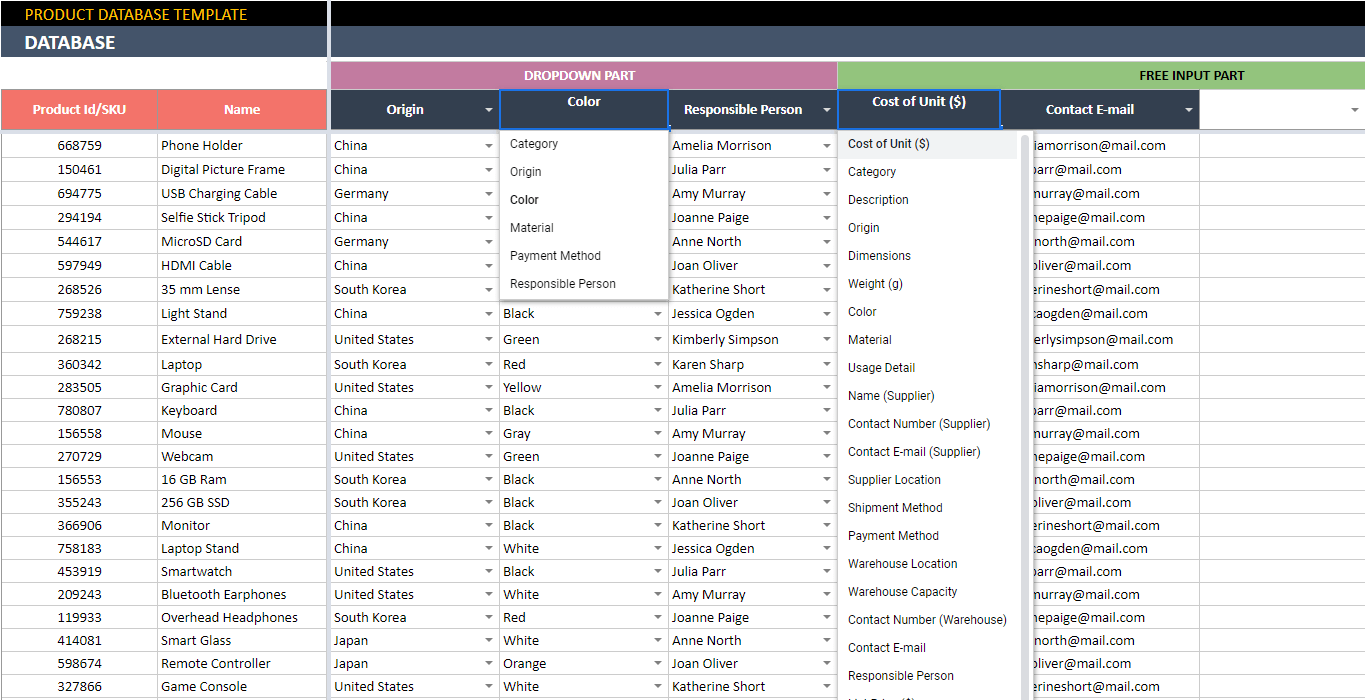
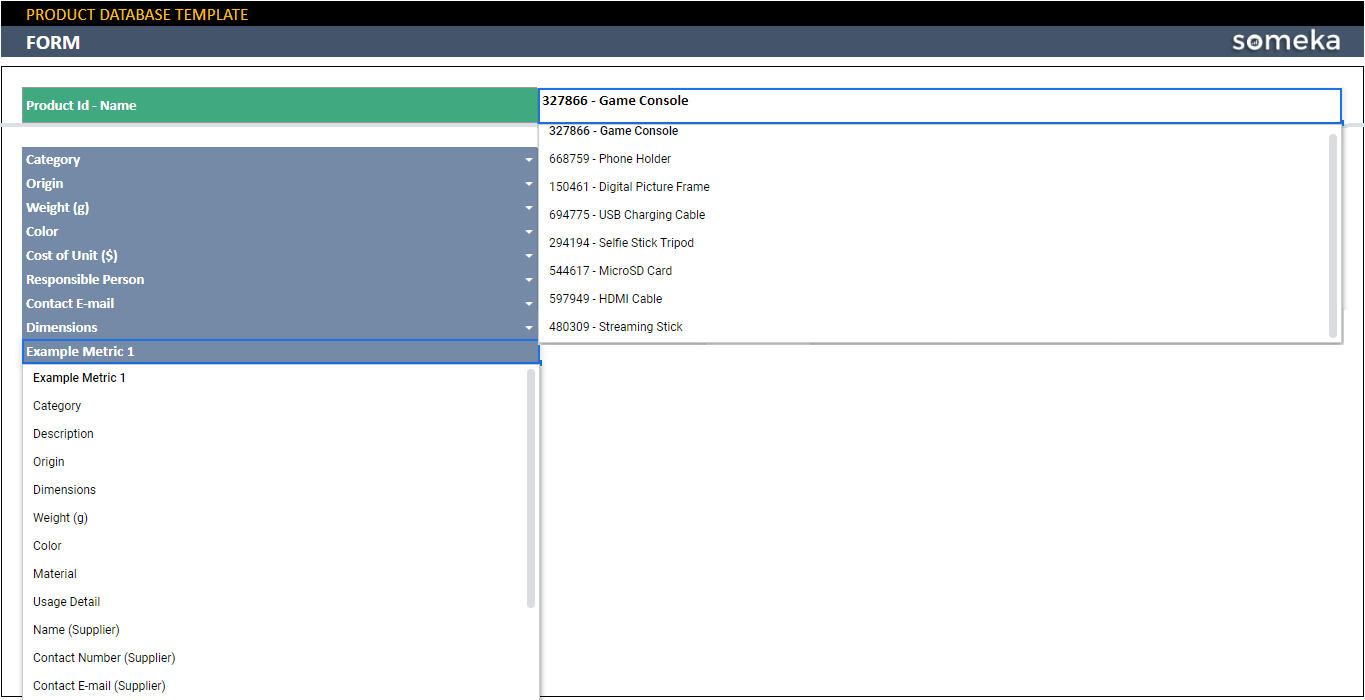
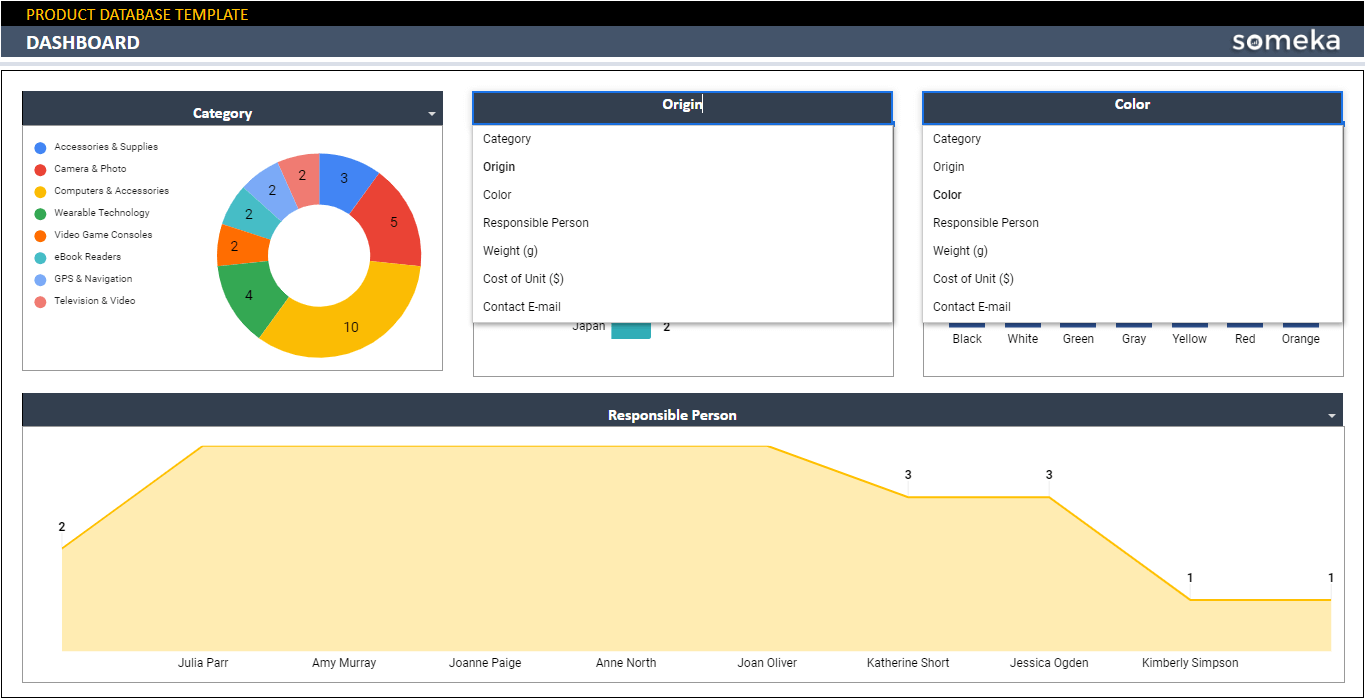
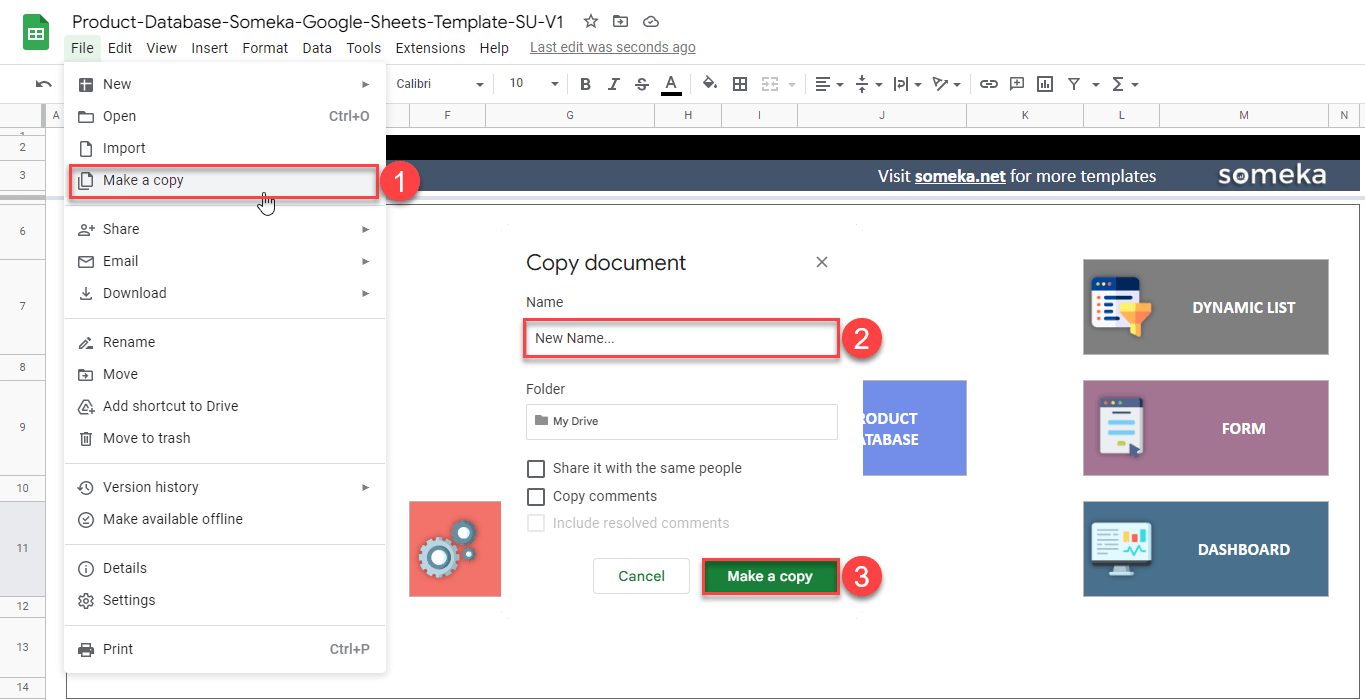
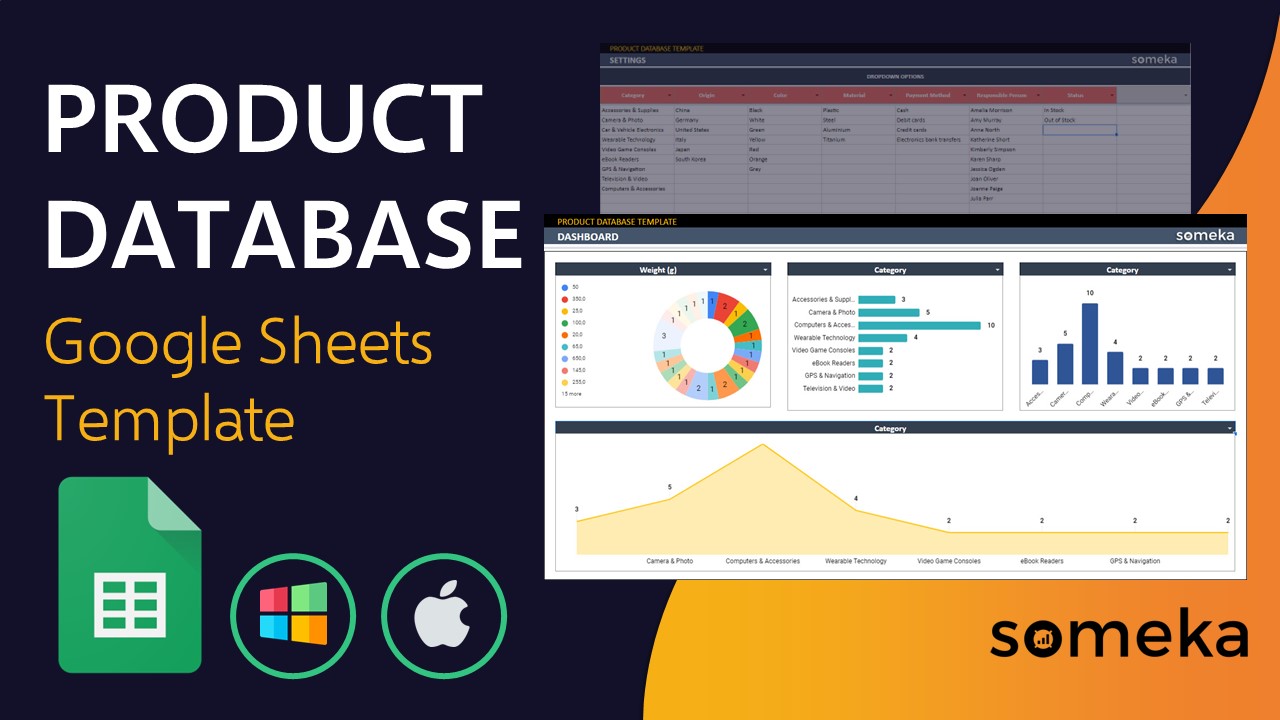
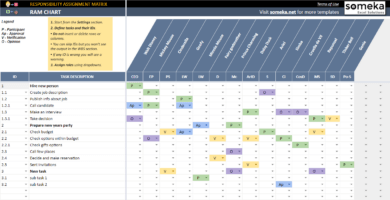
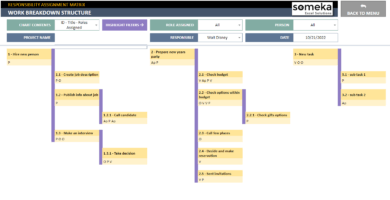
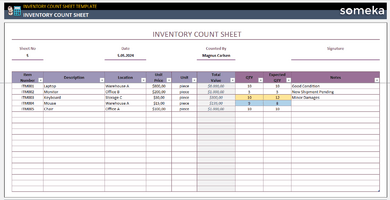
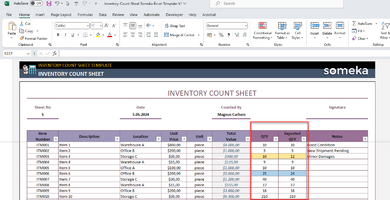
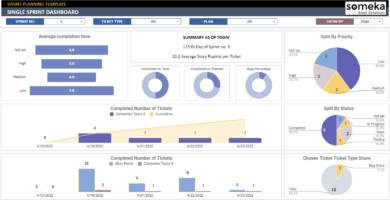
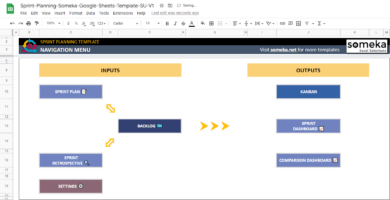
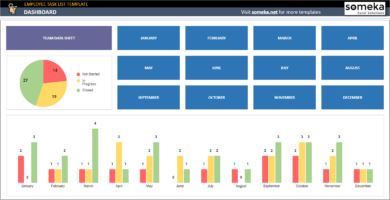
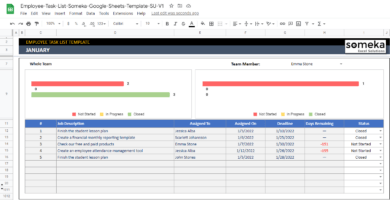
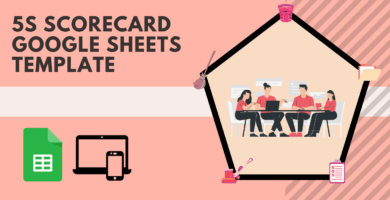
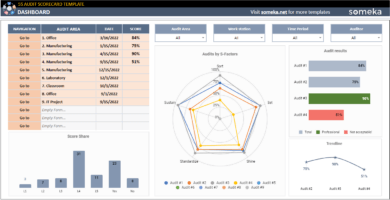
Atousa –
why it just tell me view only??
I m nit able to use it!!
Someka –
Hi there! To use Someka’s Google Sheets Template, you’ll need to first save a copy of it in your Google Drive. Then you’re all set to go!
Tanya –
Great spreadsheet.
Gary B. –
I don’t like pie charts; can I change the chart types in the charts section?
Someka –
Hi Gary,
Sure, once you have a copy of the sheet, you can change the chart type easily. Click the chart you want to change, then select the “Chart Style” button from the menu and click “Chart Style” to select the chart you require!
Patty Duncan –
Hi. Dropdowns are fantastic but I have a list that is not that convenient for this so before receiving the full version I wanted to verify whether I can upload my data manually without using the dropdown to the database. Thank you (and I enjoy the free version!)
Someka –
Hello Patty,
Of course, the settings part is optional. However, if you want to use filters in the dynamic list, you should fill in the settings.
Anna K. –
nice dashboard; I can quickly see what the most common origins are in my database.
Richard Leo –
Hi, can I use this template with all my gmail accounts?
Someka –
Hello Richard,
Of course, this Google Sheets Template is available on any valid Gmail account.
Takashi P. –
Well worth the pay, brilliant work.