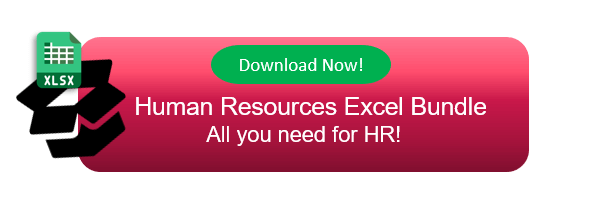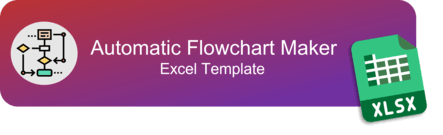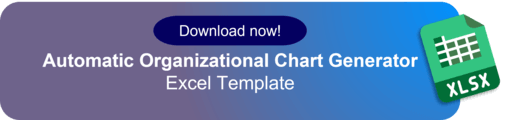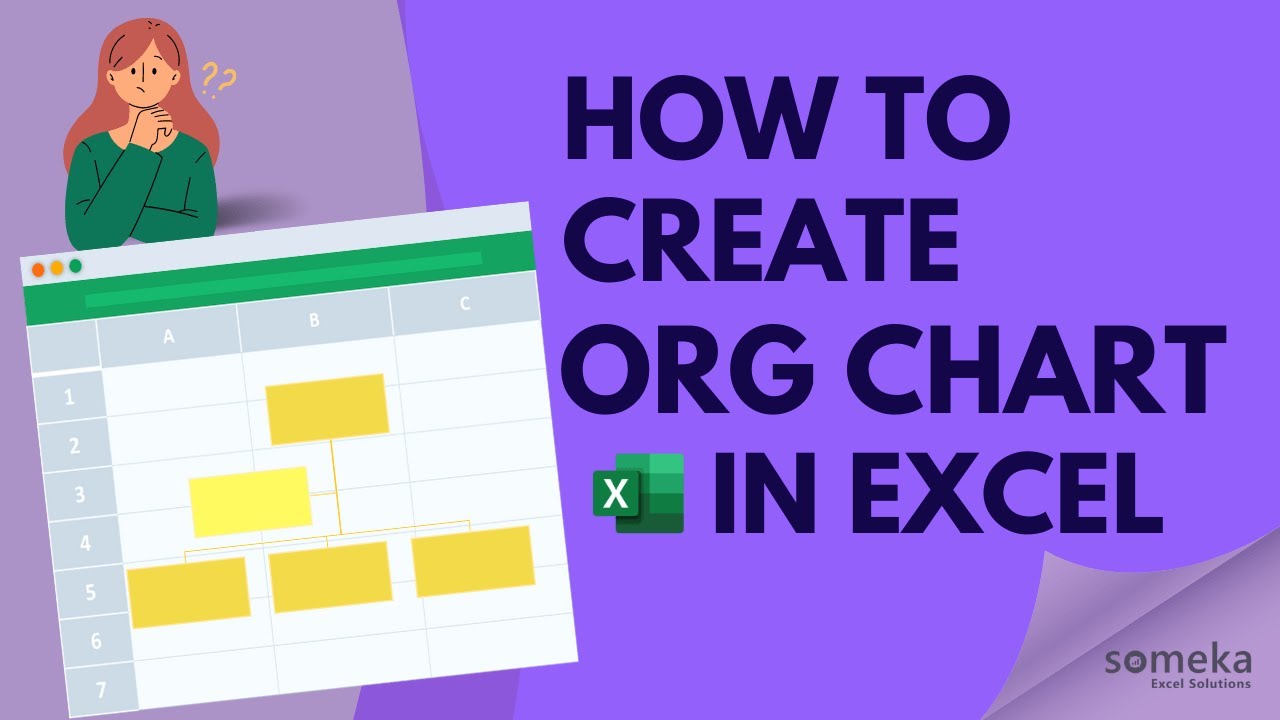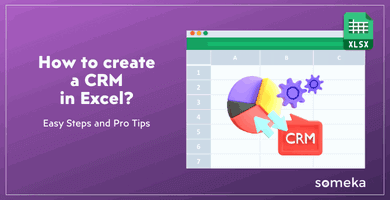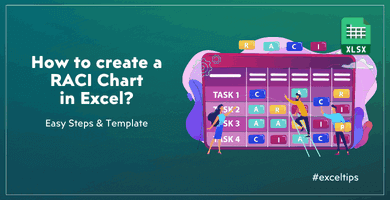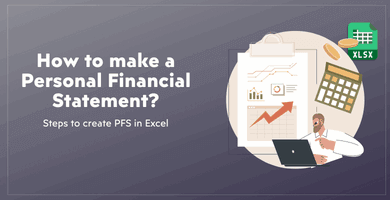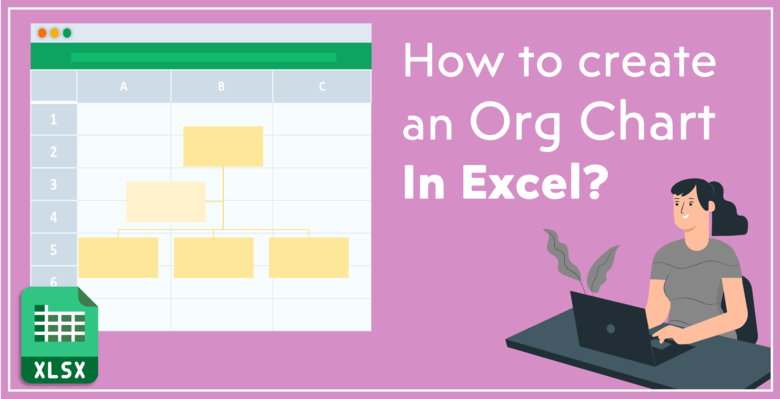
How to Create an Org Chart in Excel?
Undoubtedly, every business needs well-defined roles for its employees. An organizational chart is an essential instrument to show the status and responsibilities of the staff in a workplace. This post will provide you with different ways how to create an org chart in Excel?
Organizational charts are not only used for companies but also for projects and non-profit organizations. In the end, the aim of any organizational chart is to visualize the overall structure of a team or a business, the roles of the agents, and the relationships between them.
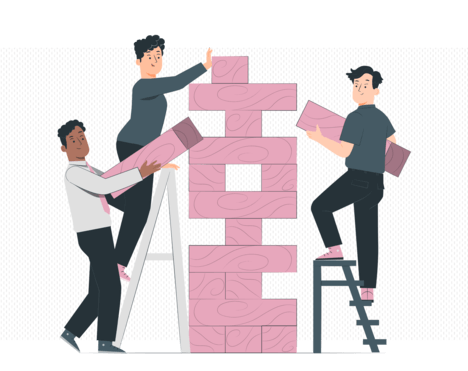
What if you want to create an organizational chart in Excel? Excel is an admirably efficient tool and actually provides many different methods to complete your tasks in daily life and at work. Despite many challenges, Microsoft Excel is one of the best programs to create an organizational chart.
How to create data linked org chart?
You can create data-linked org charts in Excel. There are many ways of creating a data linked hierarchy diagram:
- Using VBA codes
- Microsoft Visio Add-In
- Ready-to-Use templates
Firstly, you can make data connected diagram with macros. You can manipulate the shapes or cells with coding. But of course, this method will need good expertise in VBA codes.
Secondly, you can use the Visio add-in. After inserting the add-in, just select the best fit for you from the template gallery. It will create a data table for you. So, replace the dummy data with yours before clicking on the Refresh button.
Lastly, the ready-to-use templates are the easiest solution to create data linked org charts. All the coding and formatting are ready for you. So, all you need to do is input your data and click on a button. Someka Excel Org Chart Generator is a good example of this. You can also use Someka Google Sheets Org Chart Maker.
The Visio add-in and ready templates are explained more deeply in the following sections.
Recommended Readings:
Questions You Should Ask Before Creating Org Chart for your Company
7 Types of Organizational Chart Structures
Why Organizational Charts Are Important in Daily Business?
5 Different Methods to Create an Org Chart in Excel
You’ll find five different ways to make an org chart in Excel. With these methods, you can prepare various types of organizational charts including divisional structure, functional structure, hierarchical structure, flat organization structure, and many more.
How to create an org chart in Excel?
- Using SmartArt
- Inserting Shapes
- Modifying Cell Borders
- Visio Data Visualizer Add-in
- Ready-to-use Excel Templates
Method 1: Using Excel SmartArt to Create An Org Chart
SmartArt is an exceptional feature that comes with Microsoft Office programs and helps you to build simple graphics.

Go to Insert> SmartArt to open the SmartArt window. Amongst the several categories, choose Hierarchy. The first four options in the Hierarchy category are organizational chart graphics. Select the first option; “Name and Title Organization Chart” to open the design.
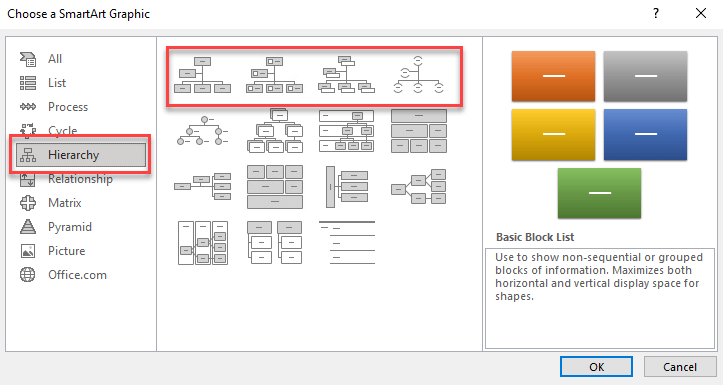
Firstly, the chart will appear blank on the screen. On the side, there will be another window that you can fill with your data. Secondly, you can press enter to create another box on your chart. To add a sub-divisional role, press the Tab button on your keyboard before you fill the text space. To enter the titles, select the little boxes below the names first.
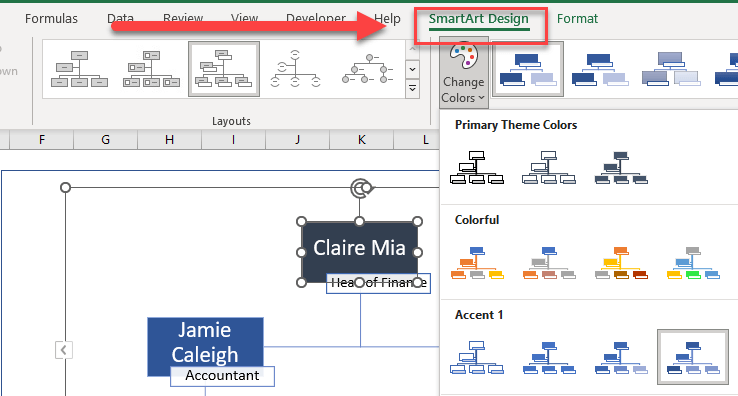
Lastly, once you input the names and titles, you can change the design and format of your chart. To do that, go to the Excel ribbon and click on the SmartArt Design tab. Here, you can modify your chart’s form and color scheme.
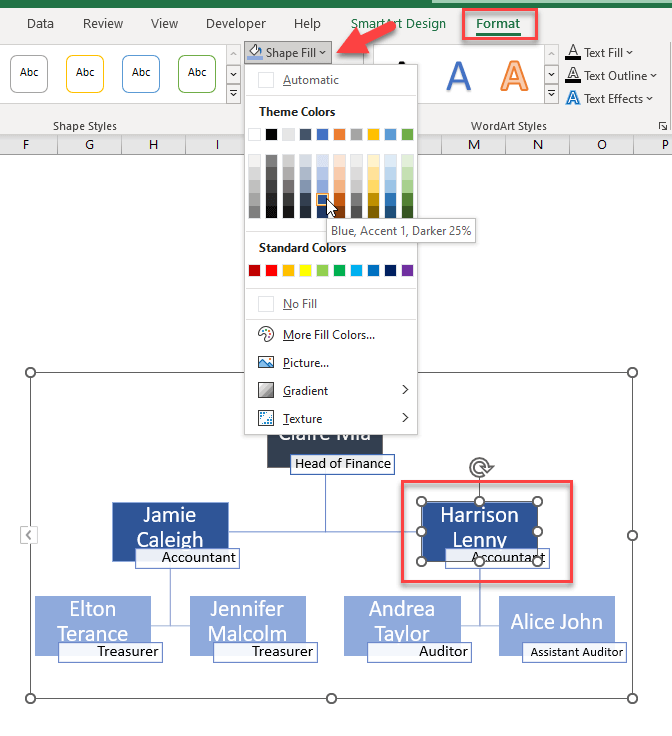
You can also use the Format tab to adjust your chart’s design. If you want to change a specific color in your chart; open the Format tab and choose the text or shape you want to adjust. You can fill the shapes with different colors or modify their outline on the Format tab.
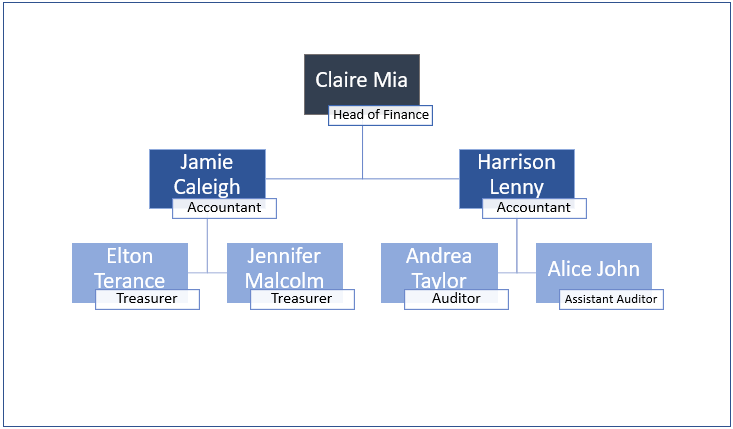
Your chart will be completed after the adjustments. You can still change the design or add more names and titles by clicking on the chart and opening the text menu.
Method 2: Inserting Shapes to Create an Org Chart in Excel
For simple visuals, you can always go for the route of using shapes in Excel. To insert shapes in Excel, go to the Insert tab on the Excel ribbon and select the Shapes button. Notably, choose the rectangular shape on the menu to add to your spreadsheet and form the rectangular shape on the sheet as large as you like.
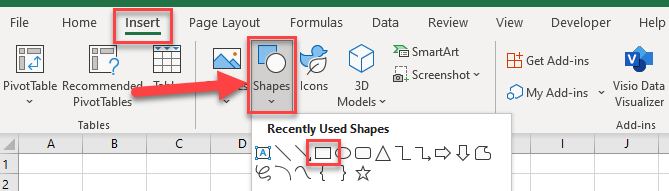
After placing the shapes, add the names and the titles on the shapes by clicking on them and entering the text. To link the boxes, go to the Insert > Shapes once again, and choose the line from the Lines category. Lastly, you can place the lines to link the boxes to each other.
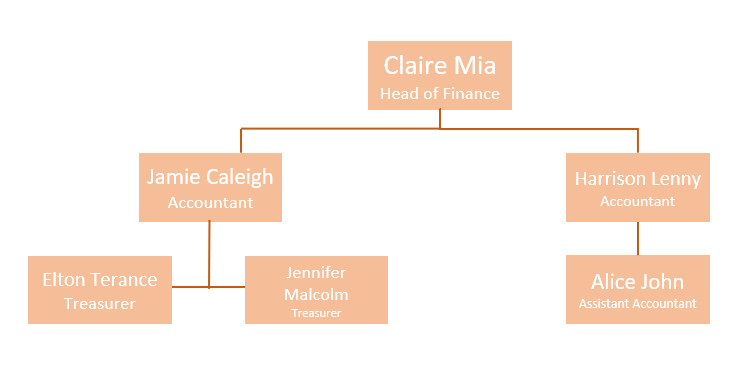
You can always adjust the shapes from the Shape Format tab on the Excel ribbon. After the embellishments, your chart is ready to share with your colleagues!
Method 3: Modifying Cell Borders to Make an Org Chart
Gridlines are visually the main feature of Excel, and they allow the user to visualize data in many ways.
You can also use cells to generate an organization chart by modifying the color and width of their borders. To modify a cell’s borders, right-click on your mouse. On the opening window, select the Border tab and style the borders of the cell. As shown below, select the outline preset for the text box and choose the inside preset or side borders for the lines that attach the boxes.
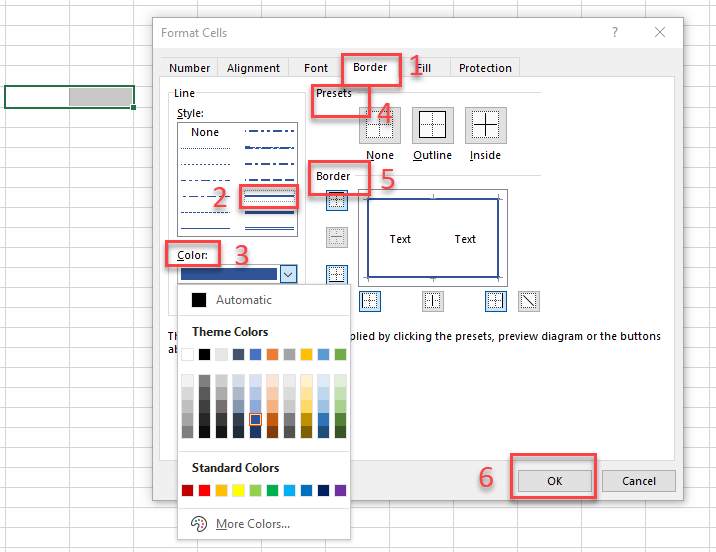
If you think the names and titles could be too long for one cell, you can either adjust the length of the cell or merge two cells together. This will help your chart to appear better structured.
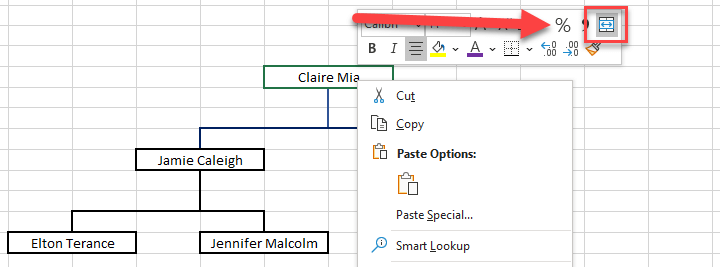
Also, you can use the Format Painter feature to speed up the process. In brief, the Format Painter is used to copy the style of a cell and replicate it in another one. Go to the Home tab on the Excel ribbon, select Format Painter and click on the cell that you want to replicate. Then, choose the cell you want to fix and click on it. Format Painter will duplicate the style of the cell successfully.

Finally, after you write your data on the cells that you outlined, your chart is ready to present.

Method 4: Visio Data Visualizer Add-in
You can use Add-ins to add further features to Excel. If you want to create an organizational chart from a list in Excel, using an Add-in can be advantageous for you. There are many choices for Add-in, but we highly recommend you get your Add-ins from a credible source. You can also use Add-ins of Microsoft Excel.
How to create an org chart with Visio?

Step 1 – Inserting the add-in
To use Add-in in Excel, go to the Insert tab and select the Get Add-ins button on the ribbon. This will open the Office Add-ins menu on the screen.
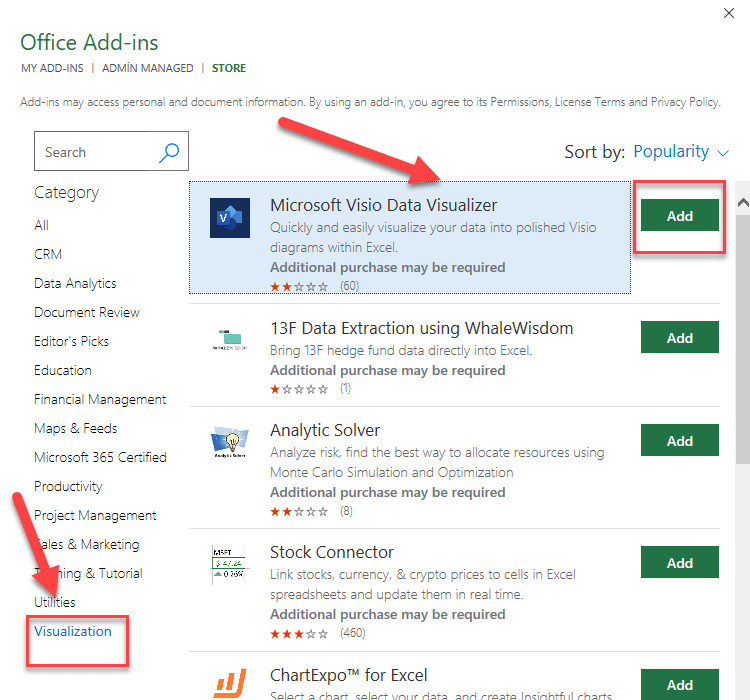
On the side menu, choose the Visualization option and add Microsoft Visio Data Visualizer to the menu. Visio Data Visualizer button will automatically be added to the Add-ins section of the Insert tab.
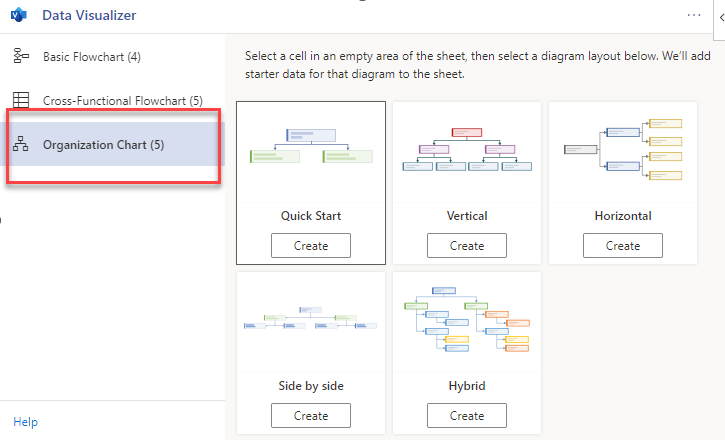
Step 2 – Editing the data table
After adding the Visio Data Visualizer Add-in to your Excel, click on its button on the Insert tab and pick the Organization Chart category on the opening window.
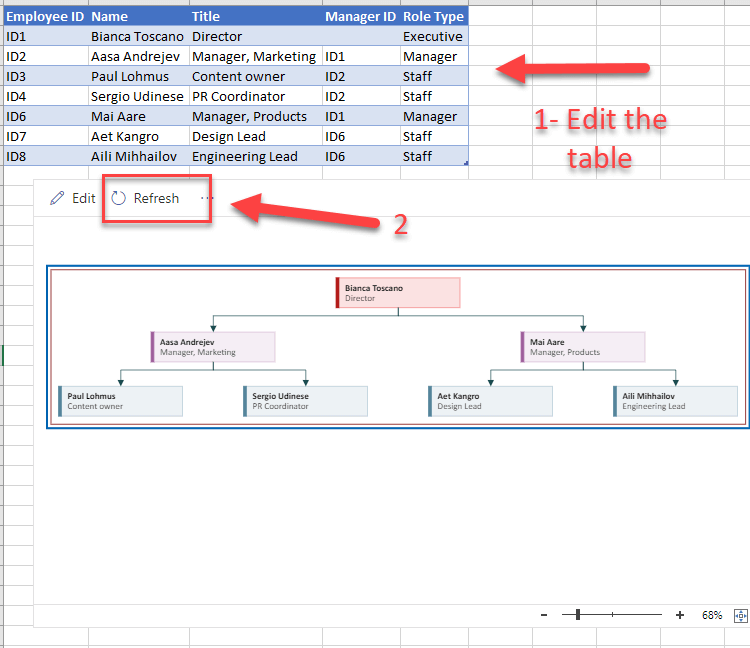
Step 3 – Refreshing the chart
A table with dummy data will be presented alongside an org chart. Edit the table with your own data and click Refresh above the organization chart. The chart is ready with your own data on it.
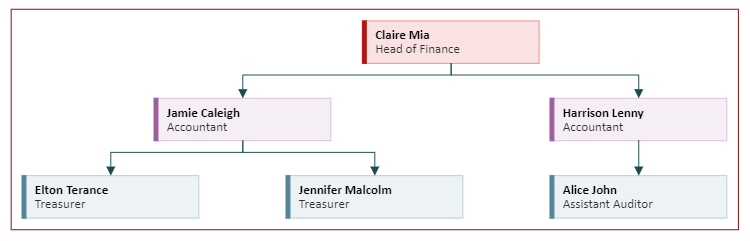
Method 5: Ready-to-use Excel Templates
While all these methods above are highly useful to create an organizational chart in Excel, they might be a little bit time-consuming to build it up.
Excel has a pre-made template collection, including also org chart templates. If you want to use a ready spreadsheet from Microsoft office, you can navigate to Microsoft’s official website for templates and search org chart here.
However, you might be searching for a more customizable, easy-to-use, professional-looking, shareable, offline way to create an org chart in Excel. No need to fret, though, because we offer you a perfect tool for that purpose: Someka Automatic Org Chart Generator.

With our template, all you need to do is to put your data and your chart is ready. You can easily customize it and there is no need to waste time on little adjustments on lines and shapes that don’t fit together.
Unlike a chart made by modifying borders, you can easily present your chart to your colleagues by simply downloading it. It is not over, though. With the Someka Org chart template, you can also put photos of the employees and colleagues without any difficulty. Do not forget to watch the instructional video to learn more about the template.
Also, this tool will be a perfect alternative to Visio for Mac users. So, if you’re using Mac, you can create Visio org chart diagrams with this template. Please check our article to learn more about Visio alternatives for Mac.
Someka Automatic Organization Chart Generator presents the most comfortable path to illustrate the roles in your company or project and there is a free version for you to check out!
You can also watch our video to learn more about how to create an org chart in Excel:
Consequently, we have tried to explain how to create an org chart in Excel step by step with different methods. If you have something to add or if you find any errors, please contact us.