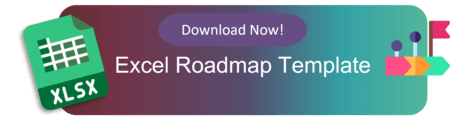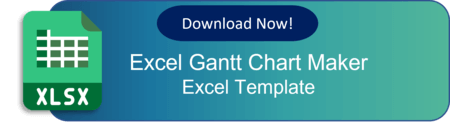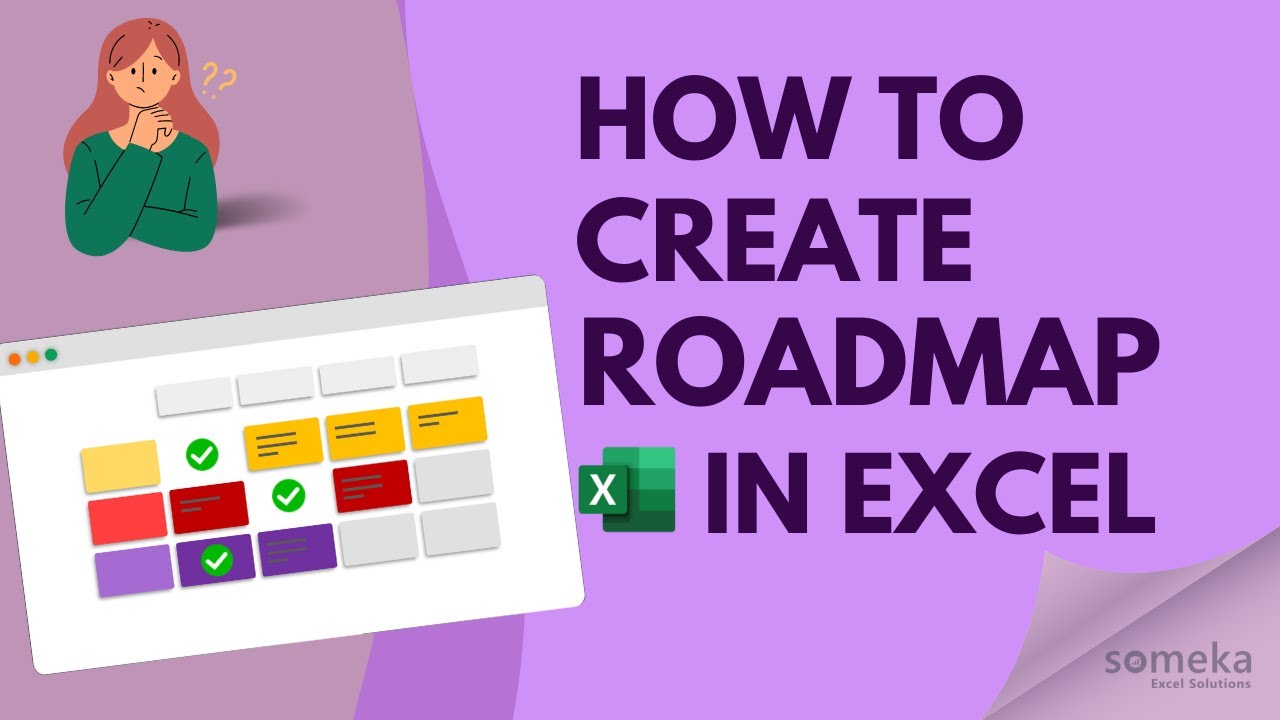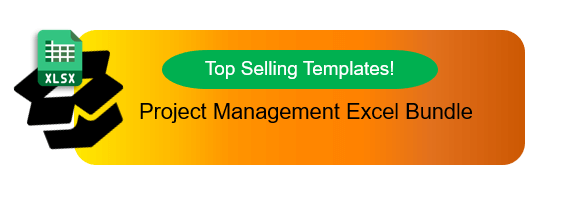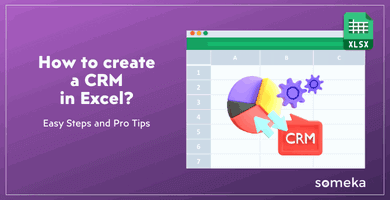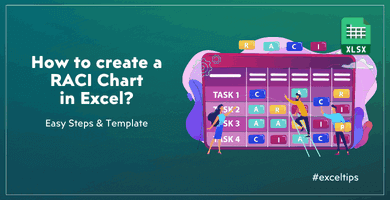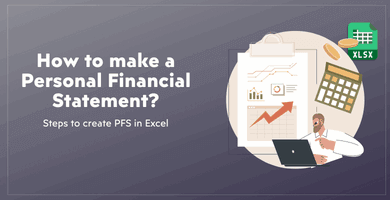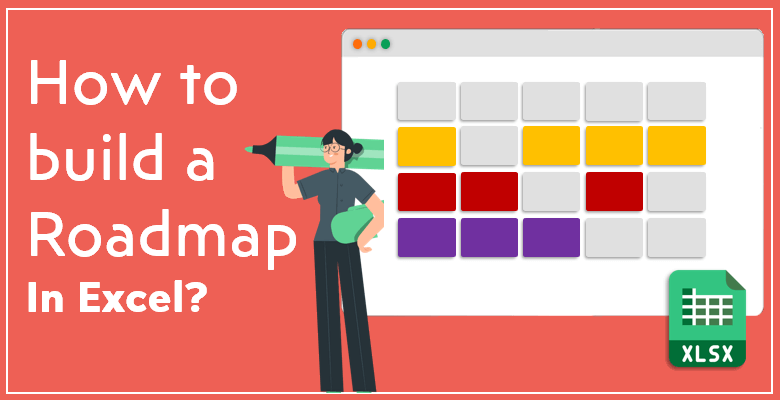
How to Create a Roadmap in Excel?
Is time management of your project challenging for you? Learn how to create a roadmap in Excel easily to visualize the process of your project or business!
Before we start, let’s see a quick tutorial from Someka Road Map Template:
What is a roadmap?
Basically, a roadmap is a visual instrument that aims to track the key events of a project or a business over a certain period. It helps you to forecast the events and their duration and manage your time efficiently. It usually contains essential information about a project such as milestones, timeline, duration of each event, and important goals.
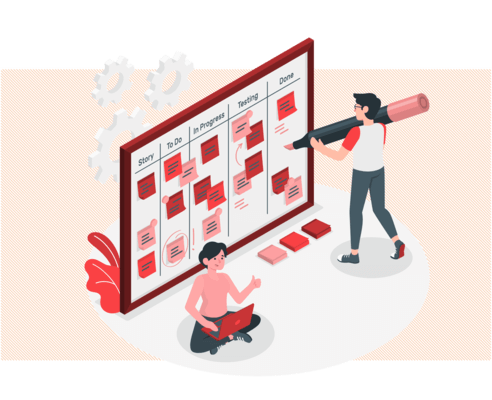
Building a roadmap is crucial for any long-term project or business. By implementing a roadmap, you’d clarify the development process of your business.
What are the differences between a timeline and a roadmap?
While both a roadmap and a timeline are visual projections of a process, they are not the same. A timeline presents the start and end dates of specific events. A roadmap, on the other hand, contains different objectives of a business or a project and displays the goals of the project and the dependencies between these goals.
A roadmap doesn’t have certain deadlines or start and end dates. Rather, it shows the stages of a project or a business. It can have multiple timelines regarding various objectives of a project or departments of a business.
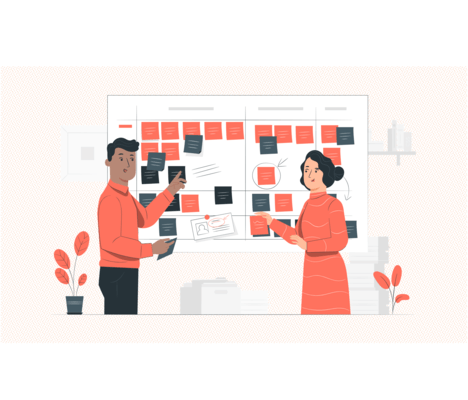
What should a roadmap include?
Before creating your roadmap, you should prepare the necessary information. To create a roadmap in excel, you should answer the following questions clearly:
- How many stages are there to organize the tasks?
- What are the priorities of the actions and the tasks to achieve the goals?
- What are the dependencies between each other?
- Which departments will work on each goal?
After you answer each question, you can start to create your roadmap quickly. There are many ways to build a roadmap in Excel. We are going to show 4 of them in this article, so you can choose the most convenient one for you!
4 Methods to Create a Roadmap in Excel:
Method 1: Applying SmartArt to Create a Roadmap in Excel
SmartArt is one of the most useful features of Microsoft Office programs. It aids you to visualize your data in a quick and easy way with various ready-to-use graphics. The only thing you should do is to choose the relevant SmartArt graphic and customize it with your data. You can make a SmartArt graphic by selecting the SmartArt button on the Insert ribbon.

For most charts, there is a convenient graphic on SmartArt. Even though there is not a roadmap graphic in SmartArt, you can still use a similar graphic for tasks. The “Grouped List” graphic under the List category is useful to prepare a roadmap. Choose “Grouped List” on the menu and click on OK. An empty graphic will appear.
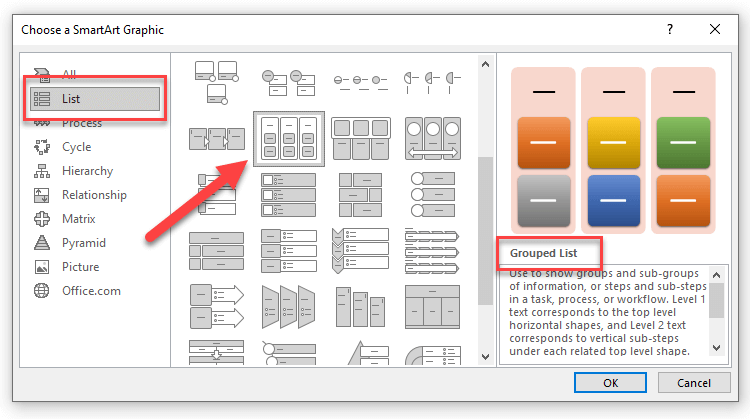
After the graphic appears, write as many phases or stages as you have on your process. You can add as many columns and rows as you wish by adding lines on the Text Menu. To make a department/category axis, add another column at the beginning.

To change the shape of the first column, which indicates the departments or teams, choose the shapes and right-click. On the menu, choose Change Shape and select the shape that you want to insert.
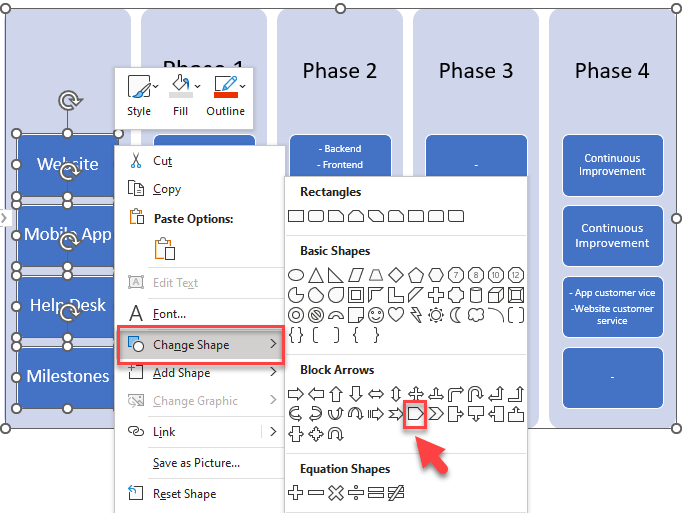
The last step is to format the color of the shapes and the text. TSo, select the shape or text, which you want to format, and go to the Format tab on the Excel ribbon. Here, you can change the color and the general style of the shapes.
Using SmartArt to build your own roadmap in Excel is free, quick, and easy. You can use this method for simpler roadmaps of projects with few key events and dependables. You can also easily share the graphic with your coworkers and clients.
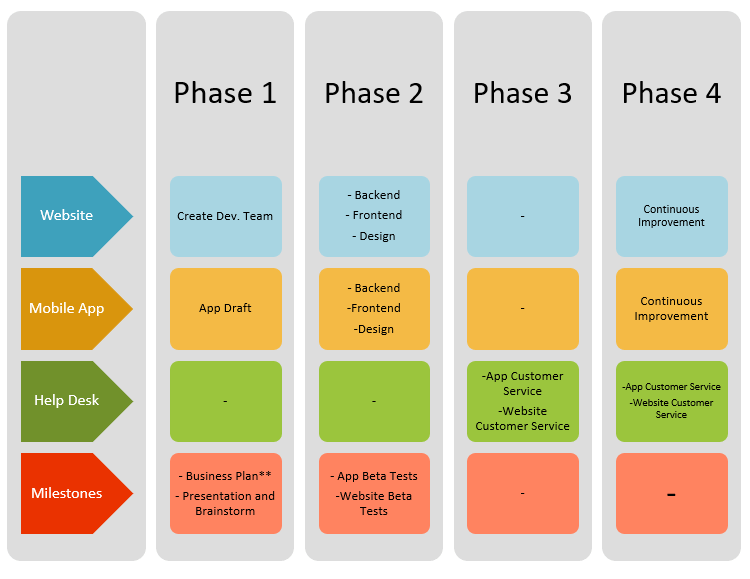
Method 2: Create a Roadmap with Shapes
Using the Shapes feature is yet another answer for how to create a roadmap in excel. To start off, go to the Excel ribbon and select the Shapes button on the Insert Tab. Choose a Rectangular shape to create the stages for the time axis. Copy and paste as many times as you need for the phases and align them to each other.
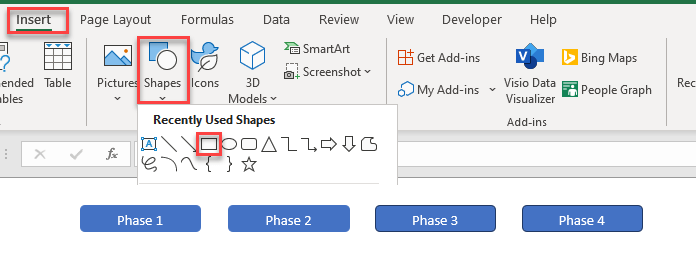
After that, create another rectangular shape. It should be narrow and vertically long. Write the departments, teams, or any other categories you want to indicate. To rotate the text vertically, click on the text, go to the Home tab, and select the Orientation button. On the dropdown menu, choose Rotate Text Up.
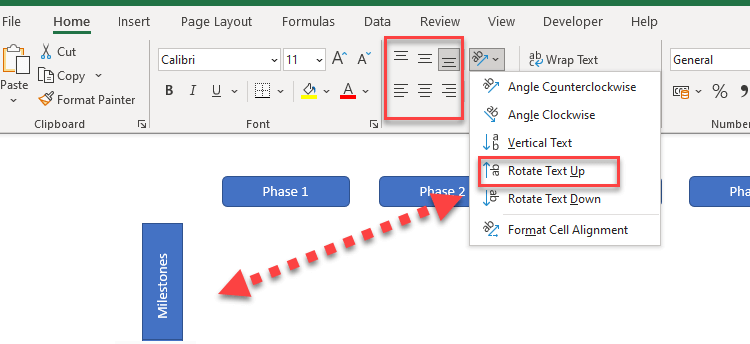
To form the main board that will contain the events and tasks, form as many rectangular shapes as needed. For each of the last phases, form a Pentagon Arrow instead of a regular rectangular to make each row like an arrow. Then you can make changes in style on the Shape Format tab.
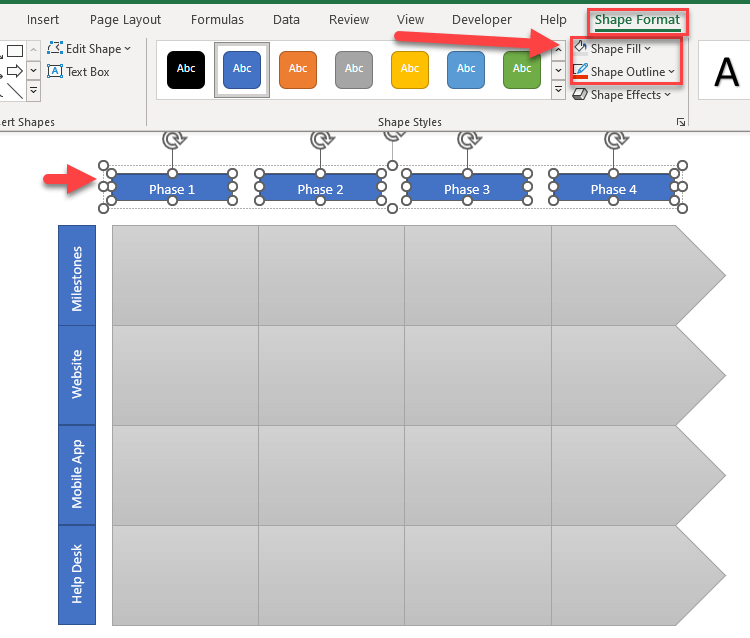
After the formatting, all you need to do is to write your key events and your roadmap is ready to share!
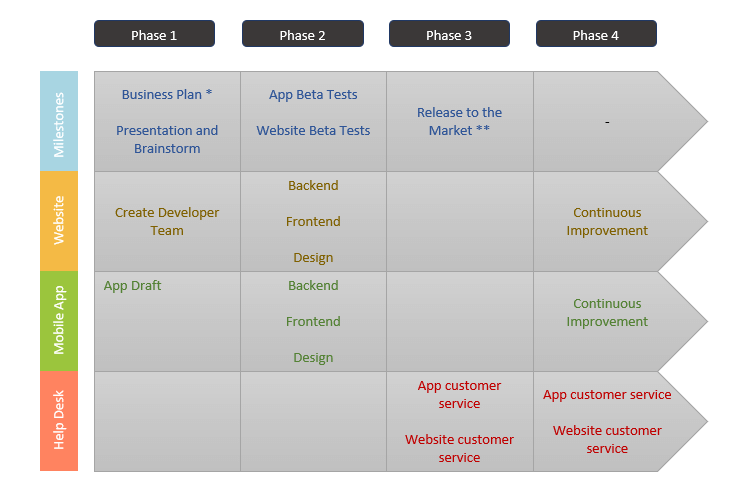
Method 3: Using Cell Borders to Create a Roadmap
In general, by styling the borders of the cells in Excel, you can create different shapes and tables. In like manner, this applies to building a roadmap, too.
Firstly, to design a roadmap, you need to select the necessary rows and columns first and right-click on them to open the Format Cells window on the opening menu. Then, go to the Border section on the Format Cells window and select the Outside and Inside presets. Moreover, for the vertical bar, which is for the teams and departments, select only the Outside preset.
Firstly, to write vertically on the department section, select the Orientation button on the Home tab and choose Rotate Text Up.
Secondly, o color the cells, go to the Fill section on the Format Cells window and select the color you want to fill the cell with.
Lastly, fill the cells with the key events. Now, to show the duration of the events, add shapes over the text. To make the text visible, adjust the transparency of the shape and change each shape’s color to a similar color of the relevant department.
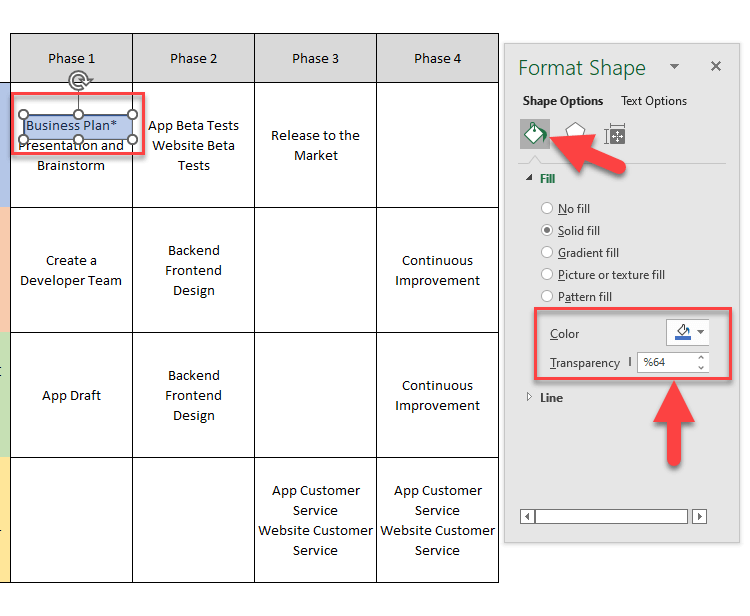
So, after all these adjustments, your roadmap is completed.
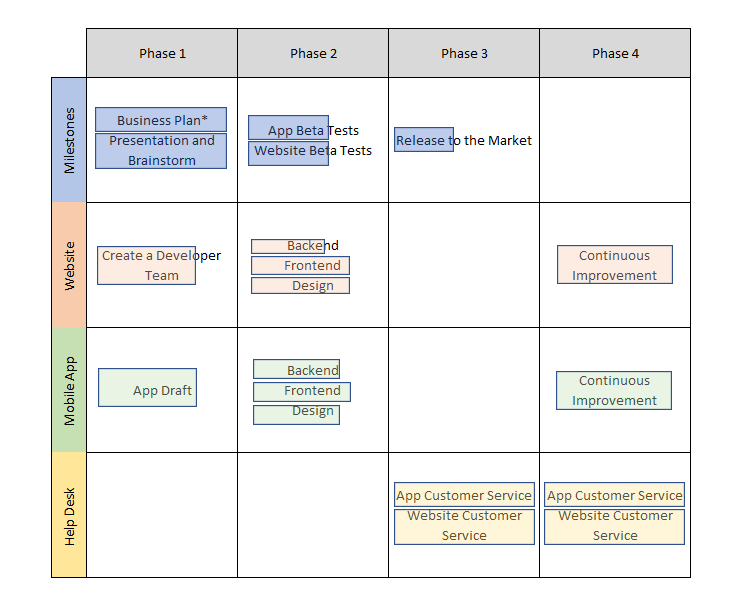
Method 4: Ready-to-use Excel Templates!
Each method above has proper instructions on how to create a roadmap in excel for your project or business. However, they also have their own challenges and disadvantages.
Firstly, one of the most obvious disadvantage is the lack of automatization. They are hard to update because you have to adjust the shapes and the positions each time you change something on the roadmap.
After all, our Roadmap Excel Template offers a very easy solution to create professional-looking diagrams. If you’re looking for a customizable and easy-to-use template to create roadmap charts, our template will be a perfect took for you: Someka Roadmap Excel Template.
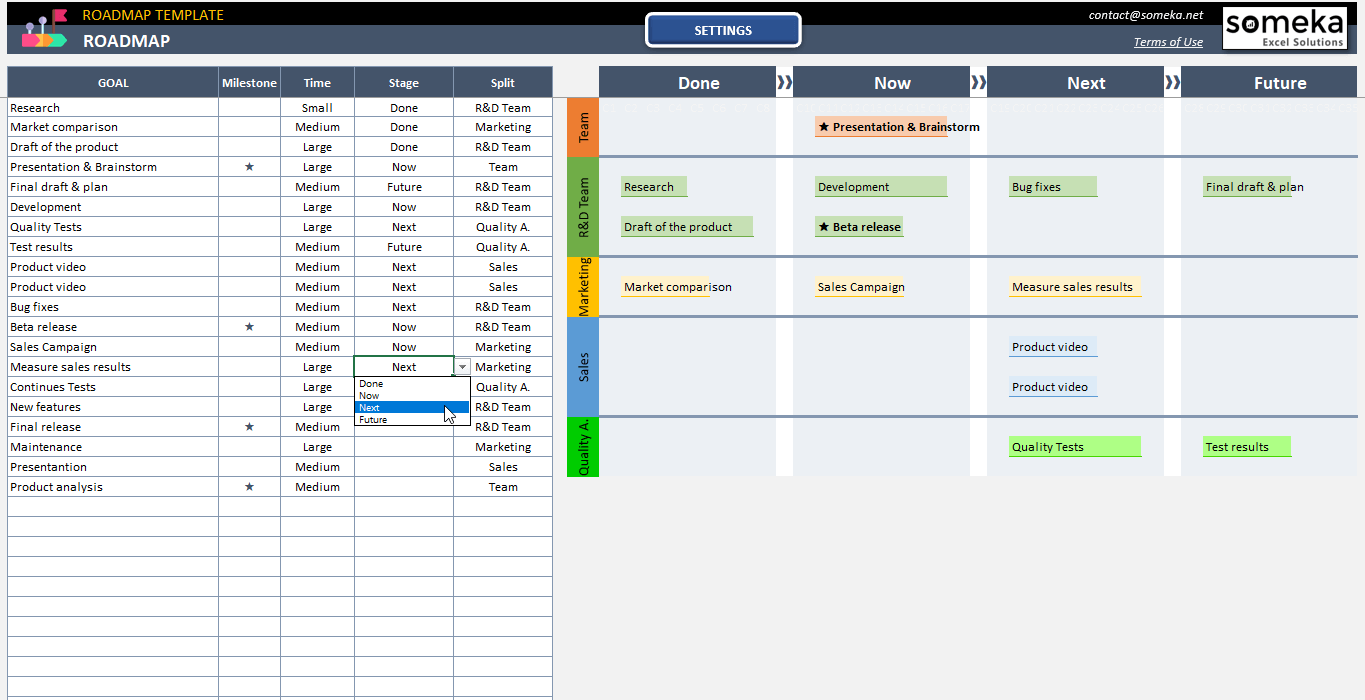
It visualizes the structure that you need for your roadmap. All you need to do is to put your data in the necessary space on the template and wait for the template to do its job. Do not forget to watch the instructional video to learn more about the template.
Unless other Saas tools, this template is all in Microsoft Excel, you’re probably highly familiar to this files in your daily work.
The structure of Someka Roadmap Excel Template is simple yet dynamic. It provides a coherent image for your project forecasting and makes the management part of any business easier. And it has a free version for you to try!
You can also watch out tutorial video to learn how to make a roadmap in Excel.
Consequently, we have tried to explain how to create an org chart in Excel step by step with different methods. If you have something to add or if you find any errors, please contact us.
Recommended Readings: