Employee Directory Google Sheets Template
Online Contact List for your team. Employee Directory Template in Google Sheets. All employee phone and contact info at the same sheet. Printable and editable.
TEMPLATE DESCRIPTION
Our Employee Directory Template Google Sheets file is a dynamic and collaborative solution for managing staff details in real-time. So, do not bother looking for contact info of your staff, keep all phone number and emails in an online file.
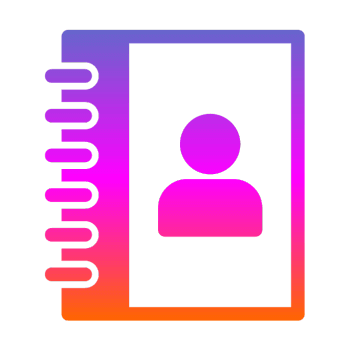
Also, specially designed for the modern workplace, this template operates within the Google Sheets platform, making it ideal for teams and businesses that value accessibility and cloud-based collaboration.
Why to use Google Sheets Employee Contact List?
Firstly, Google Sheets provides you with web-based application advantages as a spreadsheet. So, keeping your contact info in this template will give your clarity, security, and much more.
-
Live Data Synchronization:
Then, changes made by any team member are instantly reflected, keeping the directory always current.
-
Cloud-Based Accessibility:
So, all the employees can access the employee directory template google sheets from any device, anywhere, fostering remote access and real-time updates.

-
Collaborative Editing:
Multiple users can view and edit the directory simultaneously, promoting teamwork and ensuring data accuracy.
And, you can easily configure your sharing preferences. You can assign some employees editor, some others as viewer. That will give you possibility to define the responsible.
-
 Linking Capability:
Linking Capability:
In addition, you can add links to employee profiles, social media, or other relevant web resources directly in the Employee Directory Template Google Sheets file.
-
Enhanced Data Security:
Lastly, your data will be kept under Google Sheets’ robust security features to protect sensitive employee information.
How to Use Employee Directory Template Google Sheets file?
All above, this template is designed with a very simple layout. So, it’s very easy to use such an online file to store your all staff contact list.
So, this template main consists of two main sections:
- Employee Contact List
- Dynamic Contact Form
1. Employee Contact List
This is a simple list to record all your employees with relevant contact info.
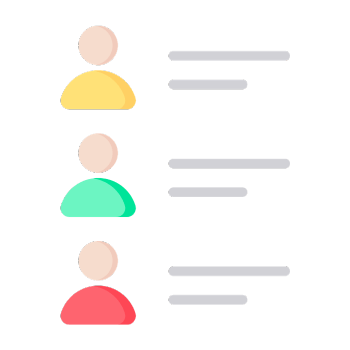
Also, you can change headings according to your needs in this employee directory google sheets template.
If you need a physical employee directory, then you can download this list to pdf:
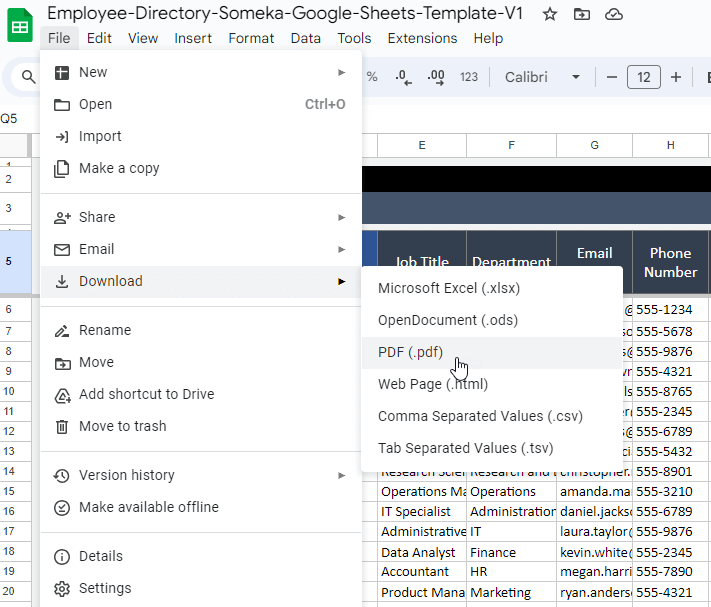
Also, please remember that this is a printable employee contact list. So you can always export it to pdf or take a print-out to keep it on paper.
2. Contact Form
Firstly, this additional section lets you have contact info sheets for a specific employee. Thus, all you have to do is selecting the relevant person from the drop-down menu and all contact info will populate automatically.
Also, this form is customizable. You can change the headers easily from the drop-down menus.
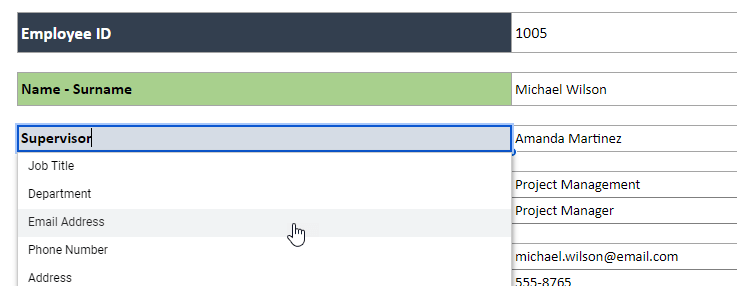
That’s all. Now you have an online employee contact worksheet.
All contact info at the same place, always updated!
Employee Directory Template Features Summary:
- Online Employee Contact List
- Sleek-design layout
- Also all printable and editable
- Google Sheets Template
- Informational notes included
- Ready-to-use file
- Works on any operating system
- Suitable for any device including mobile, tablet, desktop
FREQUENTLY ASKED QUESTIONS
USER REVIEWS & COMMENTS
1 review for Employee Directory Google Sheets Template
You must be logged in to post a review.
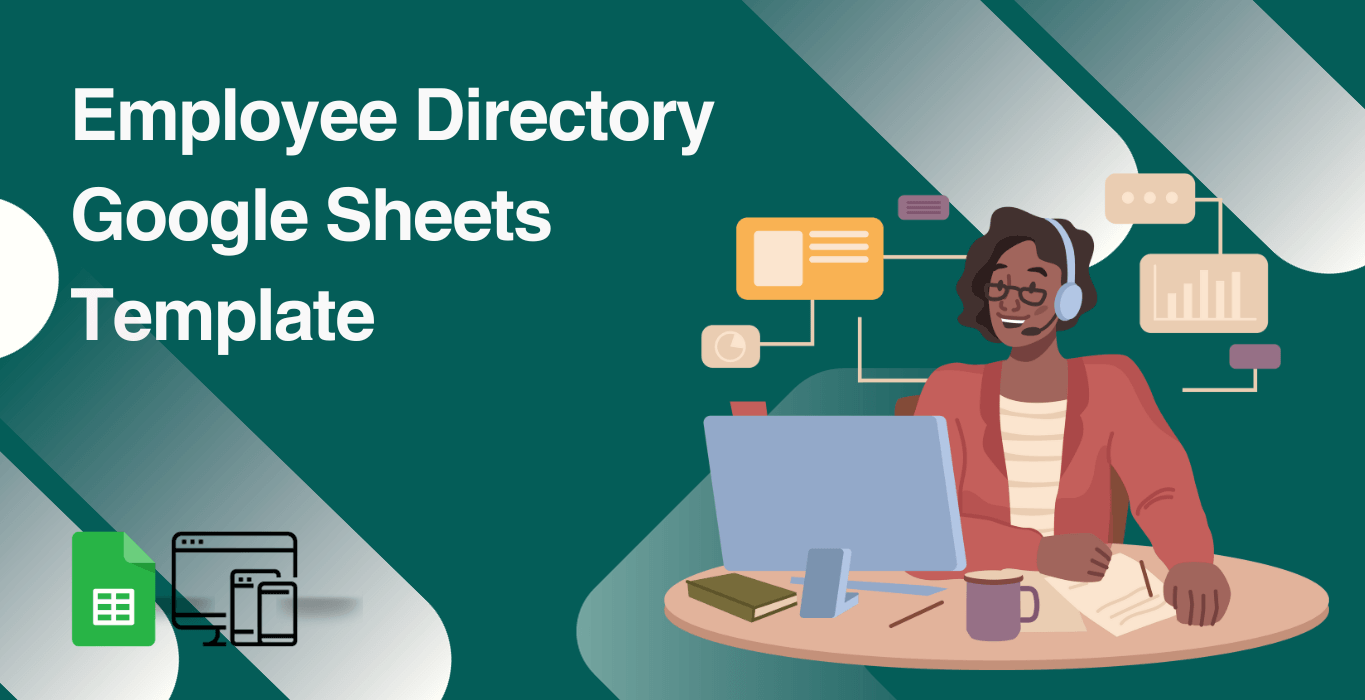
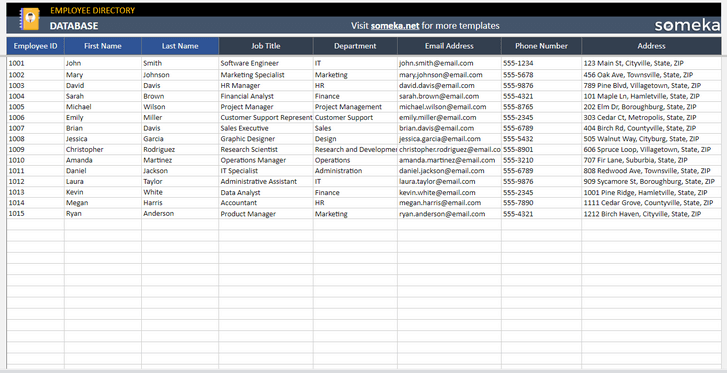
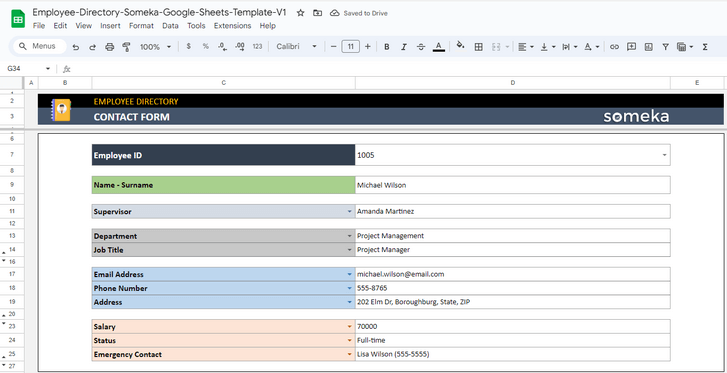
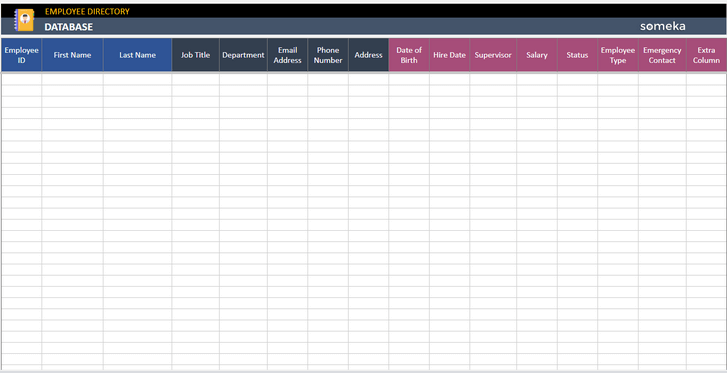
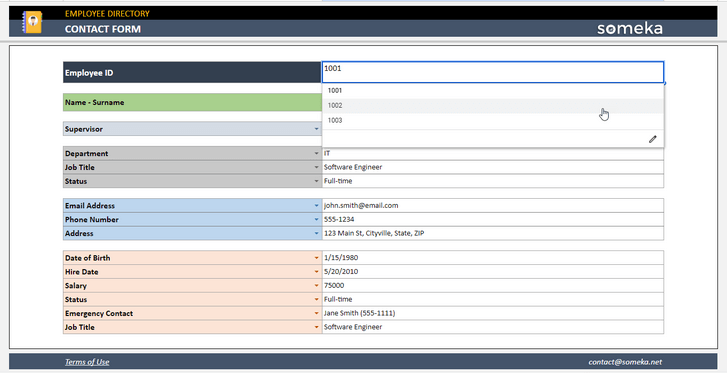
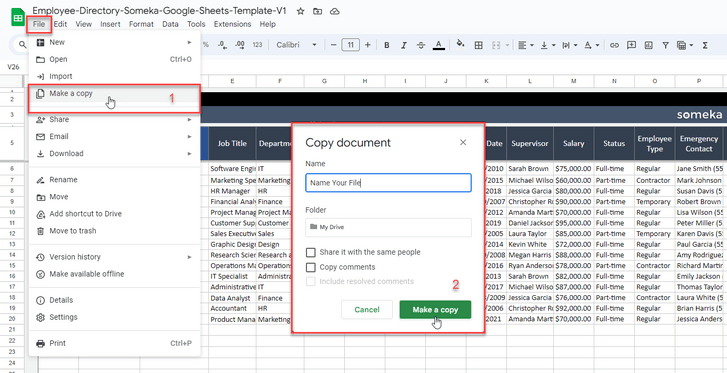
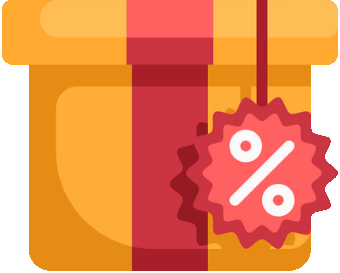
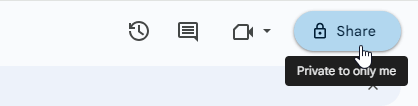 Linking Capability:
Linking Capability: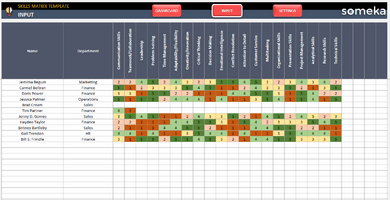
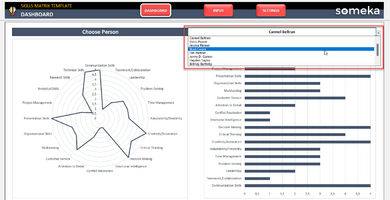
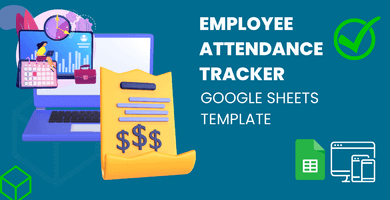
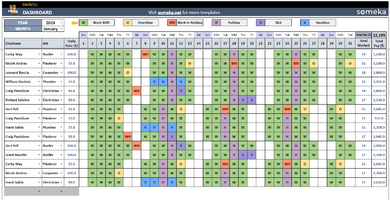
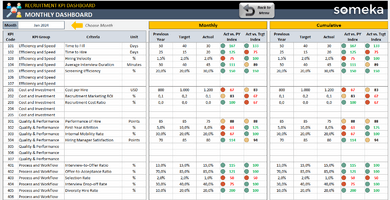
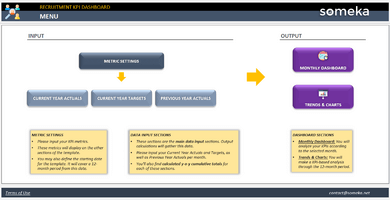
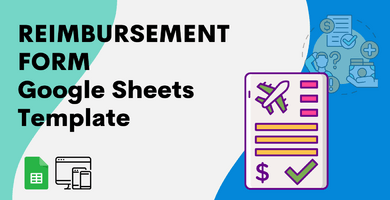
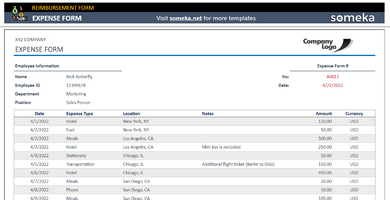

Timotha Eliza –
How can I unprotect this template?
Someka –
To unprotect a Google Sheets file or remove protection from a specific sheet
for more info please also check our FAQ page.