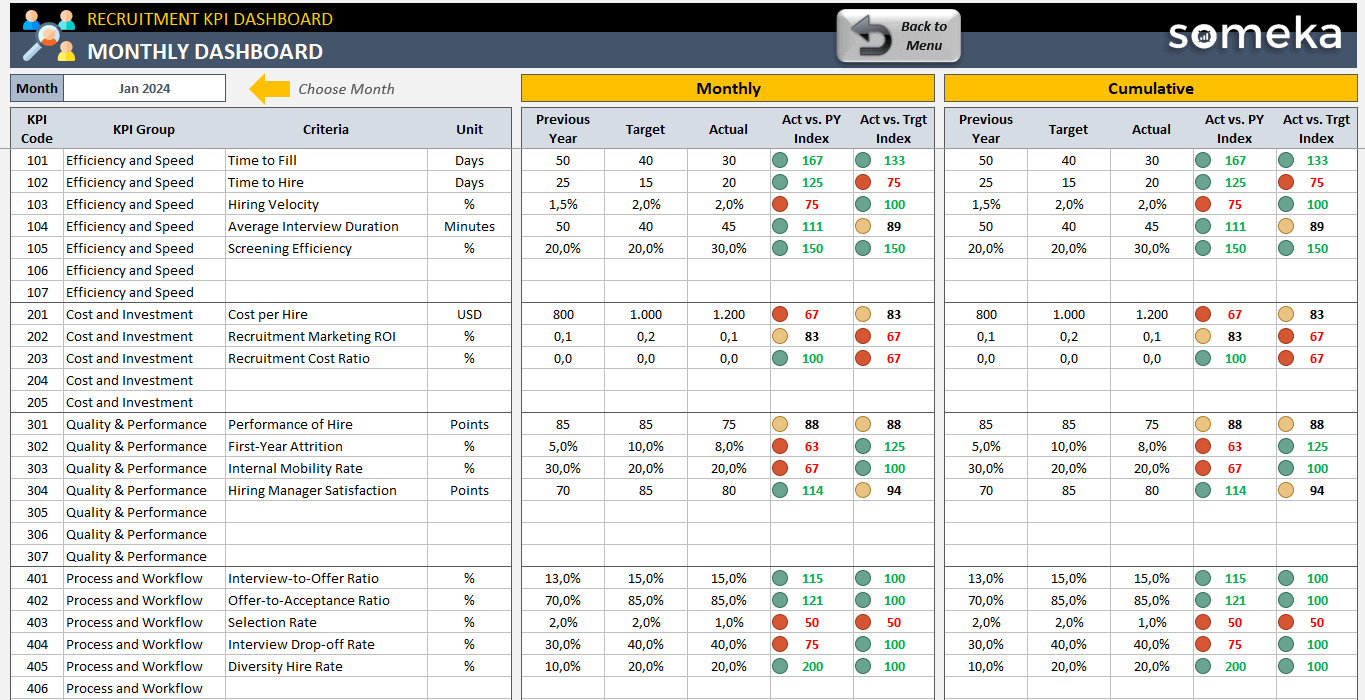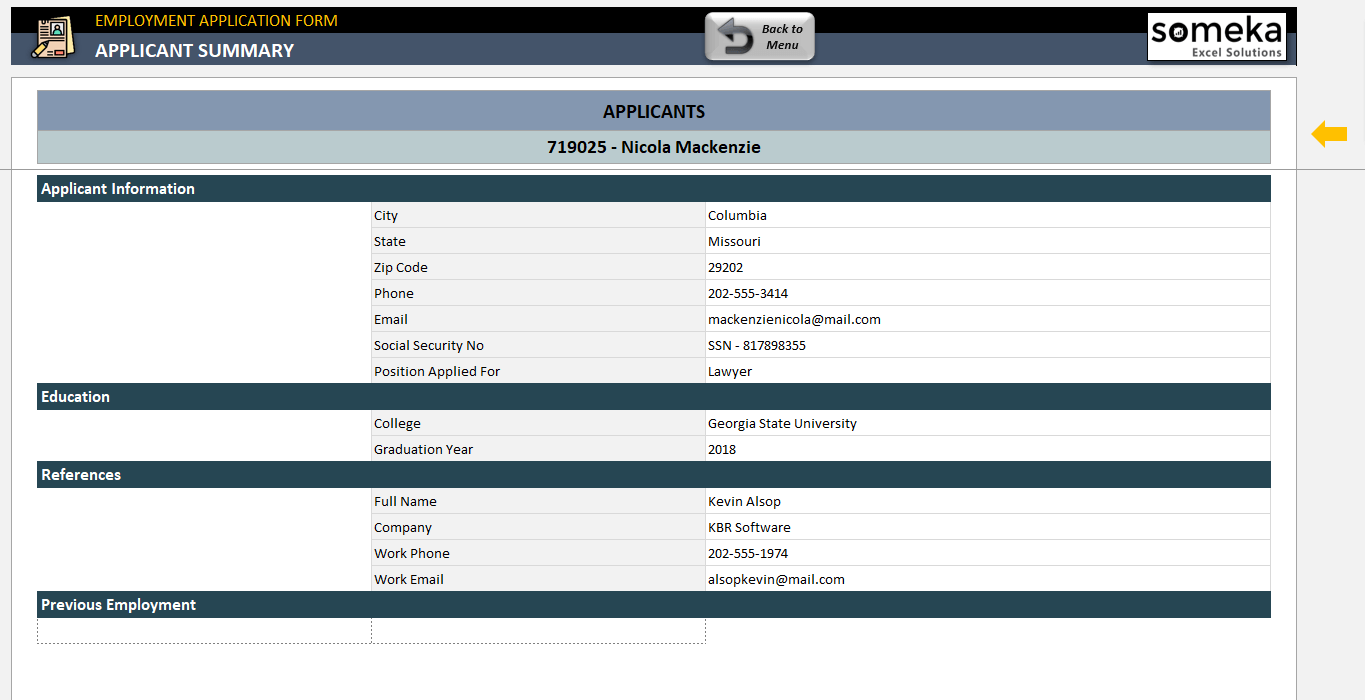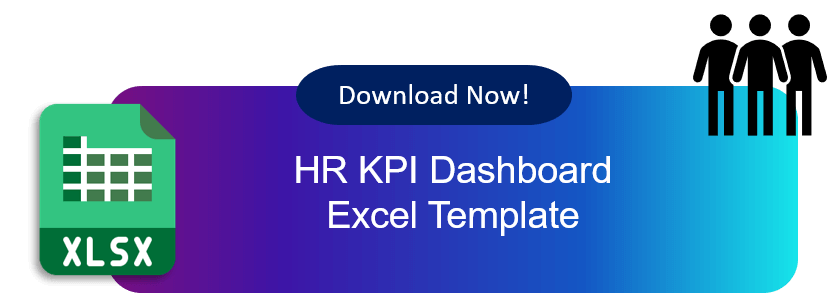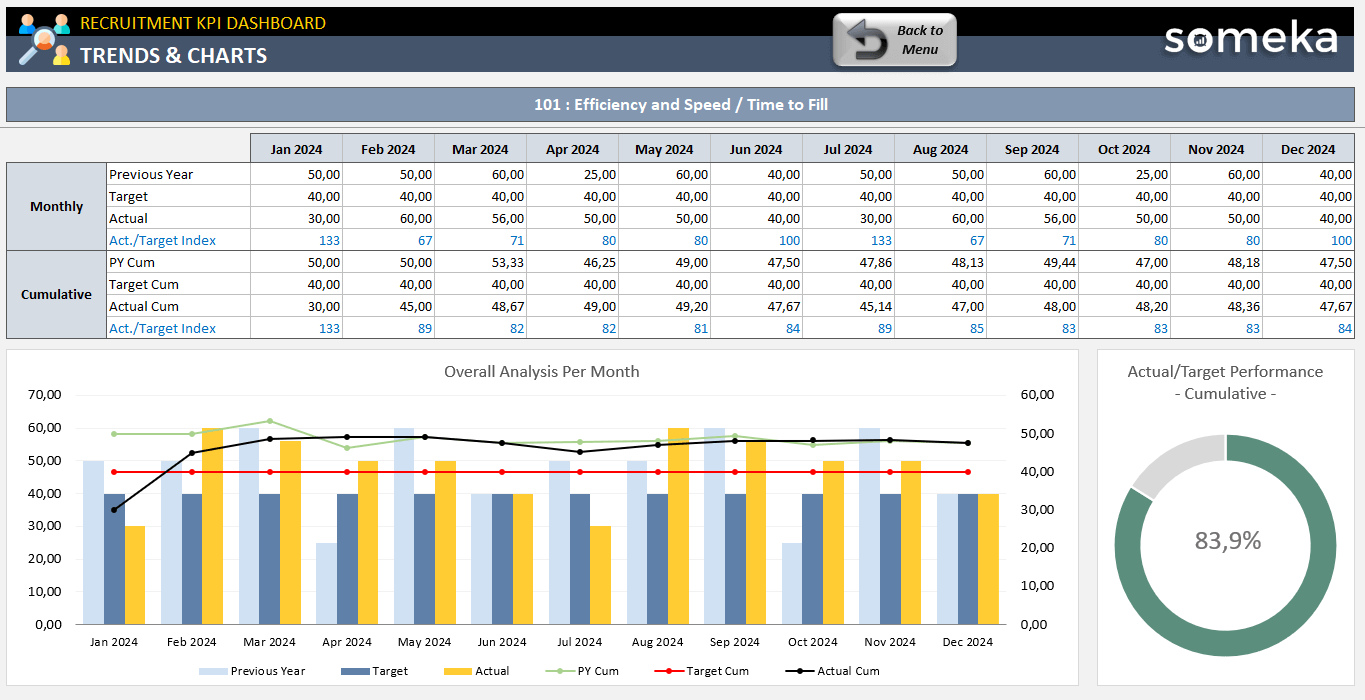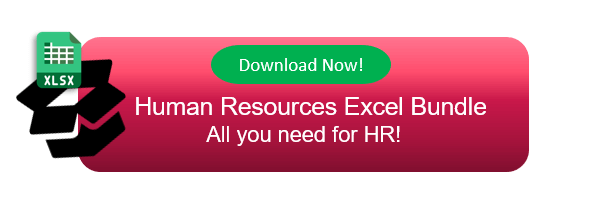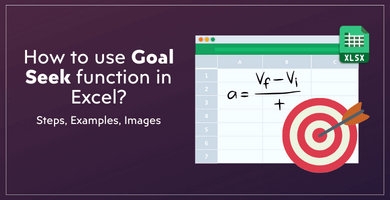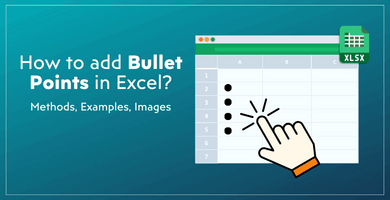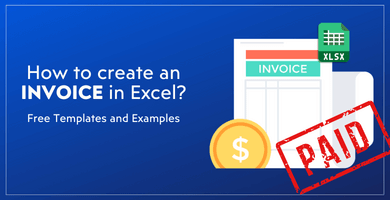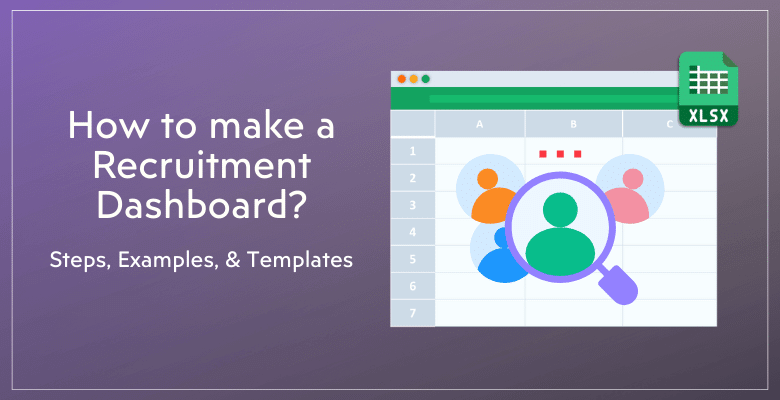
How to make a Recruitment Dashboard in Excel? Examples, Step-by-step Guide and Free Templates
Do you want to monitor your hiring process effectively? Here’s a complete guide for you on how to make Recruitment Dashboard in Excel. So, you’ll find definitions, examples, step-by-step guidance in addition to free templates.
Table Of Content
1. What is a recruitment dashboard?
2. Examples of a Recruitment Dashboard
3. How to create a Recruitment Dasboard?
4. Tips For Your First Recruitment Report
5. Conclusion
Let’s start with defining the HR Recruitment Dashboard.
1. What is a recruitment dashboard?
Recruitment Dashboard is a visual overview of the entire recruitment process. So, human resources experts and recruiters can efficiently track, analyze, and enhance their hiring strategies with the help of this interactive platform that aggregates data related to recruitment activities.
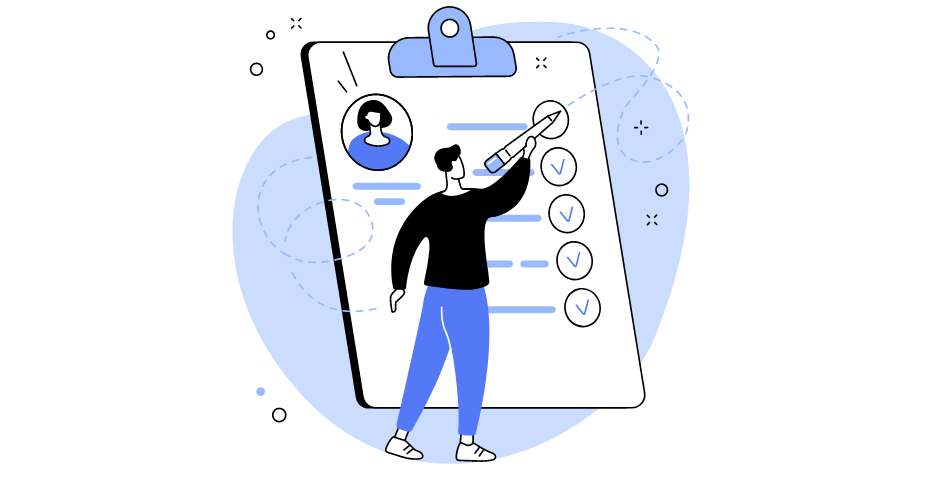
Firstly, the fundamental function of a recruitment dashboard is to consolidate metrics, data points, and key performance indicators (KPIs) pertaining to recruitment efforts. Also, much more besides keeping tabs on the amount of available jobs, application statuses, interview dates, and candidate engagement falls under this category.
*In Summary: a recruitment dashboard helps with strategic planning and informed decision-making by displaying this data in an organized and easy-to-understand way.
Furthermore, a recruitment dashboard’s capacity to offer real-time insights is one of its main advantages. Thus, HR teams can track the status of hiring campaigns, spot obstacles in a flash, and make last-minute adjustments to their strategies. In addition, businesses can enhance the candidate experience, optimize their recruitment channels, and anticipate future recruitment needs by examining patterns and trends in the data.
2. Examples of a Recruitment Dashboard
Definitely, there is a wide variety of recruitment dashboards available, each designed to address a unique set of requirements and goals. Before explaining how to make recruitment dashboard in excel, we want to first show some samples.
In order to simplify the hiring process, many companies use recruitment dashboards, such as these three examples:
- Recruitment Tracker
- Recruitment KPI Dashboard
- Employment Application Tracker
Let’s look at them more closer:
a) Recruitment Tracker
One of the most basic kinds of dashboards, a recruitment tracker keeps tabs on where each candidate stands at any given point in the hiring process. The standard format for this type of document includes a candidate database, a vacancy log and a dashboard panel.
>> Download Recruitment Tracker Excel Template
In order to use this template:
- Define your open positions
- Record your candidates
- Keep notes and comments on interviews
- Track your hiring process
- Monitor your metrics on the Recruitment Dashboard
As this is provided in Excel, you can instantly download and start using this file. And, if you are looking for an online version, then you can also download Recruitment Tracker Google Sheets Template with the same features.
Lastly, this is one of the most comprehensive applicant tracking system (ATS) example, in which you can track the whole hiring process.
b) Recruitment KPI Dashboard
With an emphasis on metrics and KPIs that demonstrate the efficacy and efficiency of the recruiting process, the Recruitment KPI (Key Performance Indicator) Dashboard adopts a more analytical tack.
Thus, this kind of Dashboards usually track your Target vs Actual rates for a bunch of KPI metrics. Also, you can compare your actual values with the previous year numbers.
>> Download Recruitment KPI Dashboard
Some examples of such metrics are the following: candidate conversion rates, cost per hire, time to fill vacancies, and diversity hire rates. The above template gives you the most common hiring metrics, but you can add new ones according to your particular business needs.
Those in charge of human resources or who are seeking to improve the quality of their hiring process must have this dashboard if they want to maximize the efficiency and effectiveness of their recruitment efforts.
c) Employment Application Tracker
An employment application tracker, like a recruitment tracker, but geared toward the beginning of the hiring process, keeps tabs on the number of applications and their current status for every job posting.
This tool will also provide you a job application form template that you can use for your corporate documentation. When we explain how to make recruitment dashboard in Excel, we’ll not underline this form, but having such a template will help your process more professional.
>> Download Employment Application Tracker
Also, in this tool, you will find customizable Job Application Forms and also Applicant Summary sheets. Also, you can keep all the applicant information on the Candidate Database.
In summary, this is a more basic version of the recruitment tracker, focusing mostly on the candidate monitoring.
When taken as a whole, these dashboard examples from the field of recruitment management each have their own specific function. So, these dashboards let you manage the entire hiring process from monitoring individual candidates to assessing the efficacy of recruitment strategies to handling the deluge of job applications.
3. How to create a Recruitment Dasboard?
This is a step-by-step guide to create a recruitment dashboard in Excel. So, let’s start to make our hiring tracker.
#Step 1: Prepare your Open Position List
Firstly, you should prepare a list for your open positions. In this list try to add all the key information about your vacancies:
So, this information may include:
- Job ID
- Department
- Job title
- Opening Date
- Recruiter
- Status
- New Hire Start Date
- Hiring Costs
Also, you can add some warnings against duplicate job openings.
#Step 2: Prepare your Candidate Database
Secondly, you should prepare a candidate database where you can track all your applicants for the open positions.
>> Download Recruitment Tracker Template by Someka
Here, you should make sure to include all the necessary info for the candidate, such as:
- Applied position details
- Candidate name
- Application source
- Applied date
- Selection phase
- Decision date and final decision
Also, a comment section will help you to take notes for the particular applicant. This might be used in the future when you want to re-evaluate your candidate pool.
#Step 3: Define your key metrics to follow
Thirdly, you should define the key metrics you want to track.
Thus, if you only want to keep track of your KPIs, you can skip the first two steps and directly start with defining your metrics.
#Step 4: Create your dashboard
Lastly, it’s time to create a recruitment dashboard.
>> Recruitment Dashboard by Someka
In brief, this step will need:
- Expertise in Excel formulation and features
- Design capabilities
- Color palette selection
- Alignment of dashboard elements
If you only want to track kpi metrics related to your recruitment efforts, then you can design a more simple and target-oriented Dashboard:
>> Download Recruitment KPI Dashboard
So, that’s end of our step-by-step guide on how to create recruitment dashboard in Excel.
4. Tips to Make Recruitment Dashboard in Excel
Lastly, we want to share some of the critical and helpful hints that will help you create professional hiring dashboards.
- Emphasize Critical Metrics: Determine and emphasize the critical metrics for your recruitment objectives. Don’t let the important metrics get lost in a crowded data farms.
- Add Visual Aids: Enhance the readability and accessibility of your report by incorporating charts, graphs, and other visual aids.
- Feed your data with comments: Be sure to include your interpretations and analyses alongside the raw data and metrics to provide context.
- Include Benchmarks: When feasible, compare your results to those of similar projects or to data from previous years to see how you’re doing.
- Put Your Findings into Practice: Make concrete suggestions for enhancement based on your research.
*PRO TIP: Although thoroughness is paramount, your report should be brief and to the point. Stay away from complicating matters or providing readers with an excessive amount of information. Make sure to provide insights that are both clear and actionable.
Additionally, please always keep in mind that an effective strategy to prove the worth of your recruitment efforts and motivate ongoing development is to compile a detailed and informative recruitment report.
5. Conclusion: How to make Recruitment Dashboard in Excel?
Finally, an Excel recruitment dashboard is an effective tool that can revolutionize the way recruiters and HR experts handle and assess the hiring process. Whichever recruitment channel you use, whether LinkedIn or internal sources, you’ll need such a dashboard to track all your candidates and open positions.
So, in this post we’ve tried to explain what’s a Recruitment Dashboard with examples and templates. Then, we have explained how to create a Recruitment Dashboard in Excel with explanatory instructions. And lastly, we shared our tips to make an effective dashboard to monitor all your hiring process.
Also, here’s a short tutorial on our Recruitment Tracker Dashboard:
Hope you enjoy our article!
Recommended Readings:
What’s Recruitment in HR? Definition and Tips for an Effective Recruit Process
Recruitment Management System: A Complete Guide with Tips and Solutions