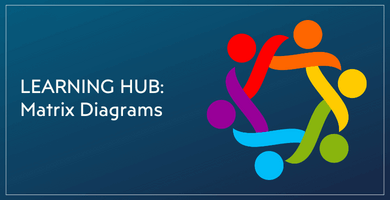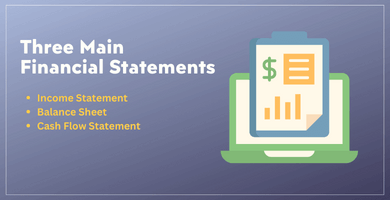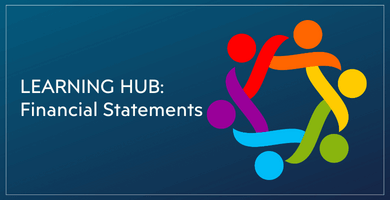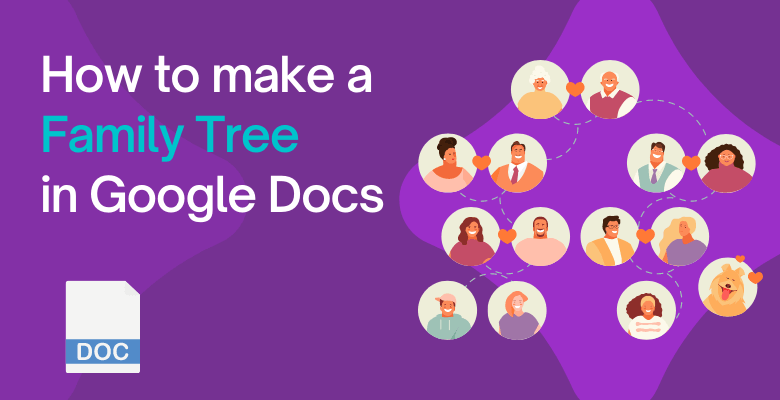
How to Make a Family Tree on Google Docs? Step-by-step Guidance
Welcome to the “How to Make a Family Tree on Google Docs” blog. Everybody likes the learn about their heritage and family history, right? Fortunately, the digital age offers us tons of tools to bring our family stories to life. In this blog post, we will explore how to make a family tree using Google Docs. Follow along as we uncover the steps to explain your family’s history in an easy family tree.
Table of Content
1. What is a Family Tree?
2. How to Make a Family Tree on Google Docs?
3. Automatic Family Tree Maker Excel Template
4. FAQs
1. What is a Family Tree?
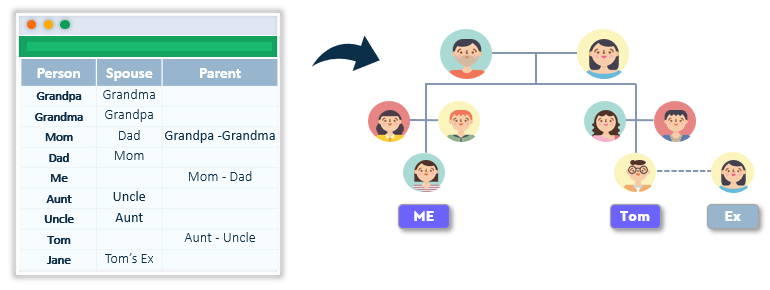
2. How to Make a Family Tree on Google Docs?
There are several tools that you can build a family tree. Most commons are Google Docs, Google Sheets, Microsoft Excel, and Word. We’ll dive into how to make a family tree on Google Docs.
Step 1 – Create a New File
Firstly, you should create a file. For this purpose, you’ll need a Google account. Open your Google account and create a new Docs file.
Step 2 – Start Designing Your Own Family Tree
Now, you can start designing your own family tree. Click the insert button on the top left. You’ll see the drawing option. Then click new drawing.
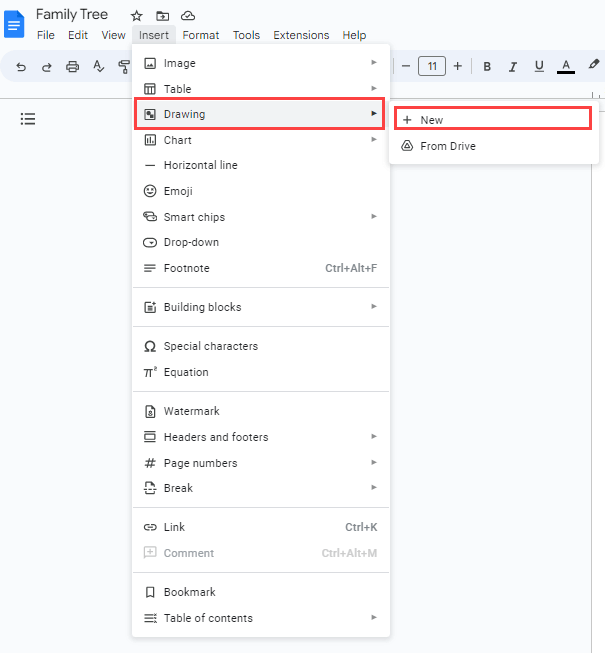
Step 3 – Drawing Panel
At this point, a new pop-up will appear on your doc file. We will work on this pop-up and create a family tree together.
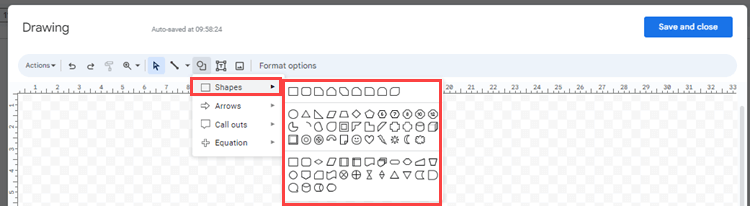
Step 4 – Start Building
Depending on your data about your family, start adding shapes and pictures here. You can either choose to add a picture or not. Also, you won’t have to add martial changes such as ex-husband or wife.
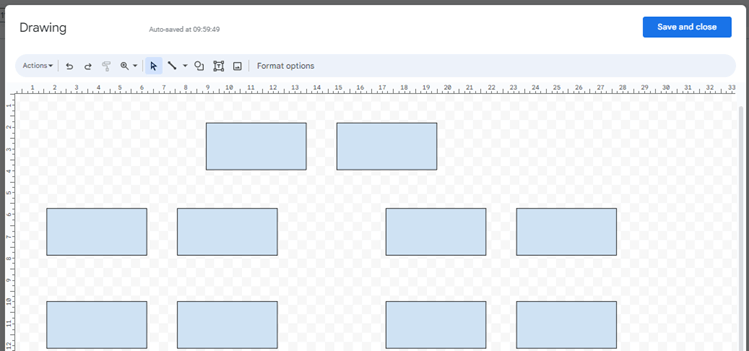
Step 5 – Saving Your Family Tree
Finally, you have a sample of your family tree. You can click save and close and it will appear on your Google Docs page. Also, you can save it as a png or pdf for future reference.
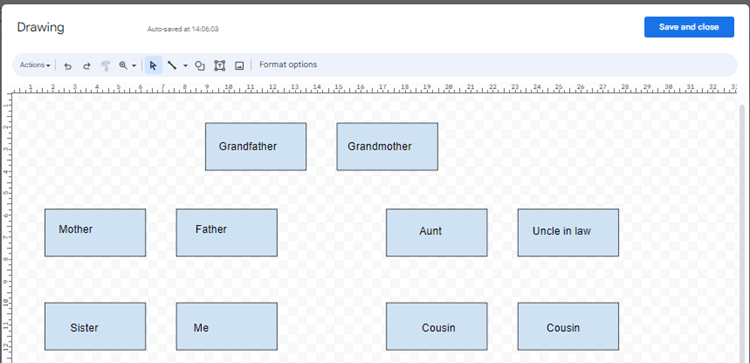
3. Family Tree Maker Google Sheets Template
Especially, if you have many family members, it will be hard to design and it might look confusing. Also, you might not want to spend so much time designing picturing, etc. Someka’s Family Tree Maker Google Sheets Template will cover all your needs!
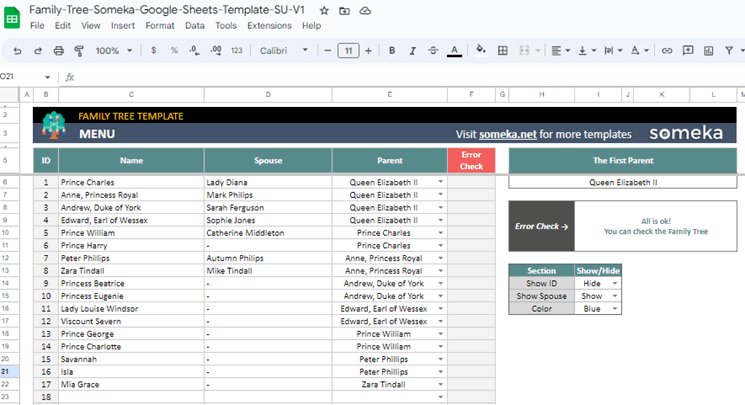
Additionally, with this template, you can easily add information about your family member. After all this, you just click create family tree button and you’ll have a good-looking family tree! Also, you can save as pdf, ods or xlsx and use the file on any type of program!

And, if you’re looking for an alternative to Visio family tree diagrams for Mac, then you can use Someka’s Family Tree generators in Excel or Google Sheets to create your family tree on Mac. We provide Visio alternatives for Mac for various tools.
4. FAQs About How to Make a Family Tree on Google Docs
1. Is there a family tree template in Google Docs?
Yes, there is a family tree template in Google Docs but it won’t give you so many options since Google Docs is a tool based on writing. So, we can suggest you third-party Excel or Google Sheets templates which give more flexibility. Also, you can save your family tree on Excel or Google Sheets for use in Google Docs or Word. Especially, family tree Google Sheets and Excel templates are getting popular these days.
You can check Someka’s Automatic Family Tree Maker in Excel for a quick check.
2. What is the best program to create a Family Tree?
All in all, the best programs to create a family tree are Microsoft Excel and Google Sheets. These tools will give you the flexibility to design an easy-to-understand family tree. Also, you can adjust the family tree anytime you like.
3. How do you make a family tree on Google Docs with pictures?
You can use the Google Drawings option to add pictures. There is an image button to add pictures easily. Then, you can adjust its size for your family tree. After you add the pictures, you can either save them to your Google Docs file or you can save them as a png/pdf and use it on your family tree Google Sheets file.
Recommended Readings:
How to Create a Family Chart – The Simplest Way to Visualize Your Family Tree!
How to Make an Organizational Chart in Google Docs? An Ultimate Guide