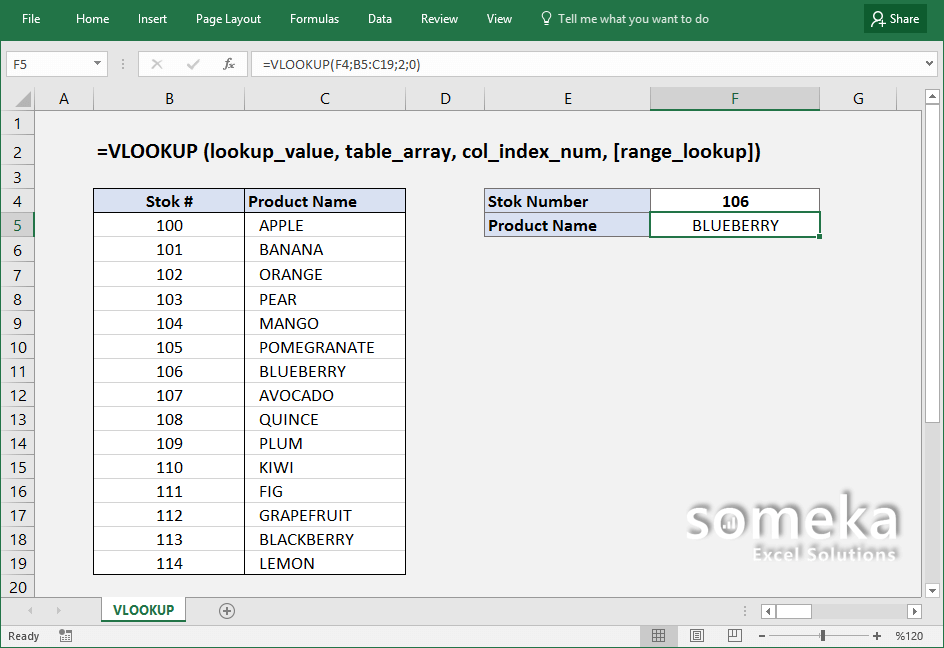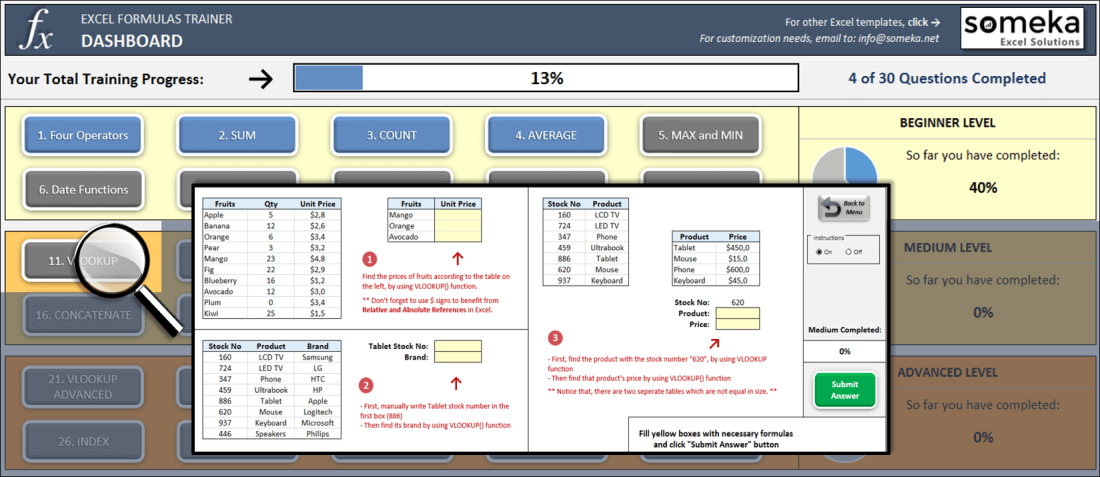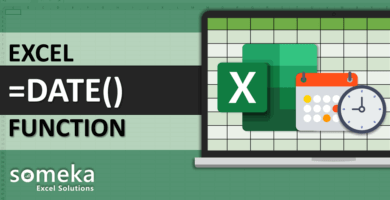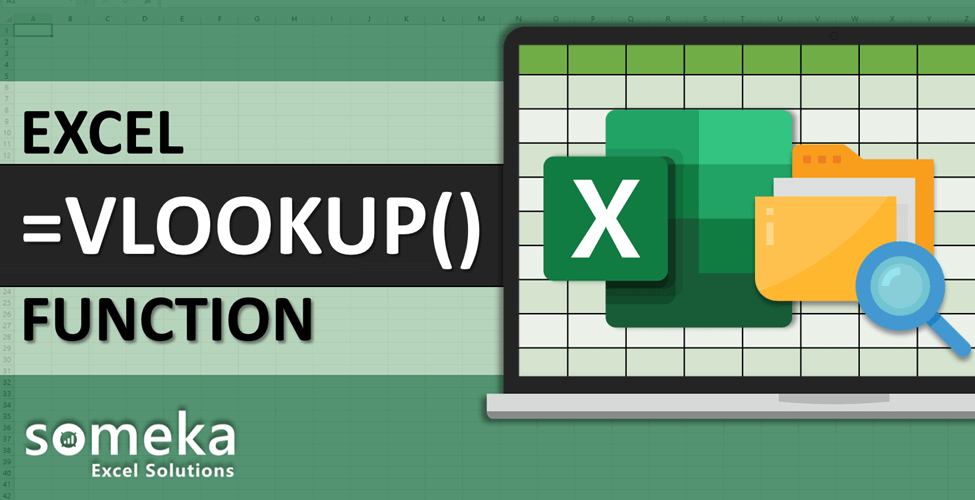
How to use Excel VLOOKUP function
SUMMARY INFO
All the basic information regarding VLOOKUP function in Excel is listed in the table below. (This data is regularly updated from Microsoft and several resources)
| Function: | VLOOKUP | |
| Function Category: | Lookup and reference | |
| Description: | Looks in the first column of an array and moves across the row to return the value of a cell | |
| Return Value: | The matched value from a table. | |
| Syntax: | =VLOOKUP (value, table, col_index, [range_lookup]) | |
| Applies to: | Excel 2016, Excel 2013, Excel 2011 for Mac, Excel 2010, Excel 2007, Excel 2003, Excel XP, Excel 2000 | |
| Other languages: | English: VLOOKUP French: RECHERCHEV German: SVERWEIS Spanish: BUSCARV Dutch: VERT.ZOEKEN Italian: CERCA.VERT Russian: ВПР Danish: LOPSLAG Swedish: LETARAD |
Portuguese (Brazil): PROCV Polish: WYSZUKAJ.PIONOWO Finnish: PHAKU Norwegian: FINN.RAD Portuguese (Portugal): PROCV Czech: SVYHLEDAT Hungarian: FKERES Turkish: DÜŞEYARA All Other Languages: VLOOKUP |
| Related Functions: | HLOOKUP, MATCH, INDEX | |
FUNCTION DETAILS
Syntax details with an example regarding the correct usage of function can be seen below.
=VLOOKUP (value, table, col_index, [range_lookup]) |
|
| value | The value to look for in the first column of a table. |
| table | The table from which to retrieve a value. |
| col_index |
The column in the table from which to retrieve a value. |
| range_lookup [optional] | TRUE = approximate match (default). FALSE = exact match. |
VIDEO EXAMPLES FOR EXCEL VLOOKUP FUNCTION
Check the video below to see How to use Excel VLOOKUP function with some examples:
How does VLOOKUP work?
VLOOKUP stands for vertical lookup, and it allows you to search for a specific value in the leftmost column of a range and return a corresponding value from a different column in the same row.
Understanding how VLOOKUP works is crucial for leveraging its full potential. By mastering this function, you’ll be able to manipulate and analyze large sets of data with ease. Let’s dive deeper into some of the common uses of VLOOKUP in advanced spreadsheet tasks.
Common uses of VLOOKUP function
VLOOKUP is a versatile function that can be used in various scenarios to streamline your workflow and make your life easier.
What are the common uses of Vlookup function?
1. Data consolidation: When dealing with multiple data sources, VLOOKUP can help you consolidate data from different worksheets or workbooks into a single location. This is especially useful when you want to compare and analyze data from different sources.
2. Data validation: VLOOKUP can be used to validate data by checking if a value exists in a given range. For example, you can use VLOOKUP to check if a customer ID is valid before processing an order or to verify if a product code exists in your inventory.
3. Creating dynamic reports: VLOOKUP allows you to create dynamic reports that update automatically when new data is added or modified. By using VLOOKUP in combination with other functions like INDEX and MATCH, you can build powerful reporting systems that provide real-time insights.
Now that we’ve covered the basics and the common uses of VLOOKUP, let’s explore some advanced tips and tricks that will take your spreadsheet skills to the next level.
Advanced VLOOKUP Tips and Tricks
VLOOKUP is a powerful function on its own, but there are several techniques you can use to maximize its potential. Here are some advanced tips and tricks that will help you become a VLOOKUP pro:
1. How to use wildcard characters with VLOOKUP?
Wildcard characters like asterisks () and question marks (?) can be used in conjunction with VLOOKUP to perform partial matches. This allows you to search for values that contain certain characters or patterns, rather than exact matches.
- Question Mark (?): You can use (?) wild card to match any single character.
- Asterix (*): You can use (*) wildcard to match any sequence of characters.
When you do not remember/know the exact text you are looking for or when you’re looking for a text string, wildcards will help you to catch what you’re looking for.
For example:
=VLOOKUP(“add*”,A1:B10,2,FALSE)
This formula will look for all the values starting with “add”, which may be addition, add, add-on etc.
2. Combining VLOOKUP with other functions for more complex calculations:
VLOOKUP can be combined with other Excel functions like IF, SUM, and COUNTIF to perform more complex calculations. For example, you can use VLOOKUP with SUM to calculate the total sales for a specific product or use VLOOKUP with IF to assign different values based on certain conditions.
3. How to troubleshoot common errors with VLOOKUP?
Like any function, VLOOKUP is not immune to errors. Understanding and troubleshooting common errors like #N/A, #VALUE!, and #REF! will save you time and frustration. You can always use IFERROR for a better looking reports.
4. What do TRUE and FALSE mean in VLOOKUP function?
FALSE means exact match, while TRUE is set to look up the closest match. You can use 1 and 0 numbers for true and false look ups, respectively.
5. How to VLOOKUP from another sheet in Excel?
You can use VLOOKUP function across sheets, and even workbooks.
To Vlookup from a different sheet in an Excel workbook, put the name of the sheet followed by an exclamation mark.
For example:
= VLOOKUP(“Name1”,Sheet2!A2:B20,2)
This formula will serach for “Name1” value in the defined range of “Sheet2”.
If the looking range is in a different workbook, then you should also add the name of the workbook name enclosed in square brackets.
For example:
= VLOOKUP(“Name1”,[Workbook2.xlsx]Sheet2!A2:B20,2)
That’s all.
LINKS AND RESOURCES FOR EXCEL VOOLUP FUNCTION
Here we provide a list of useful links which we think can be useful while trying to learn the function usage with some examples and tips.
A comprehensive guide about usage and troubleshooting of VLOOKUP formulas:
https://spreadsheeto.com/vlookup/
Microsoft Office support page – Excel VLOOKUP function:
https://support.office.com/en-us/article/VLOOKUP-function-0bbc8083-26fe-4963-8ab8-93a18ad188a1
23 things you should know about VLOOKUP:
https://exceljet.net/things-you-should-know-about-vlookup
Excel VLOOKUP – Massive Guide with 8 Examples:
http://www.exceltrick.com/formulas_macros/vlookup-in-excel/
A website dedicated to only vlookup formula:
http://howtovlookupinexcel.com/
EXCEL FORMULAS TRAINER
As said: Practice Makes Perfect!
Test your Excel skills in Excel itself with our unique product: Excel Formulas Trainer.
30 sections and around 100 questions with full hands-on experience. Progress tracking, dashboard, error checking and many more. Check it now: