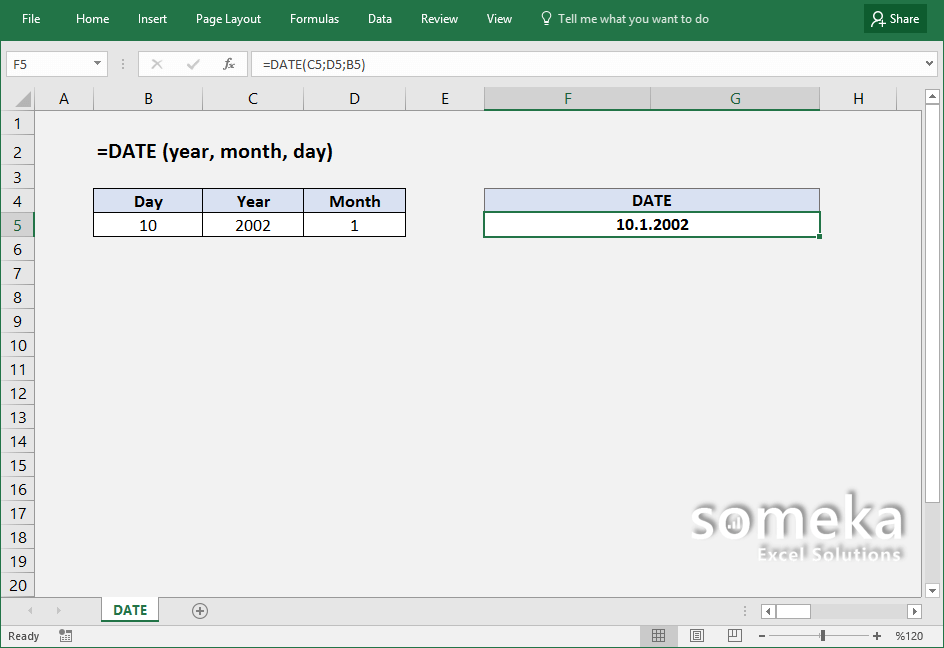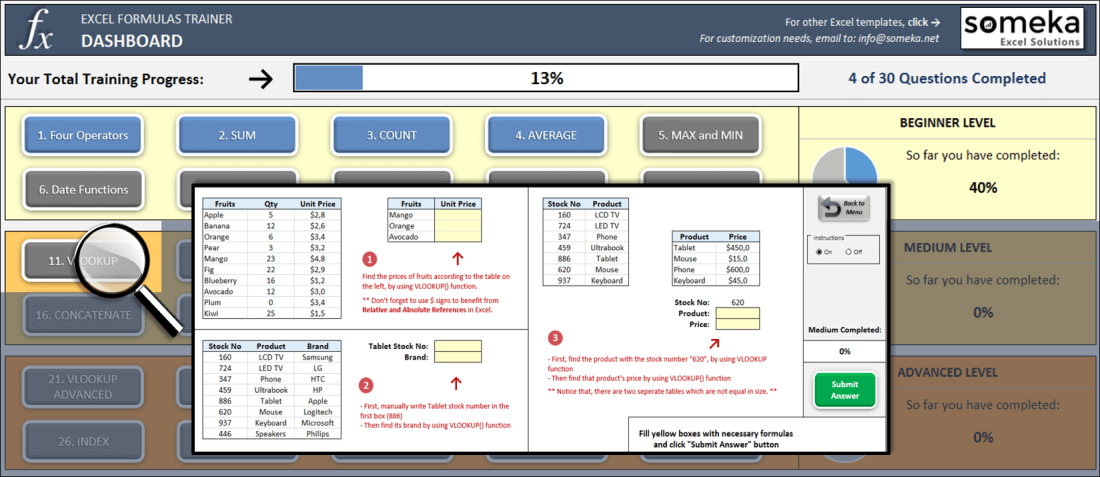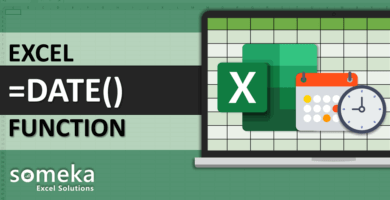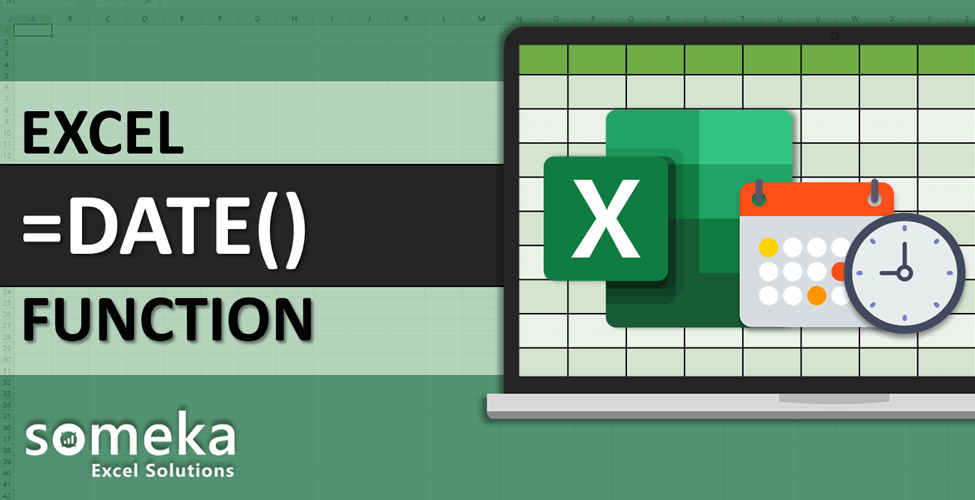
How to use Excel DATE function
SUMMARY INFO
All the basic information regarding Excel DATE function is listed in the table below. (This data is regularly updated from Microsoft and several resources)
| Function: | DATE | |
| Function Category: | Date and time | |
| Description: | Returns the serial number of a particular date | |
| Return Value: | A serial number that represents a particular date in Excel. | |
| Syntax: | =DATE (year, month, day) | |
| Applies to: | Excel 2016, Excel 2013, Excel 2011 for Mac, Excel 2010, Excel 2007, Excel 2003, Excel XP, Excel 2000 | |
| Other languages: | English: DATE French: DATE German: DATUM Spanish: FECHA Dutch: DATUM Italian: DATA Russian: ДАТА Danish: DATO Swedish: DATUM |
Portuguese (Brazil): DATA Polish: DATA Finnish: PÄIVÄYS Norwegian: DATO Portuguese (Portugal): DATA Czech: DATUM Hungarian: DÁTUM Turkish: TARİH All Other Languages: DATE |
| Related Functions: | DAY, MONTH, YEAR | |
FUNCTION DETAILS
Syntax details with an example regarding the correct usage of function can be seen below.
=DATE (year, month, day) |
|
| year | The year to use when creating the date. |
| month | The month to use when creating the date. |
| day | The day to use when creating the date. |
VIDEO EXAMPLES
Check the video below to see How to use Excel DATE function with some examples:
LINKS AND RESOURCES
Here we provide a list of useful links which we think can be useful while trying to learn the function usage with some examples and tips.
Microsoft Office support page – Excel DATE function:
https://support.office.com/en-us/article/DATE-function-e36c0c8c-4104-49da-ab83-82328b832349
EXCEL FORMULAS TRAINER
As said: Practice Makes Perfect!
Test your Excel skills in Excel itself with our unique product: Excel Formulas Trainer.
30 sections and around 100 questions with full hands-on experience. Progress tracking, dashboard, error checking and many more. Check it now: