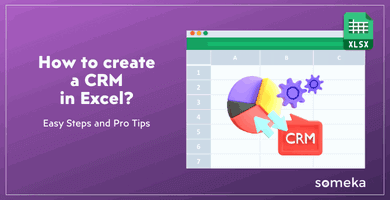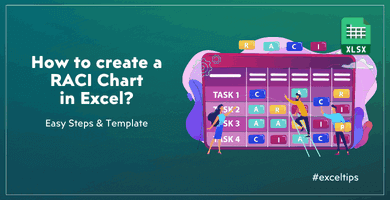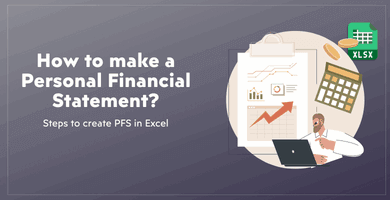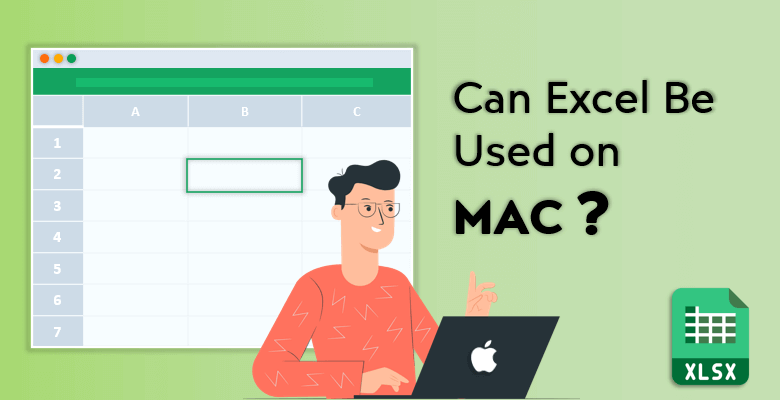
Can Excel be Used on Mac?
Apple and Microsoft have always been competitors in the technology sector. However, the founders of both of the companies go way back and have been partners in business and also friends for many many years.
Steve Jobs and Bill Gates had always helped each other, even to the point that they had actually invested in each other’s companies. But one of the most important moves that Bill Gates took in order to help Apple develop, was in the 1980s.
First version of Excel for the Macintosh:
Apple had just introduced the first Macintosh in 1984.
It instantly became one of the most popular and successful personal computers. But it still had unpopular features such as a box-shaped mouse, graphical user interface (UI) and the lack of software in the personal computer. Although Apple had its MacWrite and MacPaint programs installed in the device, the customers craved for more options and more ‘things’ to do with the computer.
So, Steve Jobs turned to his friend Bill Gates who was trying to launch his own operating system and accompanied software with it. Gates delivered programs such as Chart and File. And mostly for companies and businesses to use, he programmed a spreadsheet program called Excel.
Yes, you read it correctly.
Excel was first introduced in Mac devices in 1985 and then, later on, it was integrated into the Windows operating system in 1987 with Excel 2.0.
Can You Use Excel on a Mac? Yes!
Of course! As it is mentioned above with the history of the Excel program, the first version was installed in Mac devices. And it is still going strong while supporting both operating systems.
Not only Excel, but you can use all of the Microsoft Office programs on almost all of your Apple devices.
However, note that the method for uninstalling Excel on a Mac is fundamentally different from the process on Windows.
There are two ways you can get Microsoft Office on your macOS. The first one is a simple and obvious one:
Purchase Microsoft Office package (Microsoft 365):
There are three options: For home, for business and for the enterprise.
Choose the section that satisfies your needs and subscribe with the plan you chose. Your subscription can be monthly or yearly.
On the other hand, you can also choose to pay only once. With the one-time purchase option, you can use the programs included in the Microsoft 365 only on one device. That means a PC or a Mac.
You would get the ‘Classic’ versions of the programs and be excluded from additional security and features you would get from the subscription method.
Download and install the Windows operating system on your Mac:
With the multi-boot utility tool called Boot Camp which is developed by Apple itself, you can install Windows on your Mac while also still keeping the macOS as well.
First, download your copy of the Windows operating system (preferably Windows 10). Keep in mind that Boot Camp requires an ISO image of the Windows system.
After downloading it, open up the Boot Camp Assistant program already installed on your Mac device.
By following the instructional installation steps, you can start to use Windows on your Mac device and the best part about it is, you can switch between the operating systems!
What is the difference between Microsoft Excel and Excel for Mac?
The download, installation and the utilization processes of the Excel program might look exactly the same for both of the operating systems on the outside.
However, that is not the case.
Although it works just about the same, Excel for Mac lacks a few features compared to Excel for Windows.
Below, you will find some key features and some minor customizations which lack in Excel for Mac, but come very handy in the Windows version of the program:
Default save location
The Windows version of Excel allows you to select a location for saving any Excel file. With only clicking the ‘Save’ button on the upper left corner, your Excel file would be saved in the default location on your computer.
However, in the Mac version, this setting is not there. You would always be selecting every file location you would want to save your Excel to.
Autosave
Have you ever accidentally closed your computer or your computer shutdown while working on Excel?
Everyone at some point in their life has experienced how awful this situation is. But the Windows version of Excel has an Autosave option, saving your draft automatically for you even if you did not.
So, when you open up your computer again, your last autosaved Excel draft would open and you can continue to work on it.
Unfortunately, macOS Excel program does not support this autosave feature. Even if it is a very small detail for a program to have, it can save you more time and more energy you can imagine.
Customization
Apple devices and especially Macs always lack customization in other company products.
Excel is also one of them.
These customization limitations range from the quick access toolbar (which they later added in an update) to customize the color and font sets.
If you use Excel for Mac and if you want to create your own theme with font and colors selected by yourself, you, unfortunately, cannot do that.
Small details with big impacts
This lack of small details shows itself in the absence of the mini toolbar as well.
If you used Excel (or any other Microsoft Office program) on Windows, you know that when you select a text, a mini toolbar appears right beside your mouse cursor. And without moving your hand up to the bigger toolbar, you can change the size, color and the font type right on your text.
The Mac version of Excel also lacks this feature. Imagine your work consists only in Excel, from 9 AM to 6 PM, six days, every week. The movement of the cursor to the upper side of the screen can seem as a very small gesture; however, if you do this move every day, only a little helpful shortcut would help you a lot.
Security
Do you know why when you download a Microsoft Office file from the Internet and it opens up in the program in Protected View?
The answer is security.
This protected view feature shows you what is inside the file but does not let you edit or change anything in it before you confirm that you trust this file.
This warning is there to protect your computer from viruses and corrupt files. Excel for Mac does not support this feature, therefore, opening up the potential download of viruses and possible corrupt files.
What Products Are You Missing from the Microsoft Office Mac Suite?
Regardless of your purchase method of Microsoft 365, you would be getting Word, Excel, PowerPoint and OneNote with your package. Also, depending on the premium or basic version of Microsoft 365, you would get Outlook, Publisher and Access.
However, there are four Microsoft programs, no matter what you do, cannot download or install in a Mac device:
Publisher: Microsoft Publisher is used to creating publications such as calendars, business cards, newsletters, websites, etc. Think of it as the text composition, proofing and text review tools focused version of Microsoft Word. It cannot be used on Mac devices.
Access: Microsoft Access is used mostly by software developers, data miners and web designers. It is a database management system and with it, you can store the data in its own format or import and link to other data storages in other programs. It is also not supported in a Mac.
Visio: Microsoft Visio is a graphic creator program. You can create diagrams, charts, timelines, Venn diagrams, architectural designs, etc. Think of it as the more expansive and visually comprehensive version of Microsoft Excel.
Project: Microsoft Project is a project management program used mostly by -unsurprisingly- project managers in various departments in different companies. It allows you to track the progress of employees and projects, assign employees and resources for projects and develop and maintain a work schedule.
What Features Are You Missing from Excel for Mac?
Apart from minor yet impactful differences in the versions for Windows and Mac, Excel also has some features that are key elements on Windows and not present on Mac. These are:
VBA limitations
Visual Basic for Applications (VBA) is the ‘language’ of Excel.
By programming and creating equations in Excel with VBA, you can automate tasks and let the program do complicated task itself.
Before the 2016 update on Microsoft Office, any VBA ‘macros’ were unavailable for Mac devices. Yet, even after the 2016 version of Excel for Mac, it is still very much weak compared to the Windows version which allows thousands of easy ways for you to work.
VBA’s macros allow you to accomplish a task only with the click of a button. Otherwise, it can become a chore which can take hours of your time and attention to complete.
Different keyboards and different shortcuts
A PC and a Mac have different keyboards.
That is why the hotkeys and the shortcuts used in programs change from operating system to system as well.
The Ctrl button has its equivalent in Mac as Command. However, there are some buttons in PC keyboards which do not exist on Mac devices.
Excel add-ins: Power Pivot and Pivot Charts
You might have heard of these extensions which you can get in Excel: Power Pivot and Pivot Charts.
While handling a large amount of data, performing powerful and thorough analyses can take time… a lot of time.
Data experts and IT departments of large companies and conglomerates use these two add-in features of Excel. Power Pivot helps with large data analyses and creation of detailed data models.
Pivot Charts (and Pivot Table) is utilized interactively to summarize and gather a huge quantity of data. However, it is not usable in Mac versions of Excel.
Apple’s Numbers vs Microsoft’s Excel
Even though Excel is compatible with both Windows and Mac devices; Apple also has its own spreadsheet program exclusively for Apple devices called Numbers. Let’s compare the two with their pros and cons.
Microsoft Excel
+ Excel is the spreadsheet program. It is the most popular, most downloaded and most used spreadsheet tool around the world. If you deal with computers, as it is inescapable in the technology age which we are in right now, you have seen, used and worked in Microsoft Excel.
+ From a beginner in middle school to an expert working in a giant technology brand, it has every function to suit its users’ needs.
+ Excel is not complicated. If you do not already know how it functions, you could easily learn in a couple of minutes. That is why it is also taught and used in schools and universities all around the globe.
+ Large tech companies deal with a large amount of data. Imagine the data that Google, Apple or Microsoft has to process. Excel is also perfect for this data management, not crashing and carrying out important and hard tasks.
+ Charts, charts, charts. With Excel’s excessive visual representation of data, you can choose and customize from the many numbers of charts and graph templates.
– Although visually it satisfies the needs of everyone who used it, these charts and tables can sometimes seem ‘too basic’ especially for presentations done in professional settings.
– If you are new to inserting data and putting numerical information in a program, Excel can be confusing at first.
Apple Numbers
+ The new program compared to Excel utilizes a more modern interface. Clean, professional and minimalistic. Apart from its functions, it does not hurt that it is also beautiful to the eyes as well.
+ As it is mentioned while talking about the cons of Excel, visually Numbers offers more ‘stunning’ graphic options.
+ In addition to its artistically gratifying visual representations, it is also more useful to use with personal projects than Excel.
– If you transition from Excel to Numbers, you would find it a little bit limited to say the least. It operates in a completely different concept compared to Excel, using only one big endless scrolling page as its spreadsheet.
– Numbers has almost half of the functions Excel has in its arsenal.
– As it is mentioned at the start of this chapter, Numbers is exclusive to Apple devices. Even if you want to try the spreadsheet program, if you do not have a Mac computer or an iPhone, you cannot use Numbers.
– Numbers is not quite suitable for large and heavy data. So, that means large businesses and companies would not be using it since it slows down notably or just crashes when a large quantity of data is put in.
How You Can Convert a Numbers File to an Excel File?
The answer is actually quite simple.
You can open an Excel file with a .xls or .xlsx format in Numbers; however, since Apple’s closed-circuit motto, you have to convert a Numbers file in order to open it in other programs.
In the Numbers application, choose File and then Export To. In there you would select the format you want to convert your Numbers file to in the window that opens up: PDF, CSV, TSV or Excel.
Choose your desired settings in Excel Worksheets and then click Next. Additionally, you can require a password to access the converted file.
Do Not Worry, All Someka Templates Work on Mac Too!
Every Someka template, from chart makers to accounting sheets, is compatible with Mac devices. Due to the fact that it is integrated and used in Excel, all of the templates Someka provides you can buy and download and immediately start using it in Excel on your Mac device.
For example, you want to create your own flowcharts. However, the renowned program of Visio is not supported on Mac. Do not worry! Because Someka has its own Flowchart Maker Excel Template!
Unlike Visio, Someka’s flowchart maker is compatible with both Windows and Mac operating systems.