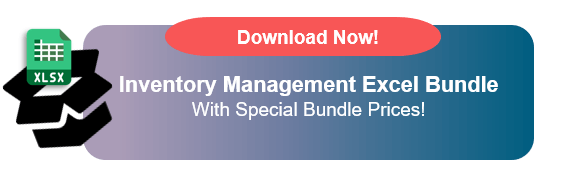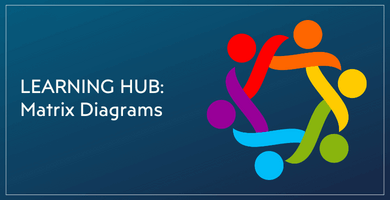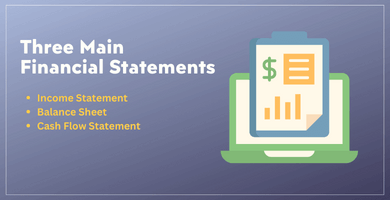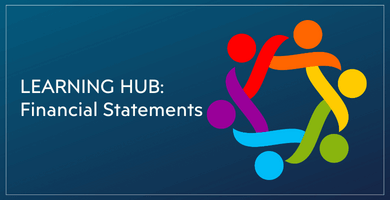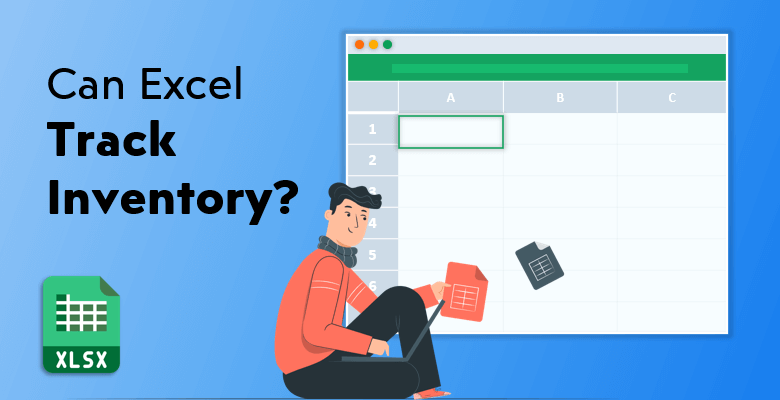
Can Excel Track Inventory?
Large companies and big businesses can sometimes spend a huge amount of money in order to manage their inventories. They use numerous tools and software to track and improve their inventory management. But now, you are going to know a secret that they do not know. Are you ready? You can accomplish your inventory management just by downloading Microsoft Excel for a much cheaper price! You can also use templates in order to improve your inventory management process as well!
Microsoft Excel provides pretty much everything you need and you will need in order to get your inventory in order. You can put your data and items on your inventory on a spreadsheet, you can let Excel’s automatic calculations and formulas take over your hard tasks and you can even create illustrated graphs and charts for your inventory.
Tracking your inventory can seem as a hard task and as a boring process. You might be right… if you do not use Microsoft Excel for your inventory management. Of course, it is not a flawless, perfect tool and it has some limitations and disadvantages which you can find below in the upcoming chapters. But it can be one of the most efficient tools you can use for every task you want to achieve and especially for your inventory management.
Today, everyone lives and works in a competitive market. This competitiveness spreads to the data managing and tracking programs as well. However, Excel provides the simplest way for you to create your spreadsheet which contains the information about the items you have in your inventory.
The era of calculating or managing anything on pen and paper is nearly over, especially if you work in the finance sector. No matter if you are a small and a new business or you have thousands of items in your inventory, Excel’s spreadsheets are going to do the job for you. Creating spreadsheets, sorting and filtering data, managing and organizing items and presenting them as you want to present.
With its more than 450 functions and the formulas which automatically do the tasks for you, Excel is becoming more and more effective and interactive. Even though it can cause problems time to time, it is an ideal tool and a low-cost option especially for small business or fresh start-up companies.
Now, let’s talk about some of the functions and formulas in Excel which can help you ease your inventory management process.
Useful Microsoft Excel Functions for Your Inventory Management
The SUM Function
The SUM function is perhaps one of the most used formulas in Microsoft Excel. So, it should not come as a surprise that it is also one of the most important features for inventory management as well. Its function is to sum up and add the data from multiple cells.
One of the places it can help you to improve your inventory management is calculating your revenue. Let’s say, you entered the number of units sold in one of the cells. And for the next cell you entered the unit’s price. By using the SUM function and its formula featured below, you can easily let Excel automatically calculate your revenue.
The formula for the SUM function is:
=SUM(Unit Quantity*Unit Price)
You might be thinking that you can achieve this by manually adding up cells as well. Well, yes you can. However, imagine manually calculating every item’s revenue you have. And now, imagine you have thousands of items in your inventory. The management and all of its calculations can turn into a nightmare. The SUM function of Excel is there to avoid this process becoming much harder and more complicated for you.
The RANK Function
Now, you have calculated your items’ revenues. The next step is to put them into the order you wish to put. You can rank them from ascending or descending order as in terms of most sold items to least sold items. For this, you can use the RANK function in Microsoft Excel.
Again, all of Excel’s functions can be done manually by yourself. However, these formulas make you save so much time and energy. Imagine ranking all of your items or their revenues one by one. It is an action and a process which is only a waste of your time. That is why Excel has functions such as RANK in order to make your inventory management process easier and faster.
The LOOKUP Function
In case you have thousands of items in your inventory, finding a specific one can become a hard and a time consuming task. Do you often wish that there is a tool which can look up specific dates, names or general information? Well, your wish has come true because Excel has its LOOKUP function. In fact, it is one of the most common features among its users.
It comes with two options as in: HLOOKUP and VLOOKUP. While HLOOKUP lets you find any specific data you want horizontally, VLOOKUP works the same way but vertically. It provides exact and partial matches in your perhaps complex catalog of processed and sometimes raw data.
The SORT Function
This function (unsurprisingly) lets you sort your items. And it offers a wide range of options for you to sort your list of items. This can range from the font size to its color. Also, it can sort your items based on their sales figures, remaining units and even their revenue. Customizing your cells and more importantly, entering the accurate information is key to achieve accurate sorting for your items.
The COUNT Function
The COUNT function returns the information of the number of cells which contain any kind of number in it. For example, you have 100 items on your spreadsheet and in your inventory. However, 60 of those products are sold out; therefore, you deleted the data which contains their quantity. Rather than manually counting and finding the items that are sold out, you can just enter the COUNT formula. This way, only by writing down this formula, it will give you information that only 40 of these cells have data in it; thus, showing you that 60 of them are sold.
The MAX and MIN Functions
Let’s say you have thousands of items in your inventory but you want to know the biggest and the lowest profited items in your inventory. You can scroll down with your mouse and compare each of the items’ revenues… or you can use the MAX and MIN functions built into the program.
Only by entering the MAX formula, Excel will return the cell which has the biggest value of data in it. And by writing down the MIN formula, you can easily see the smallest value of cell. These functions not only ease your inventory managing processes but also help you to create your analysis and reports based on your company’s sales data.
The INDIRECT Function
This function of Excel is used for summarizing text or data cells into cell reference. This reference works in the same worksheet and also in different worksheets within the different Excel files. This formula is designed to work especially when dealing with vast amounts of data. You can create a reference which can summarize multiple cells which contains items’ data.
Pivot Charts and Pivot Tables
These pivot tools are interactive features in Excel which also helps to summarize large amounts of data regarding your inventory. You or your company will be entering a large quantity of items for your inventory. Also, you will be entering new items on a regular basis! Sorting, categorizing and processing data takes a lot of time when you have a large collection of data sets.
By inserting pivot charts or pivot tables, you can get summaries from your complicated and never-ending seeming spreadsheets. It also provides you perhaps the most needed aspect of your inventory: The results.
Limitations of Using Microsoft Excel for Inventory Management
Microsoft Excel is the best known and the most used spreadsheet software in the entire world. And that is saying something because since its creation, it has always been at the top of the spreadsheet programs. But being the best does not mean that the program is without any flaws…
Your inventory is literally your business. It is the list of everything you own and you want to sell in order to make profit. That is why managing your inventory becomes one of the crucial steps you have to take. In this chapter, you can find some of the limitations and disadvantages Microsoft Excel has if you want to use it for your inventory management.
Editing and Updating
- As you might be sick of hearing it, one of Microsoft Excel’s biggest disadvantages is the lack of real-time collaboration. All your data (your items and your inventory in general) is stored in an Excel file offline. The data has to be shared among your employees, if you want everyone to add their data to the inventory.
- Even if you use the SORT function and many others like it, editing and searching your inventory can become a dull and a repetitive necessity.
- As it was mentioned above in the previous chapter, the order of your items can be arranged, adjusted and rearranged. However, their order cannot be sorted and listed based on their chronological order or priority. This makes the whole process solely based on numbers and takes out the external factors which affect your inventory.
- The status of your items, orders and sales, items’ stock and unit quantity and the delivery status of your items are not updated in real time. You always have to manually update the data yourself. This turns into a process such as crossing out a number and writing the new one on a piece of paper.
- The only way you can share an Excel file is to send it to your employees. You cannot edit or change data with your employees while you watch them in real time. This feature is lacking in Microsoft Excel.
Categorization
- Microsoft Excel has only one, long spreadsheet per file. This flat design makes it hard to add and change your data in order to stand out from others. It has millions of cells located in rows and columns, it has a familiar yet old fashioned design if you want to categorize your items in a different fashion.
- Think of all the categories you can have on your inventory spreadsheet:
- Product Name
- Purchase Code
- Purchase Date
- Receiving Date
- Vendor
- Unit Quantity
- Sales Quantity
- Unit Price
- Cost Price
- Revenue
- Profit
- Shipping Deadline
- Shipping Details
- Client Details
- Items Sold
- Items Hold
Now, imagine updating each of the categories on your own. It is an absolutely time consuming process as well as a waste of your energy. It has to be avoided because it is inconvenient to update all of these categories on all of your items.
The Formula Learning Process
- Everyone loves and uses Microsoft Excel’s formulas. But let’s be honest, they can be hard to learn and successfully utilize sometimes.
- Excel has so many functions and formulas, sometimes it becomes complicated just to even select which function or formula you want to use.
The Absence of Quality Control
- While using Excel, you will always have a high chance of making errors. This is due to the fact that Excel does not have a quality check or a quality control feature.
- Misreading, miscalculation and the duplication of the same data will be common in your inventory spreadsheets.
Lacking Previous Versions
- Microsoft Excel does not offer any editing and changing history for your Excel file. Someone can access your file which contains your company’s entire inventory in it and change it. And if that person replaces your past file, you would not notice it unless you are looking for it.
- You are unable to look at the people who contributed, edited and added or removed any data in the Microsoft Excel file.
Basic Analysis Tools
- Even though Excel has some analysis and reporting functions, it is still at the most basic level. Excel is great for basic data processing; however, if you want detailed overviews, reports and analyses related to your inventory, that would not be possible.
Microsoft Excel is likely to be the best spreadsheet software out there. And it is also a good tool for your inventory management as well. It is very useful for small business and new start up companies but it also has its limits as well.
However, if you want to get past some of these limitations and at the same time still want to operate your inventory management in Microsoft Excel, you can use templates! Below in the next chapter, you can find some of the most useful Excel templates in order to track your inventory.
Excel Templates for Tracking Your Inventory
First, let’s look at Vend’s inventory template. It is designed specifically for you to save time and focus your energy on shaping up and growing your business. It comes with clear instructions on how to install and set up the template in Microsoft Excel. You can track your cost of goods sold, turnover rate of your inventory and also, conversion rates. And as it was mentioned before in the previous chapter above, formulas can be confusing. That is why this template has all of the formulas taken care of. You only need to enter your data and the rest will take care of itself. And the template is completely free to use!
Next, you can find the inventory template for Excel Skills. This detailed and comprehensive template comes with a price of $24. It can create stock codes for all your items located in your inventory. It also automatically calculates all of your theoretical balances. That means it shows you what you can and cannot do in the future regarding your items and revenue in your inventory. It also includes different analysis reports related to your sales, profit and items. Its main purpose is to track your stock and its usage for you. If you are not sure to buy it, you can download the sample version or sign up to use the trial version as well.
Zervant’s Excel inventory template comes with three different sections. The first tab is the daily stocktake. In this section, you enter the data on the movements of your stock. This tab needs to be updated daily in order to get accurate results for the in and out movements of your inventory. The second tab is your stock inventory. All you need to do is to select the time period you want your stock to be sold or bought and enter the starting amount of stock you have. That is it. The rest of the actions and analyses will be taken care of by the template itself. And the third and the last tab is your stock database. This section will hold all the information and the details your stock contains. Descriptions for your items, their quantity and all of their product codes will be stored here. Zervant’s inventory template is also free!
One of the other Excel templates for you to track your inventory is TradeGecko’s inventory template. You can track the number of your stocks, your sales numbers and much more. It also does a fairly decent job to manage your orders and products as well. This free template provides you automatically generated reports on your sales and profits. Therefore, it becomes much easier to realize what you have, how much you gained and how much you lost.
The last Excel template you can find here is the Excel Champs’ inventory template. This template will offer you a better tracking experience and also an efficient inventory management system as well. All of the formulas you will need are built into the template; therefore, the program will do the hard work for you. It consists of user forms, data sheets and additional reports for you to track your inventory. It has a free version and a paid version which includes extra features such as managing your inventory returns and the ability to create invoices.
How to Use Someka’s Stock & Inventory Tracker
Someka’s Stock & Inventory Tracker Excel Template is one of the best (if not the best) Excel template for you to track your inventory. It makes managing your incoming and outgoing stocks much easier so that you can improve your productivity. Also, you can track your products and sales better in order to build a better developed business strategy.
The template itself consists of three different parts: Items List, Received and Sold Products and Dashboard. When you initially enter the data of your items in the Items List tab, you can enter their details as well. These details can include information such as their quantity, cost and revenue. And there will be multiple drop down menus for you to customize and choose the correct category of your products. In the Category menu, you can choose whether your item is a domestic appliance, a tech equipment, etc. And in the Products menu, you can specify what the item is in your inventory such as a television, computer, etc.
There will also be three columns for you to enter additional data. The Initial Quantity column will show the quantity of the item you already have in your stocks. The Alert Level column is the indicator that you would not want any of the items to be fewer than. For example, the Alert Level of most of your items is 50 in your inventory tracker template. This means that you can compare the Initial Quantity with the Alert Level. If your Initial Quantity gets lower than 50, then, you will know you have a problem. The third column you can put information in is the Remarks column. It serves as your “notes” column.
The Received and Sold Products section will have all the data you put in the Items List section. You can put such details as the date, codes of the products and also, the prices of the items as well. Looking at the whole list of your items in your inventory can lead your company to better sales and more logical purchases. The template provides you the big picture so that you can adjust your financial plans as well, in addition to tracking your stocks and inventory.
If you’re looking for an online tool to track your stocks and inventories, then you can also check Someka’s Stock and Inventory Tracker Google Sheets Template. This tool will let you work simultaneously with your team.
If you only want to keep your product data in one place, then product database excel template or google sheets product database may also help you to track your portfolio.
These templates are completely free and ready to use immediately after you download them! With its simple yet detailed design and the comprehensive overall inventory report improves your inventory management system. The compatibility with both Mac and Windows devices and the ability to download and use it without any installations is going to make the tracking of your inventory process much easier, faster and more efficient.