Business Model Canvas Excel Template
Excel spreadsheet to create visual business plans. Summarize your key business factors on a lean canvas within minutes! Detailed guidance included.
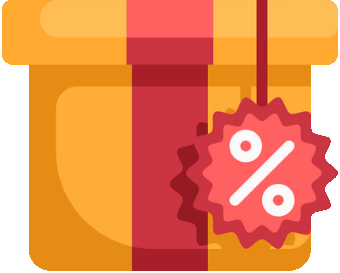
This template is also included in bundle with special discount! See details >>
TEMPLATE DESCRIPTION
Having a clear picture of business components is very important to obtain a visual snapshot of an organization. In doing so, a Business Model Canvas Excel (BMC) template will assist you in summarizing, designing, and analyzing your company’s strategic plan. Therefore we have prepared this Excel tool serving as a one-page lean canvas model.
The original model developed by Alexander Osterwalder, claims that each business may be explained in nine main blocks: Key Partners, Key Activities, Key Resources, Value Propositions, Customer Relations, Channels, Customer Segments, Cost Structure, Revenue Streams. With this lean canvas, you can use these nine blocks or create your own!
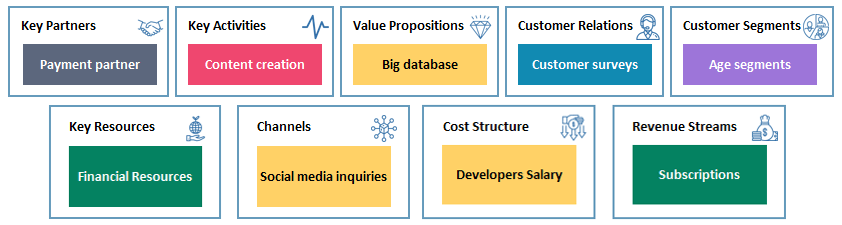
Business Model Canvas Excel Template Features
Designed to visualize your business components, our Business Model Canvas has two options:
- Dynamic Canvas
- Blank Canvas
Both sections will be further explained below.
1. Dynamic Canvas
The Dynamic Canvas of the Excel template contains two parts: a list for your notes and the canvas itself.
The section is where you take your notes and post them on the canvas. Firstly, you will write down your notes into the input table on the left side of the sheet. After that, just select the post-it color from the dropdown menu. Following these, the note is applied to the canvas in the chosen color.
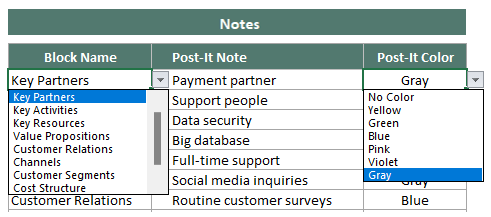
All the notes will automatically appear on the canvas. For instance, the only thing you will be doing is to select the block name for each note from the dropdown menu. It’s that simple!
In addition, you can write your company name and date on the canvas, as well as any general notes. According to the principles of the Business Model Canvas (BMC), there are nine pre-defined block category names. However, you can rename these blocks by simply retyping them.
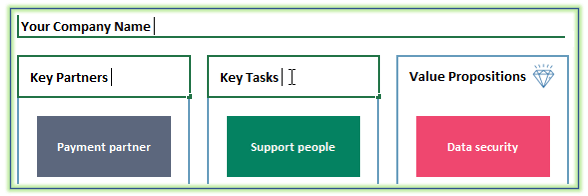
2. Blank Canvas
Blank canvas is the drag&drop section of the Business Model Canvas Template. It allows you to flexibly design your note style. Firstly, you can choose any post-it from the palette on the right side of the sheet and drag it to your desired location on the canvas. After that, you can include any information by manually writing it down on the post-it.
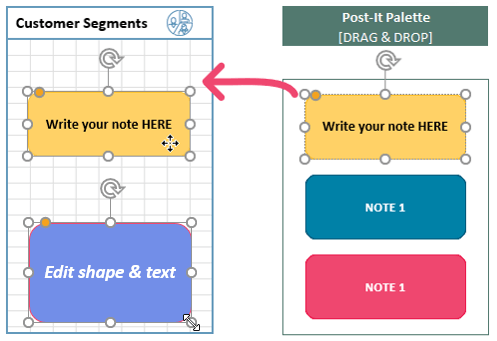
In addition, using the shape format tab, you may customize your notes with different colors, fonts, outlines, and other aspect options from the shape format tab. Furthermore, you may also re-size them according to your needs.
Business Model Canvas Main Categories
The nine categories in the business model canvas template are shortly explained below:
- Key Partners: Include your most important complementary business alliances in terms of buyer-supplier relationships and/or other strategic alliances between competitors or non-competitors.
- Key Activities: Decide the most important activities in your value proposition.
- Key Resources: List the key resources necessary to create value for your customers. These may be human, financial, physical, or intellectual resources.
- Value Propositions: Describe the products and services that you offer to meet the customers’ needs. Your value propositions may be quantitative or qualitative.
- Customer Relations: Specify the critical steps and elements for your customer relationship strategy.
- Channels: Mention the distribution channels that you use to deliver your value propositions to the targeted customers. These may include your own channels, partner channels, or a combination of both.
- Customer Segments: Explain the customer groups that you aim to serve. You can segment your customers into various sets based on their different needs and attributes.
- Cost Structure: Define your cost structure with the most important monetary costs you have while operating.
- Revenue Streams: List your way to make income from each customer segment.
Business Model Canvas Excel Template Features Summary:
- Visualize your business model
- Strategic management tool in Excel
- Fully customizable and flexible blank canvas
- Informational notes included
- No installation needed, ready-to-use
- Works both on Mac and Windows
- Compatible with Excel 2010 and later versions
- Does not include any VBA code or macros
FREQUENTLY ASKED QUESTIONS
USER REVIEWS & COMMENTS
17 reviews for Business Model Canvas Excel Template
You must be logged in to post a review.
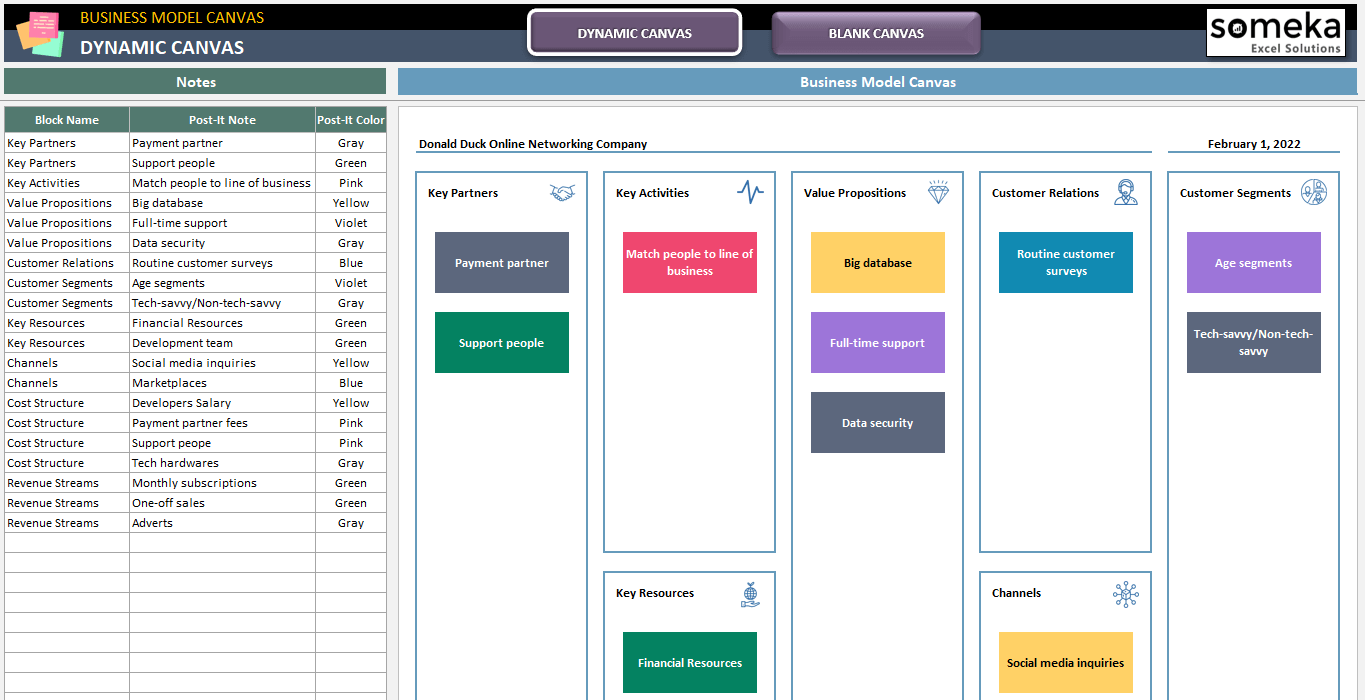
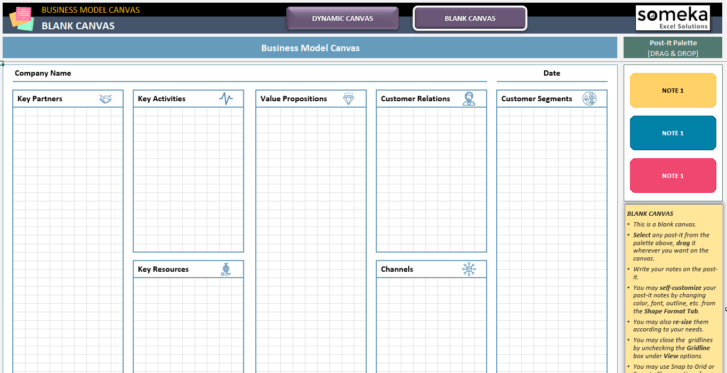
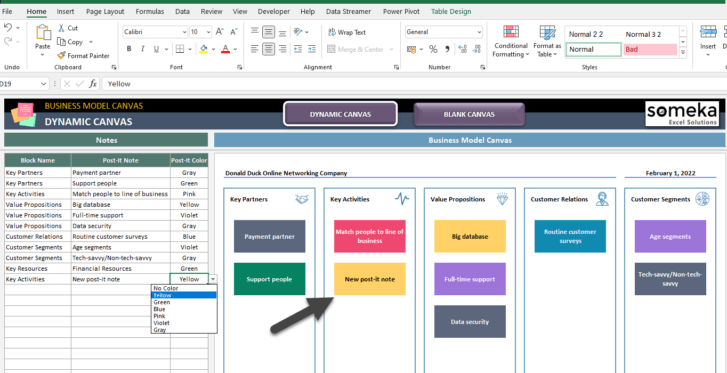
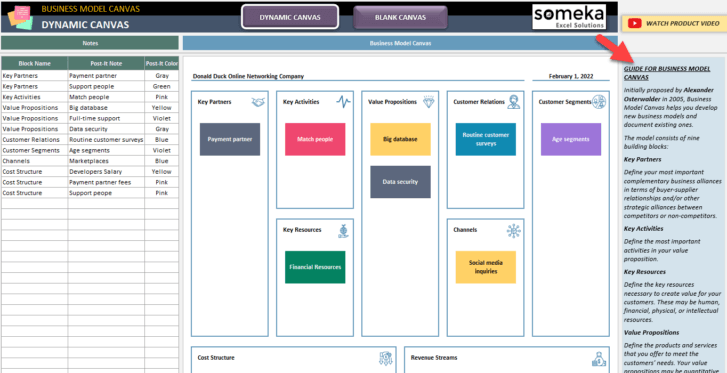
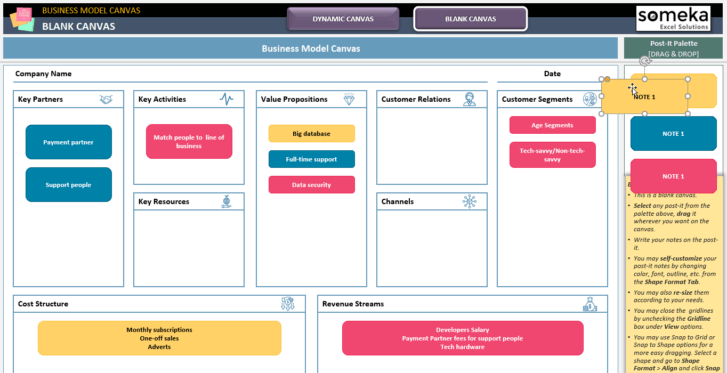
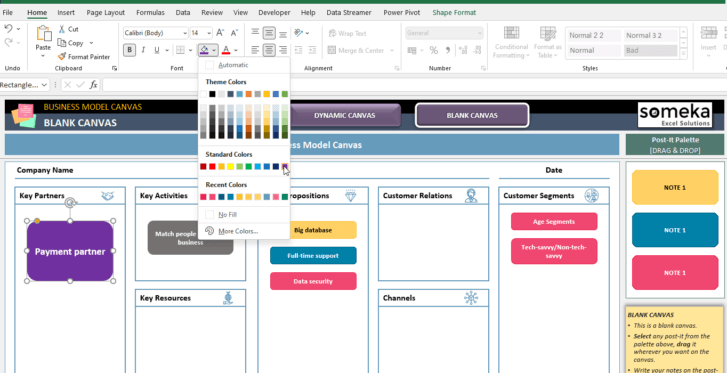

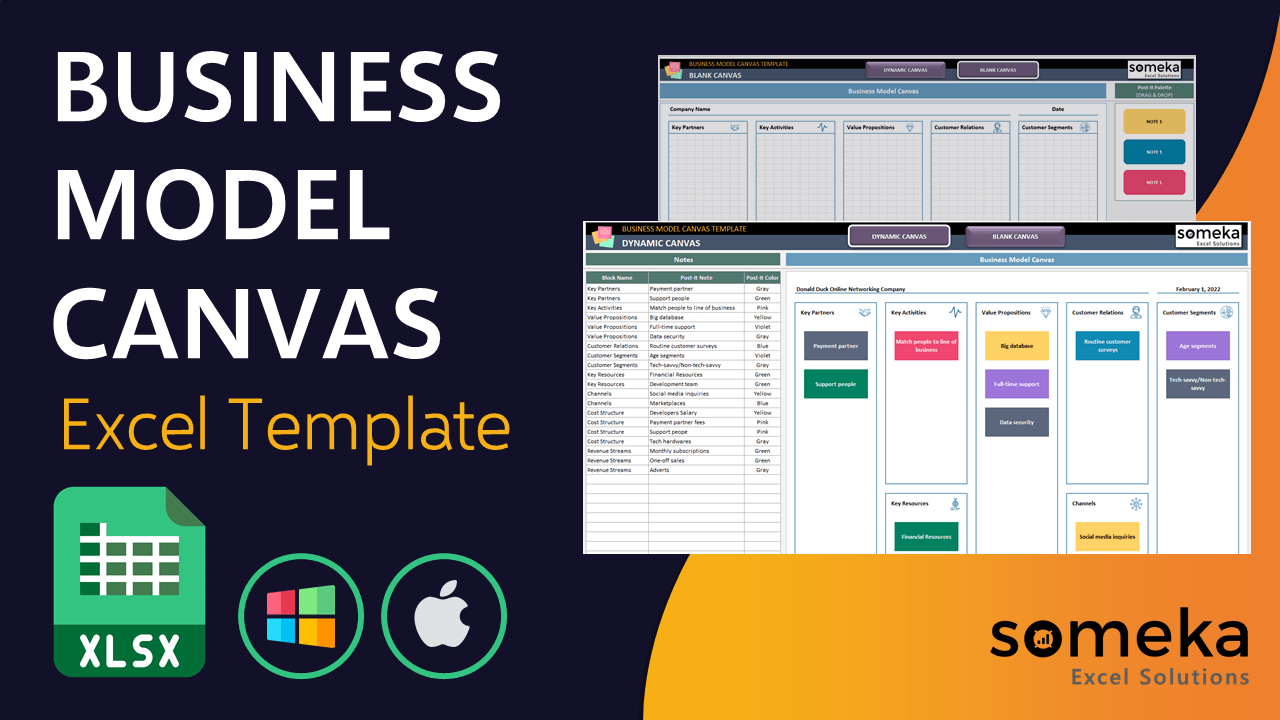
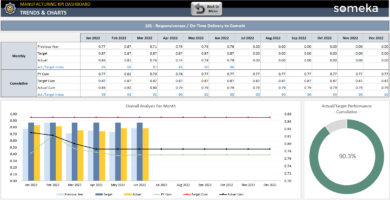
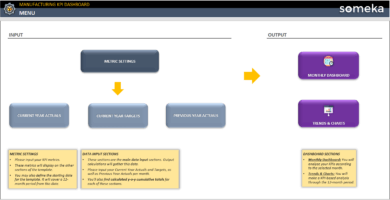
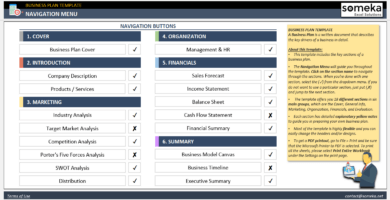
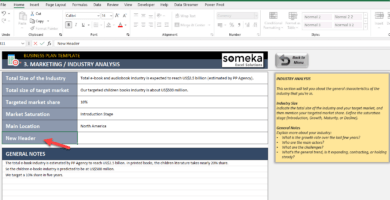
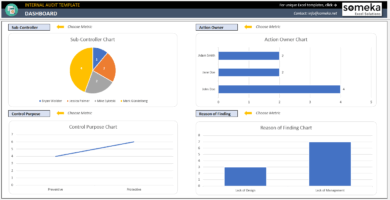
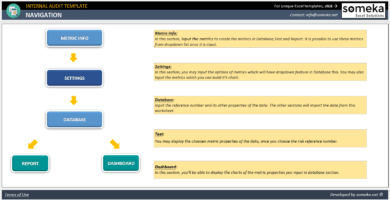
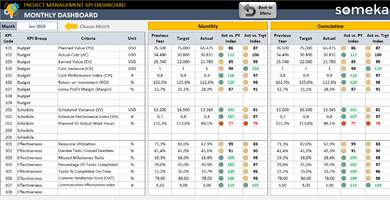
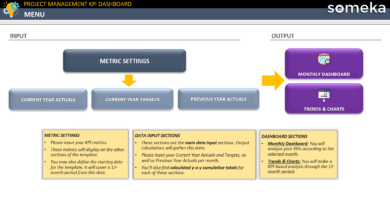
Ivy Persons –
The Value Propositions section is a bit confusing at first, but once you get used to it, it’s a powerful tool.
Celia G. –
I can’t see the column heading in my Excel Template. How can I display them? It takes a lot of time to figure it out on my own.
Someka –
e apologize for the inconvenience. To avoid creating extra empty spaces, we hide column headings in our templates. However, you can easily uncover the column headings by following the instructions in this link. It won’t take you long!
Christy Nelson –
Adding a tutorial video on how to use the Business Model Canvas Excel Template would be helpful for new users.
Someka –
Hi! Thank you for your suggestion. You can find tutorial videos about Business Canvas on YouTube. It will be very helpful if you watch them.
R.Scott –
The Dynamic Canvas of the Excel template is a game-changer! It makes taking notes and post them on the canvas a breeze.
Sharon Dale. –
is a great tool to summarize, design, and analyze your company’s strategic plan. I highly recommend it!
Caridad –
really useful.
How can I close gridline?? on blank canvas.
help asap
Someka –
Hello Caridad,
The gridlines are left open in this area. But you may close it by unchecking the Gridline box under View options.
Please see the image below.
Ainoa S –
this is one of the most useful products I have ever bought from you!
Russel L. –
Good job guys, need some help for changinf colors on dynamic one?
Someka –
Hi Russel,
There are six preset colors on the dynamic canvas in addition to a non-color option. You may choose a different color from the dropdown list for each of your notes. But if you want to change the pre-defined colors, you should modify conditional formatting rules. Under the Home tab, please go to Conditional Formatting > Manage Rules and then modify the colors under the Worksheet’s rules.
Livia –
What is this used for?
Someka –
Hi Livia,
Thanks for asking. This template helps to to summarize and present your business with key drivers using the Business Model Canvas, a very common strategic management tool used all around the world. You may easily prepare your business models with ready print-outs.
Aggie –
Nice excel!
what is the diffrence between your licenses?
Someka –
Hi Aggie,
About our license details, our single-user license is for personal use only. With the multi-use license, you will have the right to share the file with your colleagues in the same organization and/or put your file on your company’s network for internal use.
But you will still not be allowed to put it on websites with public access or re-sell them or share them with third parties.
To learn more about our license details, please click here.
Aggie –
ok. pls change my license to multiuser
Someka –
Hello again,
We may surely upgrade your license from single-user to multi-user. Just email us at contact@someka.net and our team will contact you with a link to upgrade your license.
Thierry –
Great app! Possible to translate to French?
Someka –
Hi Thierry,
After purchasing a modifiable version, you may make modifications, which include translating the template into another language. You may change the headings of the canvas manually, and the dropdown menus will automatically capture your new headings. The other parts are also open to modification.
Luz Palm. –
This kind of product I really searched a lot on the internet.
yes there are a few on other websites. but I’m so glad I found a drag drop feature. I think yours is the best wit drag drop.
glad for finding your excel
Eloisa –
evrything is nice and useful but want to see my logo not yours
Someka –
Hi Eloisa,
You can remove the logo or replace it with your own logo for each sheet. For Free Versions, you are not allowed to remove the logo or alter any copyrighted material in the template.
You can do it in the full version. Please check how to do that in this link.
Hope this helps!
Rodolfo C –
Useful excel like post-it notes. I liked much. One tiny question can I change the block names?
Someka –
Hello Rodolfo,
According to the principles of the Business Model Canvas, there are nine pre-defined block category names.
However, you can rename these blocks by simply retyping them.
Smith –
Great app. thx someka
Amy P. –
hi, i write notes on the list but cant see them on the blank canvas?
Someka –
Dear Amy,
This template has two separate canvases. The notes you write on the list will display on the Dynamic Canvas. But the blank canvas is not linked to this list. We have added two canvas options for our users to choose the best one for their particular needs.
Wasim –
Hello Someka Team,
If i buy paid file, how many shapes will i have on blank option?
Someka –
Hi Wasim,
Thanks for asking. We have 30 shapes for each color on the post-It palette, which makes a total of 90 drag-and-drop shapes. We believe this is quite enough number. But if you still need more, then you may easily copy and paste the shapes to create more of them.